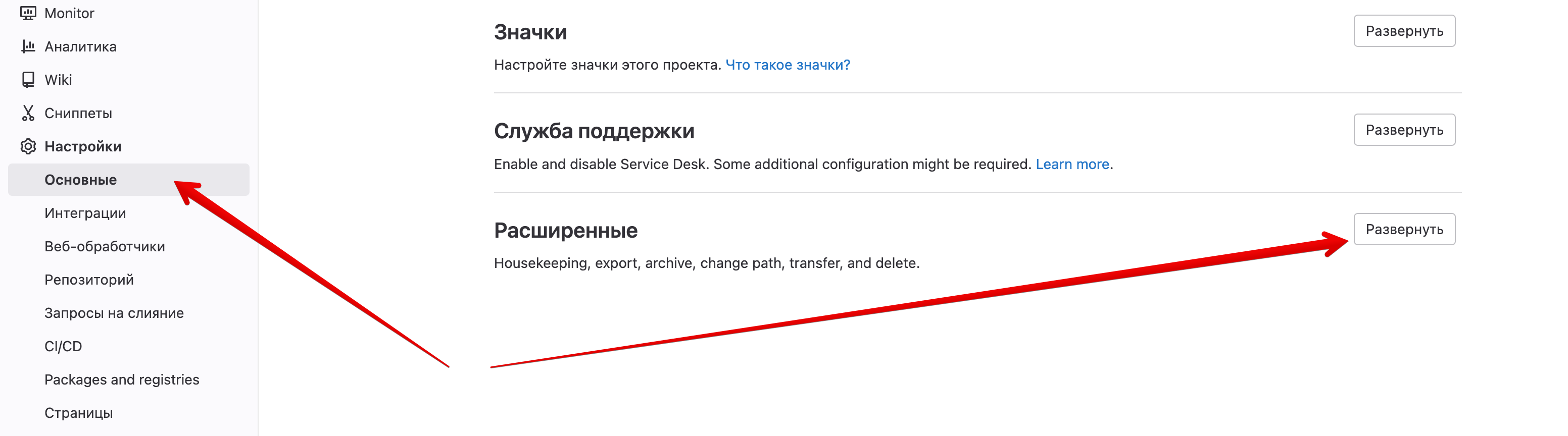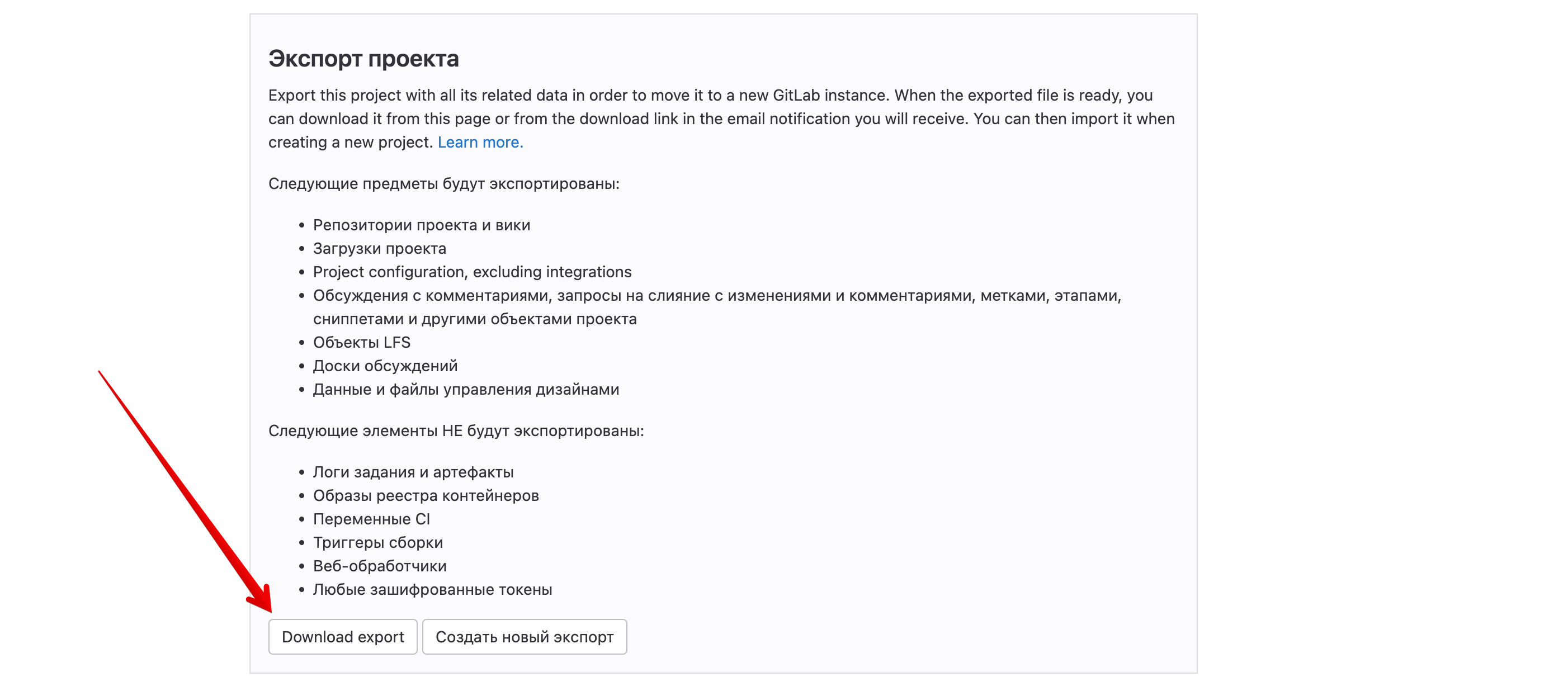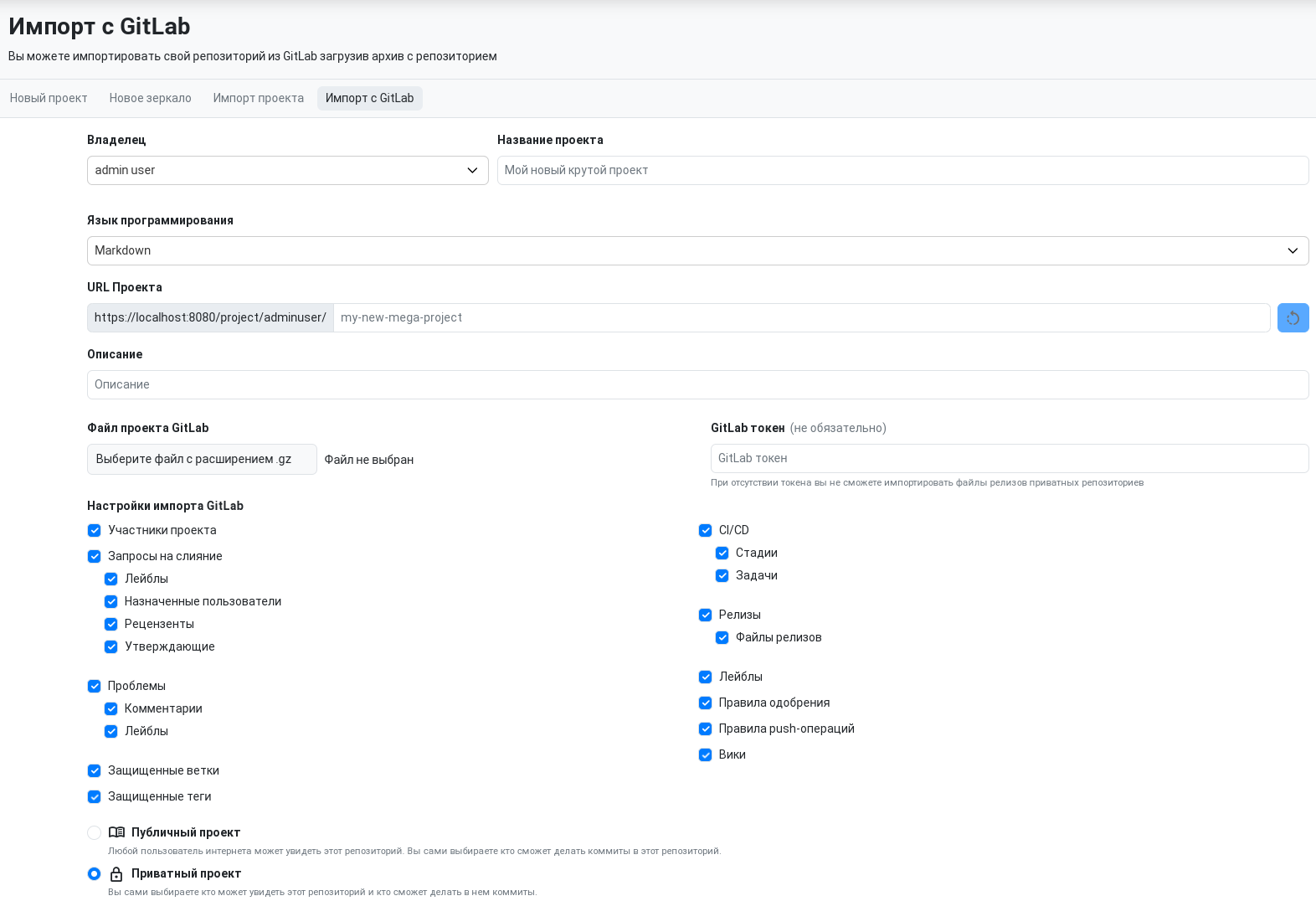Import from GitLab
This feature is available only in self-hosted versions of the service.
Project import allows you to migrate your project from GitLab to GitFlic along with the following elements:
- Merge requests (including labels, assigned users, reviewers, and approvers)
- CI/CD (stages and jobs)
- Issues (with comments and labels)
- Protection rules for branches and tags
- Releases (including source code archives)
- Labels
- Merge approval rules
- Push rules
- Wiki project
- Commits
- Branches
- Tags
All project members will also be migrated, and matching accounts will be created in the local database, with the profile email as specified in the project and the default password qwerty123. User roles within the project will also be preserved.
During import, you can disable migration of any elements except the git elements—commits, branches, and tags.
Basic import is available in the web version of the application. More details.
Preparation
To import from GitLab, you need to prepare your project. Go to the project's Settings section, then to General. Expand the Advanced block, then scroll down to the "Project export" section and click Export project.
The settings page will refresh, and you will see the message: "Project export started. A download link will be sent by email and made available on this page." You need to wait a little while (depending on the size of your project and how long the preparation takes), then refresh the page again. Go again to the "Project export" section and click Download export. If you do not see this button, refresh the page again after a while.
After downloading the project archive, it will be ready for import into GitFlic.
Importing a Project into GitFlic
After you have downloaded the archive with your project in .tar.gz format, go to the project creation page and switch the tab to "Import from GitLab".
Fill in all fields as you would when creating a new project and attach the project archive to the appropriate field. You can use checkboxes to select which elements to import. To import release files from a private project, you must provide a GitLab token.
After filling in all the required fields, click "Create project".
Possible Issues and Solutions
One current issue is related to the GitLab version you are using. Starting from GitLab 14+, the structure of the exported project archive has changed. GitFlic only supports the new archive structure for import. Visually, the new structure includes folders with project data, while the old structure contains only the project.bundle file and a few auxiliary files.
If you try to upload an archive with the old structure, the GitFlic application will log the error java.nio.file.NoSuchFileException:. To solve this, update your GitLab version and re-export the project to generate an archive with a structure that GitFlic can process.
Automated translation!
This page was translated using automatic translation tools. The text may contain inaccuracies.