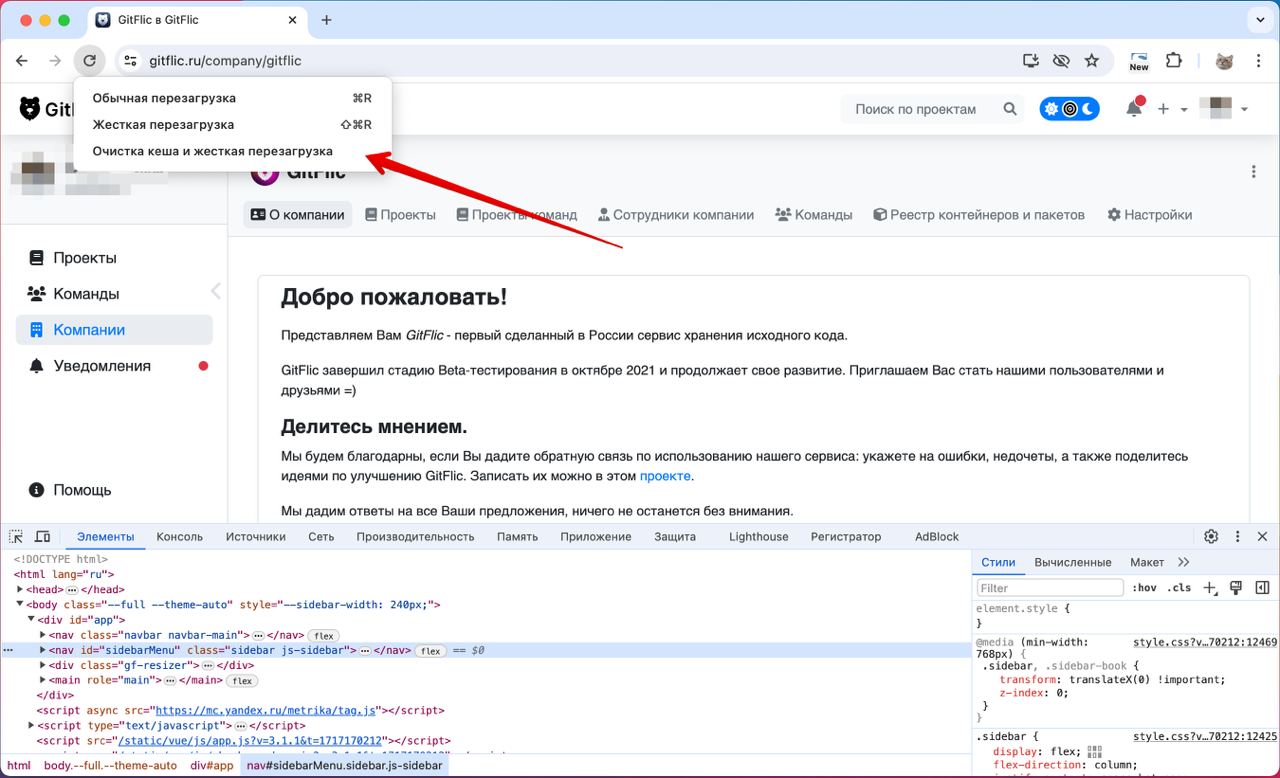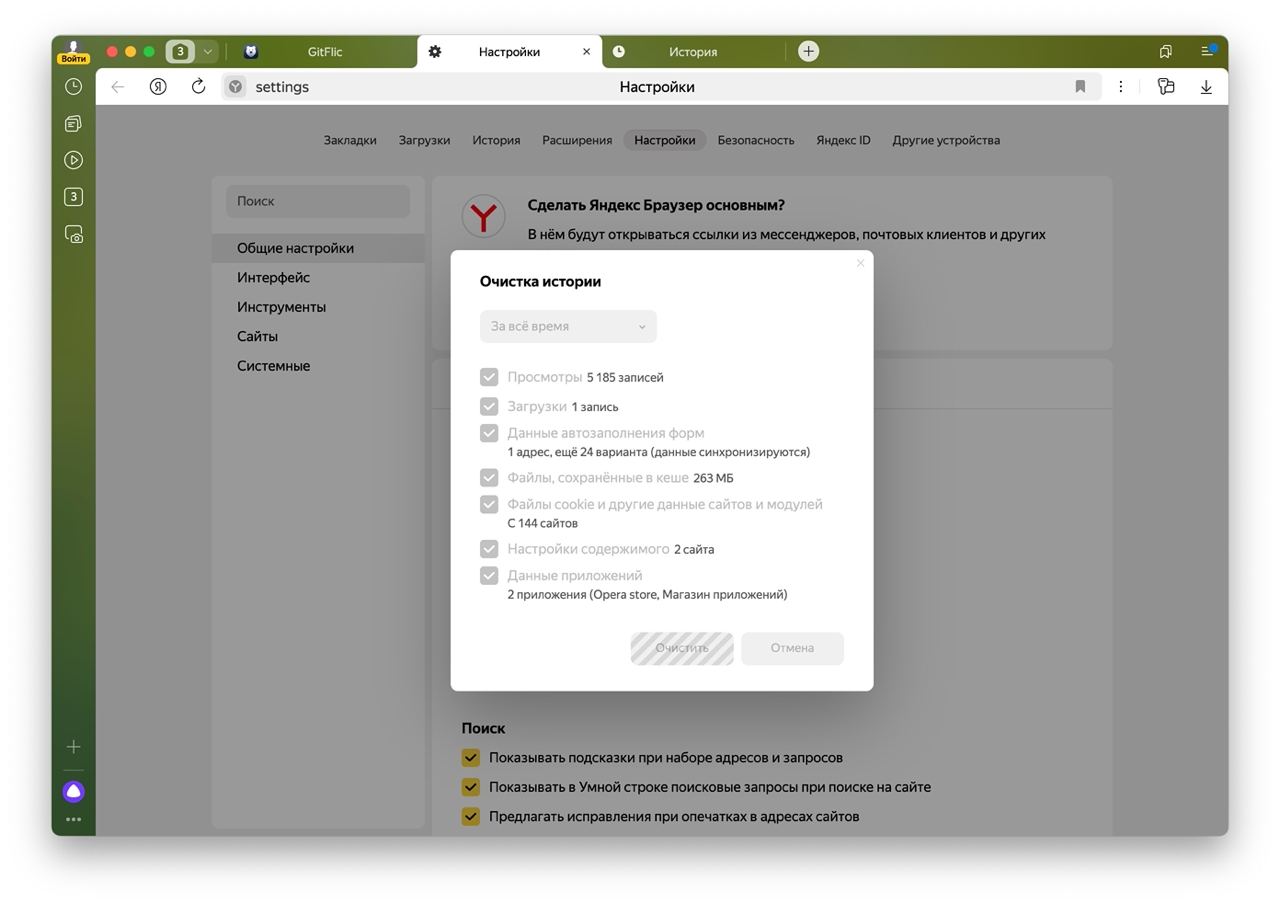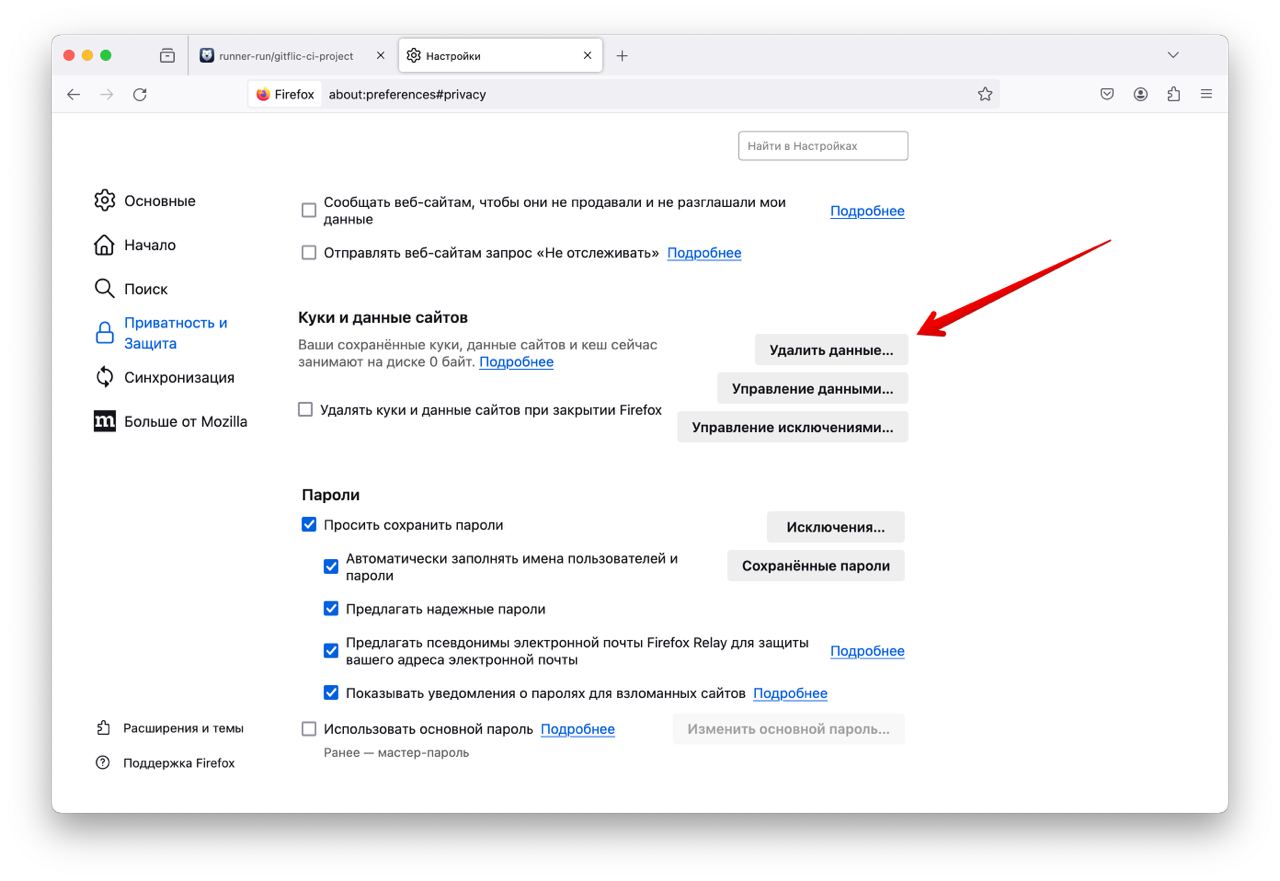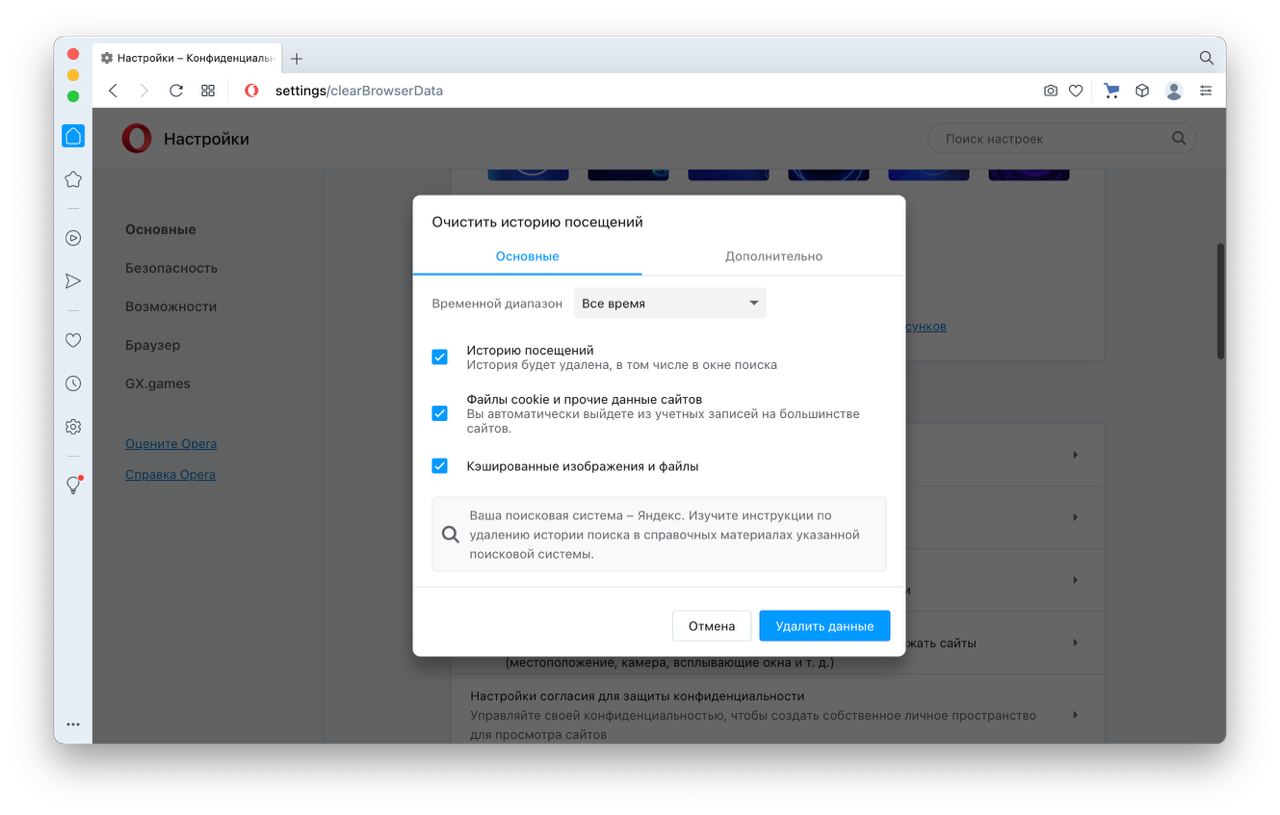Clearing Cache in Browsers
This guide provides general examples of the steps for clearing cache in the most popular browsers. The instructions may vary depending on the operating system.
This article contains information about the following browsers:
Chrome
Open the browser console via the "Inspect" option. Right-click on the refresh button. Select "Empty Cache and Hard Reload." After the page reloads, close the browser console.
Yandex Browser
Open the "History" section, then click "Clear History," select all options, and click "Clear." After the process is complete, refresh the page.
Mozilla FireFox
Open the browser settings. Go to the "Privacy & Security" section, then click "Clear Data...". Select all additional options and confirm the action.
Opera
Open the browser settings. Go to the "Security" section, then click the "Clear browsing history" button. Select all additional options, choose the time range "All time," and click "Delete Data." After the process is complete, refresh the page.
Safari
Go to the "Safari" menu - "Preferences," open the "Advanced" tab, and enable the option "Show Develop menu in menu bar." Close the preferences. Then in the menu bar, click "Develop" and select "Empty Caches." After the process is complete, refresh the page.
Automated translation!
This page was translated using automatic translation tools. The text may contain inaccuracies.