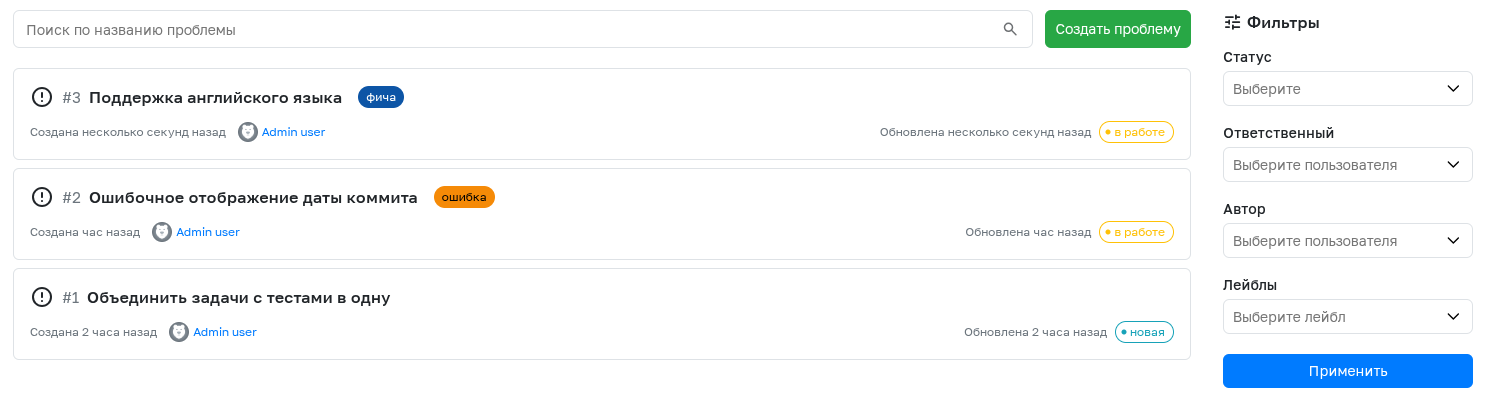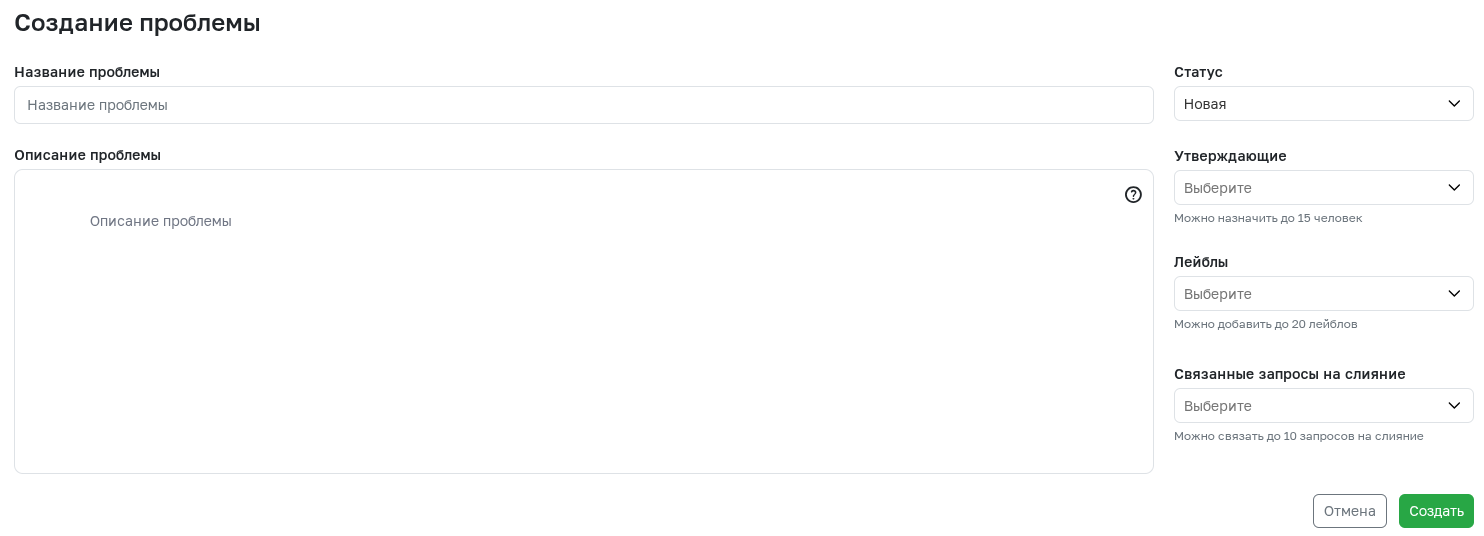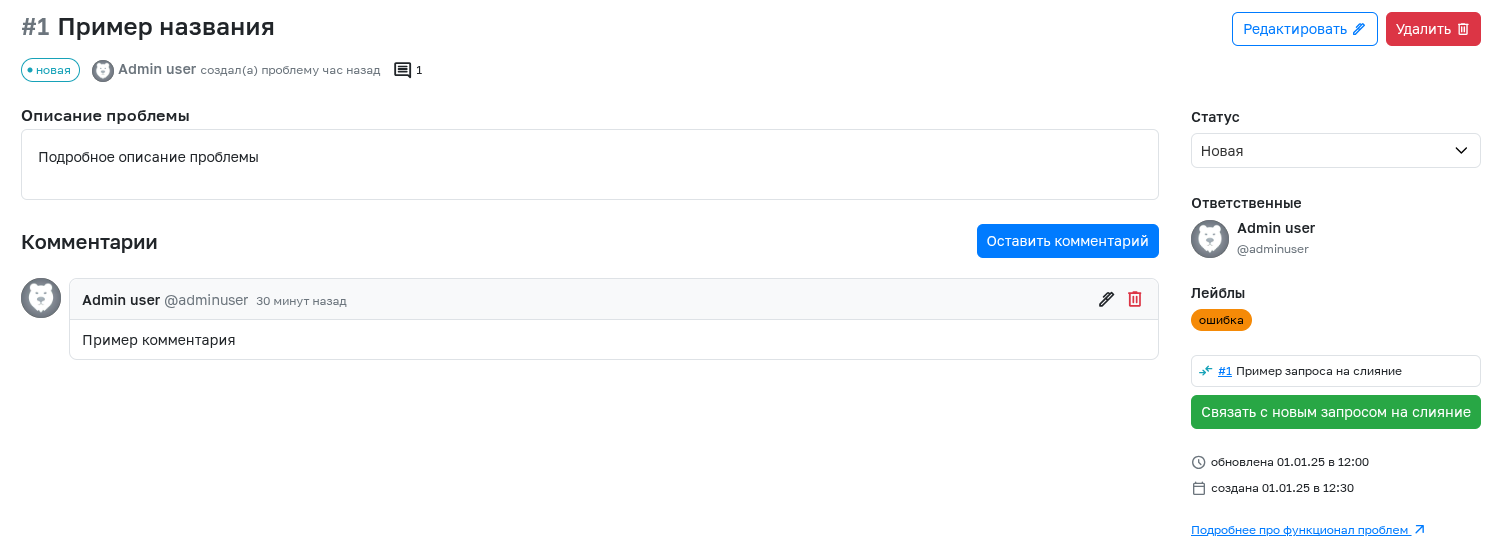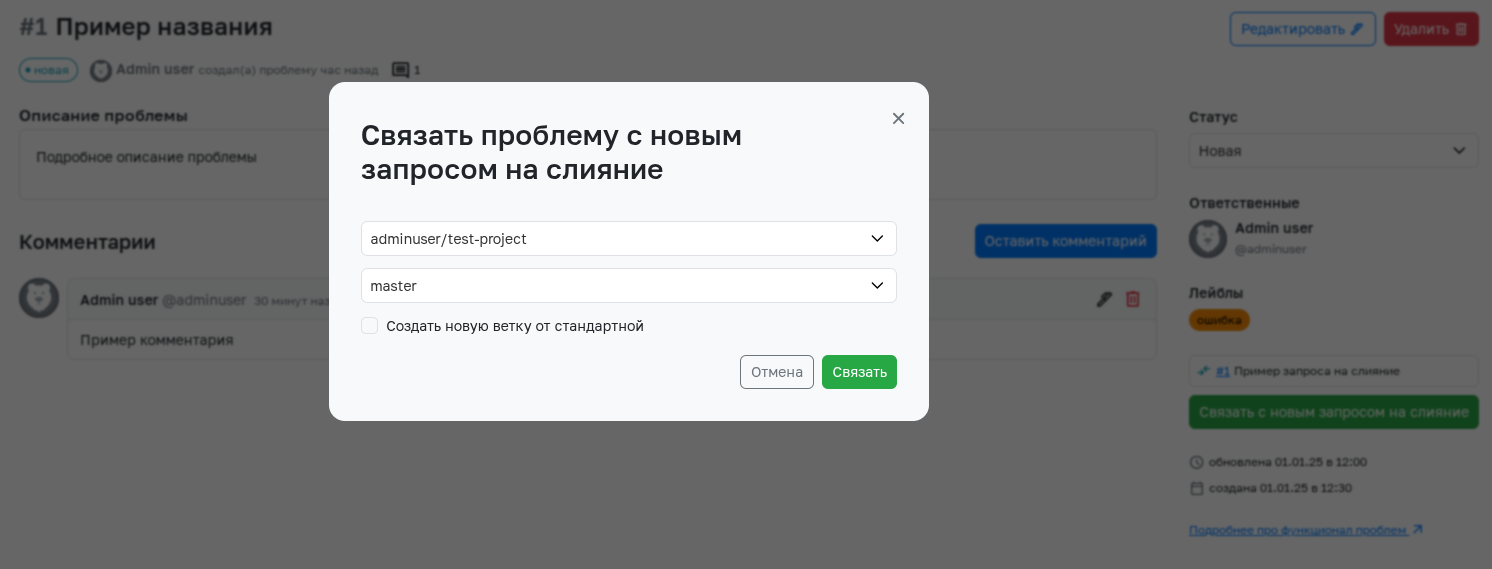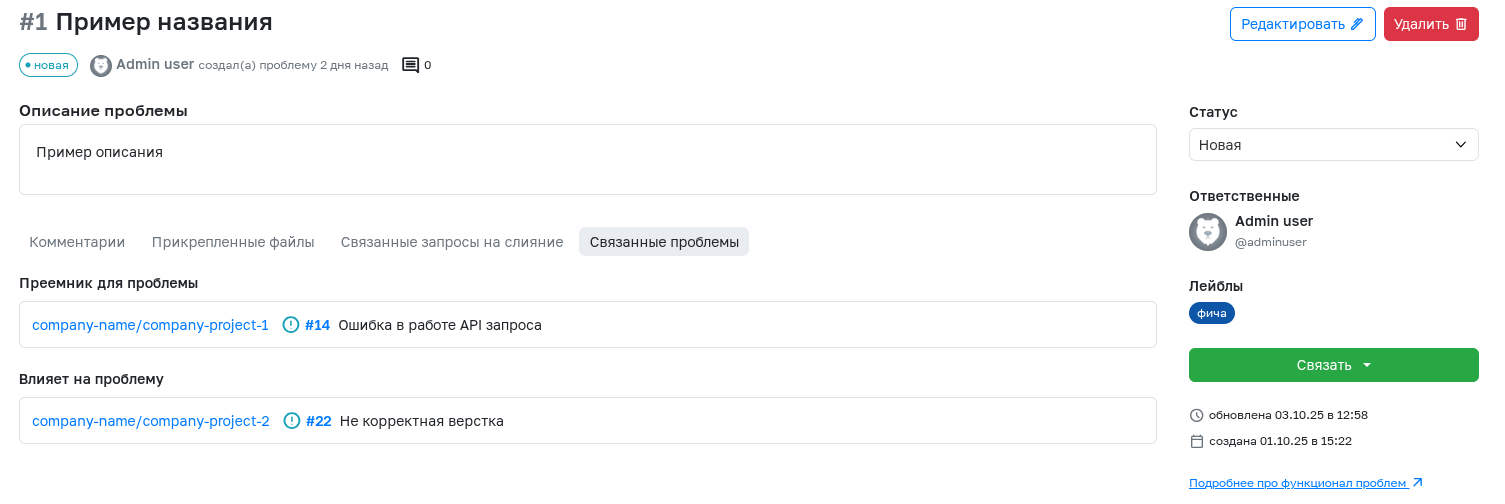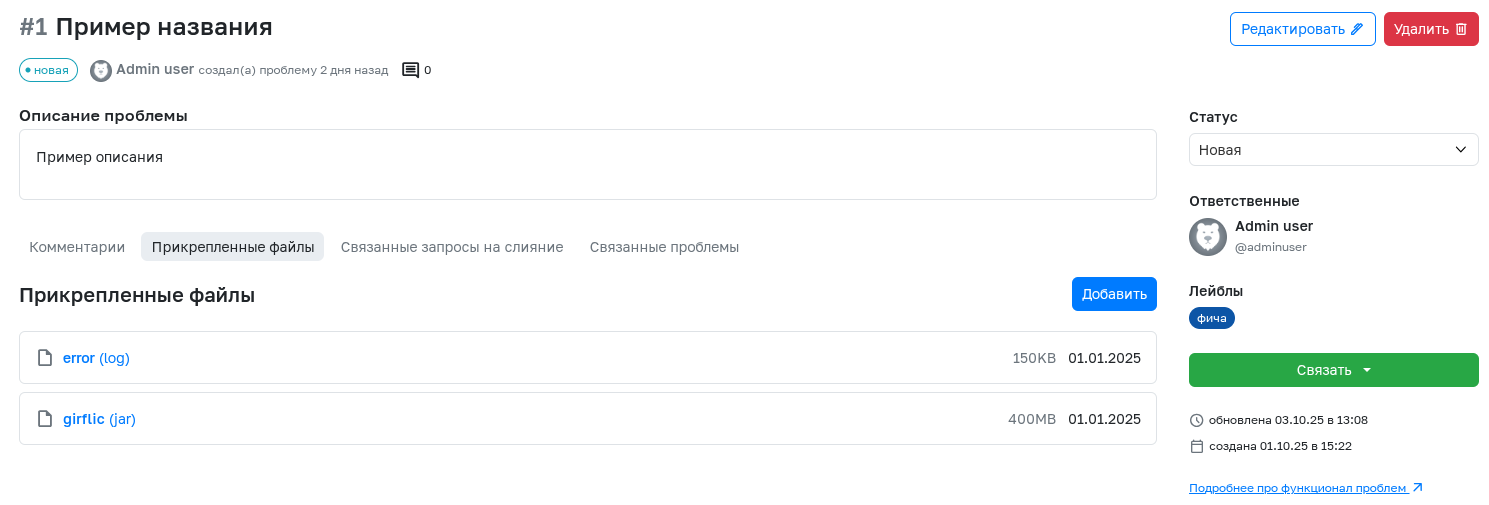Issues
Issues are a feature that allows you to organize feedback collection in your project. Issues can describe bugs encountered by users or features they would like to see in the future.
Creating an Issue
Any authorized user with access to the project can create an issue. To do this, go to the corresponding section of the project, click the Create Issue button, and fill in the fields:
- Issue Title – A brief summary of the issue. Cannot be longer than 250 characters.
- Issue Description – A detailed description of the issue. You can attach images or links here. The description field supports text formatting in Markdown format.
- Status – Displays the state of the issue. Available statuses: New (default), In Progress, Canceled, and Completed.
- Assignees – List of project participants who, in the author's opinion, should be responsible for resolving the issue.
- Labels – Tags clarifying the category of the issue. By default, each project has a standard set of labels: feature, bug, urgent fix, and release. You can change the set of labels in the project settings.
- Related Merge Requests – List of merge requests that are linked to this issue.
Viewing Issues
All issues are listed in the corresponding project tab. You can use filters and a search bar to find the needed issue by title. For detailed information about an issue, click its title. A window will open displaying the full description, list of assignees, creation and update time, and other useful information. To edit any issue information, use the edit function, available to the issue author and project administrators.
Deleting Issues.
Deleting issues is available only to project administrators.
In the comments section, any authorized user can share their opinion about the described issue. The comment can be deleted or edited by its author or a project administrator.
Linking Issues with Merge Requests
If the described issue is solved in a merge request, you need to use the corresponding field to link them:
- You can link an issue with an existing merge request when creating a new or editing an existing issue. To do this, select up to 10 requests from the list and complete the creation or editing of the issue.
- You can link an issue with a new merge request from the issue view page. Select the source project (besides the project where the issue is located, its forks are also available) and the branch from which the merge request will be created. To create a merge request from a new branch (that will be created from the default branch of the source project), check the corresponding box and specify the new branch name. After clicking the Link button, the merge request creation page will open with the linked issue already selected.
Linking with Merge Request from Fork
If a user does not have sufficient permissions in the project to create merge requests, only branches from forks will be available for linking the issue with a new merge request. If there are no forks, the option to create one will be offered.
Problems related to each other
If the specified problem depends on another one in any way (for example, it is a child), then use the appropriate field to link them. You can only link existing problems together. Related issues may be located in different projects, provided that both projects are located in a common parent organization - a team or a company.
Each type of connection has a pair. Feedback on a related issue will be created automatically.
Types of connections
- Related to the problem (is an exception and has no pair)
- Child for the problem and Parent for the problem
- Affects the problem and Is affected in the problem
- Duplicate from the problem and Is duplicated in the problem
- Link from the problem and Links to the problem
- Successor for the problem and Predecessor for the problem
- Tested in the problem and Tests the problem
- Test case for the problem and General steps for the problem
Attaching files to issues
Files (logs, media files, artifacts, etc.) can be attached to an issue when it is created or edited. The files attached to all project issues are located in the project settings, allowing administrators to manage files from a single location. The total file size of all issues is displayed in the project settings and is limited to the maximum size of the entire project (4GB by default).
Restriction on gitflic.ru
On gitflic.ru the maximum size of a single file is limited to 30MB. In addition, it becomes impossible to attach files to a project when less than 10% of the free space is left in its storage.
Automated translation!
This page was translated using automatic translation tools. The text may contain inaccuracies.