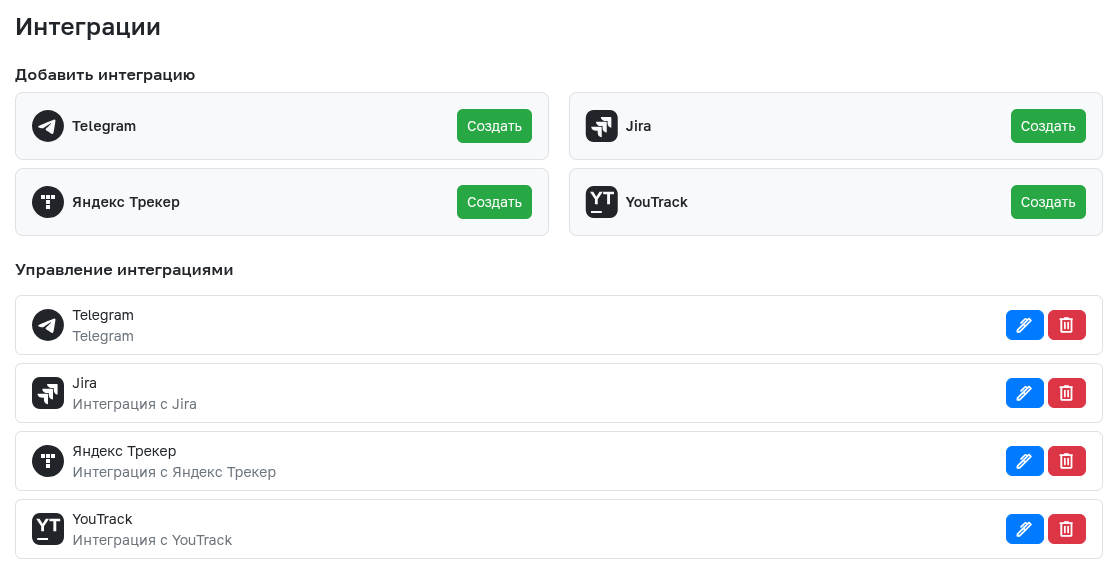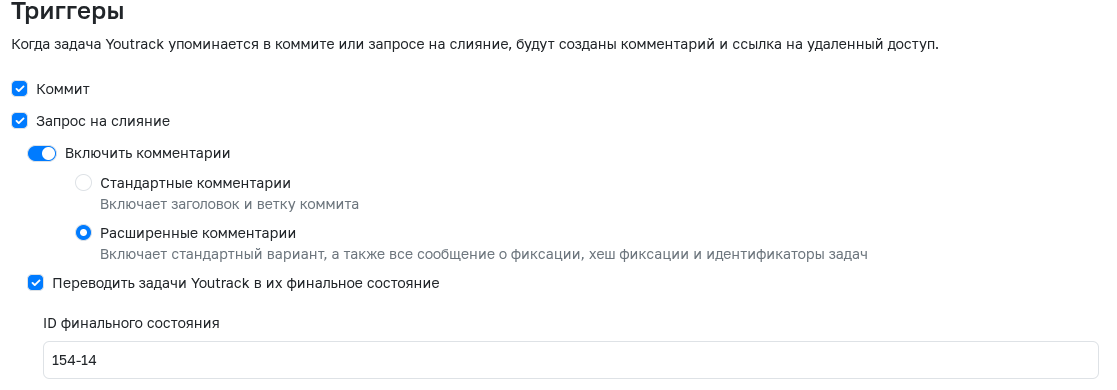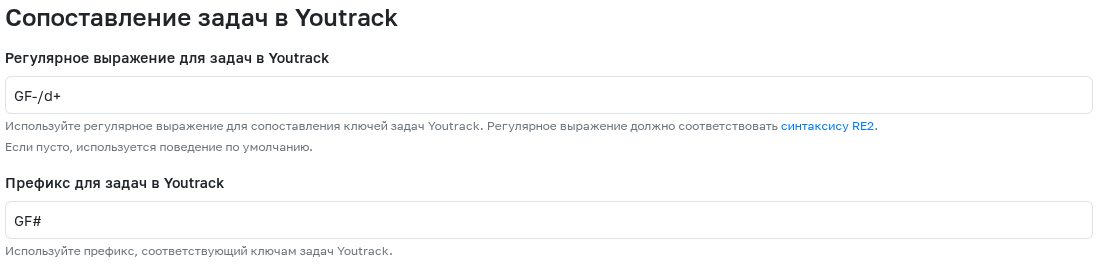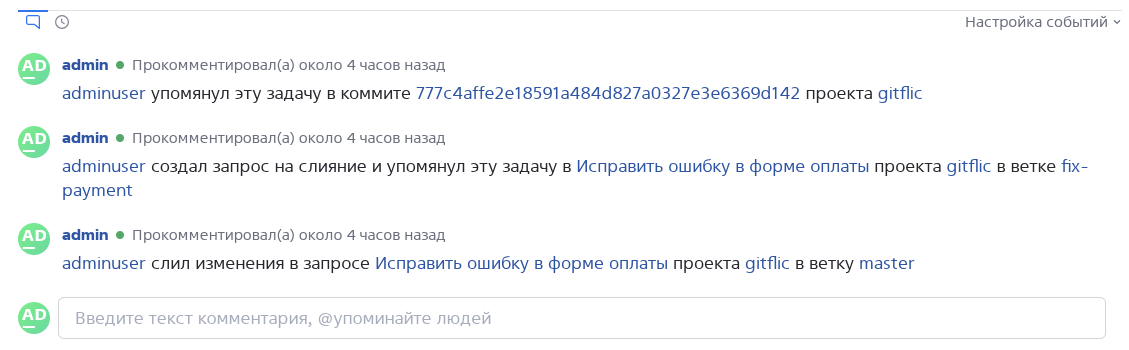Integration with YouTrack
Integration with YouTrack allows you to configure automatic sending of comments to a task if it is mentioned in a commit or merge request. Additionally, the integration can automatically change the status of the mentioned task.
Creating an Integration with YouTrack
To create an integration, you need to go to the project settings in the Integrations section and click the Create button next to the YouTrack integration.
Establishing a Connection
- Web Page URL - The URL where YouTrack is accessible, for example
https://youtrack.example.com - YouTrack API URL - The URL where the YouTrack API is accessible, for example
https://youtrack.api.com. If this field is left empty, the value from Web Page URL will be used. - YouTrack Permanent Token - A permanent user token for YouTrack, on behalf of which the integration will trigger. The access scope must be set to
YoutrackandYoutrack Administration.
There is a corresponding button to test the established connection
Triggers
This section selects the events - a commit or a merge request - after which the integration triggers. For the integration to work, you can mention a task either as a full link (e.g., https://youtrack.example.com//issue/GIT-1/) or just by its prefix (e.g., GIT-1). Tasks can be mentioned in a merge request's title or description. Furthermore, the integration will react to changes in the merge request status.
Configuring actions - creating a comment or changing the task status - also happens here.
-
Enable Comments. The integration will automatically create a comment in the task describing the event where the task was mentioned. Options Standard Comments and Extended Comments are available to choose the level of detail for the comment.
-
Move YouTrack Tasks to Their Final State. The integration will automatically transfer the task status to the final one after completing the merge request that mentions the task. To change the status, add "Closes
" in the request description. Instead of , you must specify a task number that matches the regular expression specified in the Prefix for YouTrack Issues field.. To change the status of several tasks, add the specified row for each task separately. The Final State ID setting allows you to specify a specific status ID.
Mapping Tasks in YouTrack
To limit the list of tasks whose mention will trigger the integration, use the following settings:
-
Regular Expression for YouTrack Tasks. Matching YouTrack task keys with regular expressions conforming to RE2 syntax.
-
Prefix for YouTrack Issues. A mandatory field where you must specify the prefix of YouTrack tasks. Mentioning tasks with this prefix in commits or merge requests will trigger the integration (e.g.,
GIT#).
Limit on the Number of Integrations
The maximum number of integrations per project is 1.
Example of Integration Workflow
Attention!
Automated translation!
This page was translated using automatic translation tools. The text may contain inaccuracies.