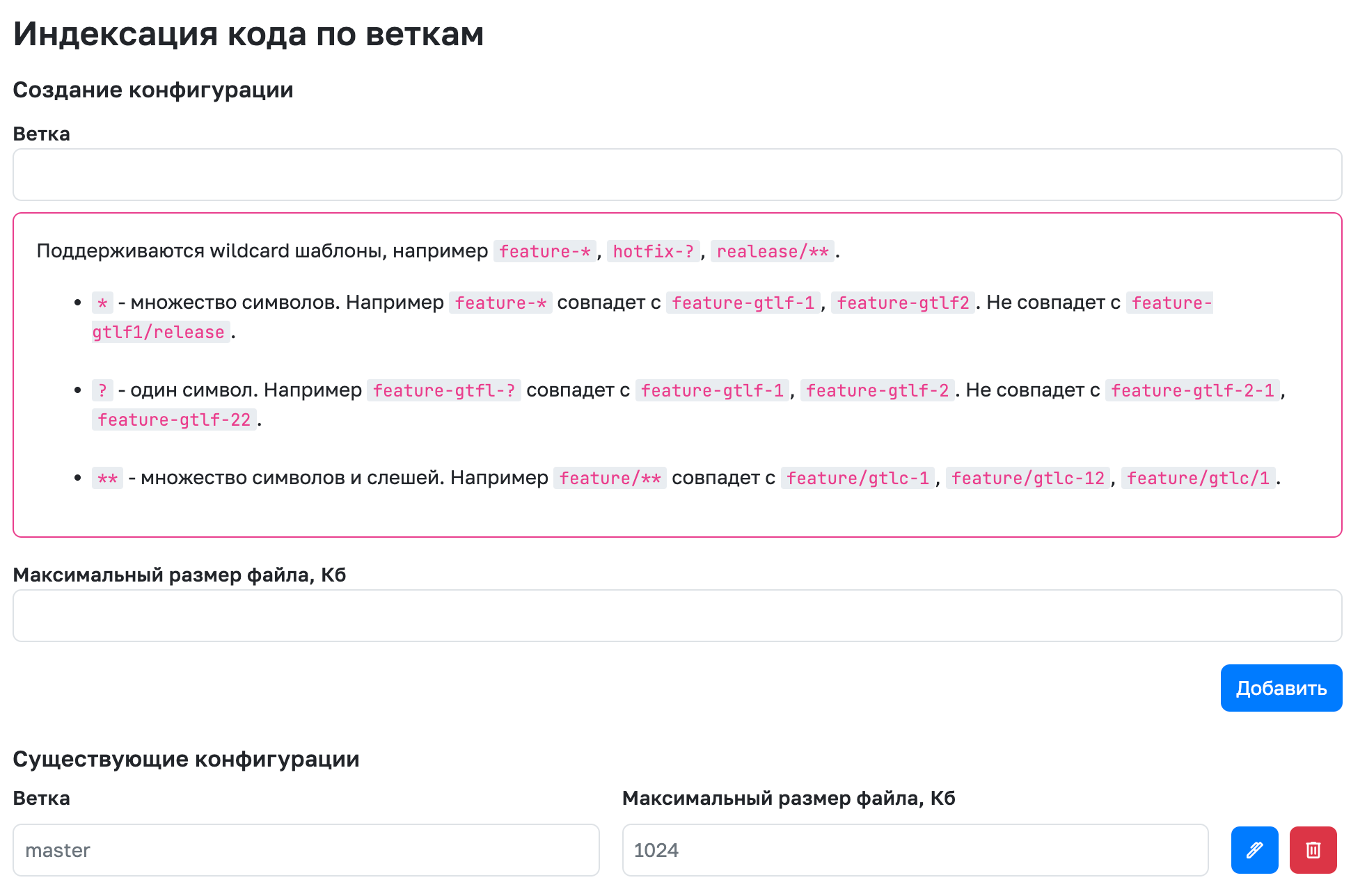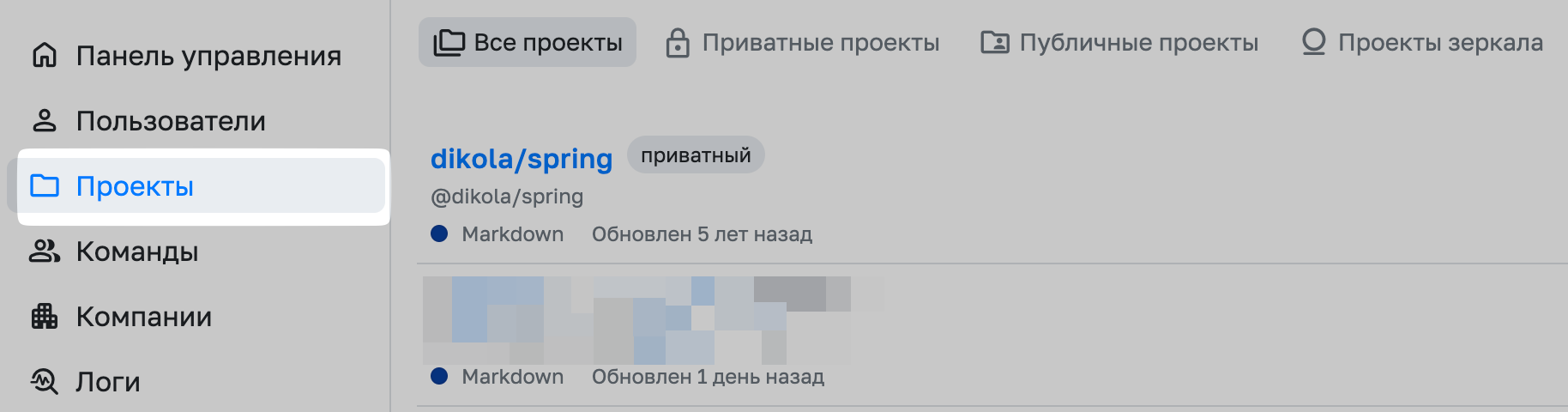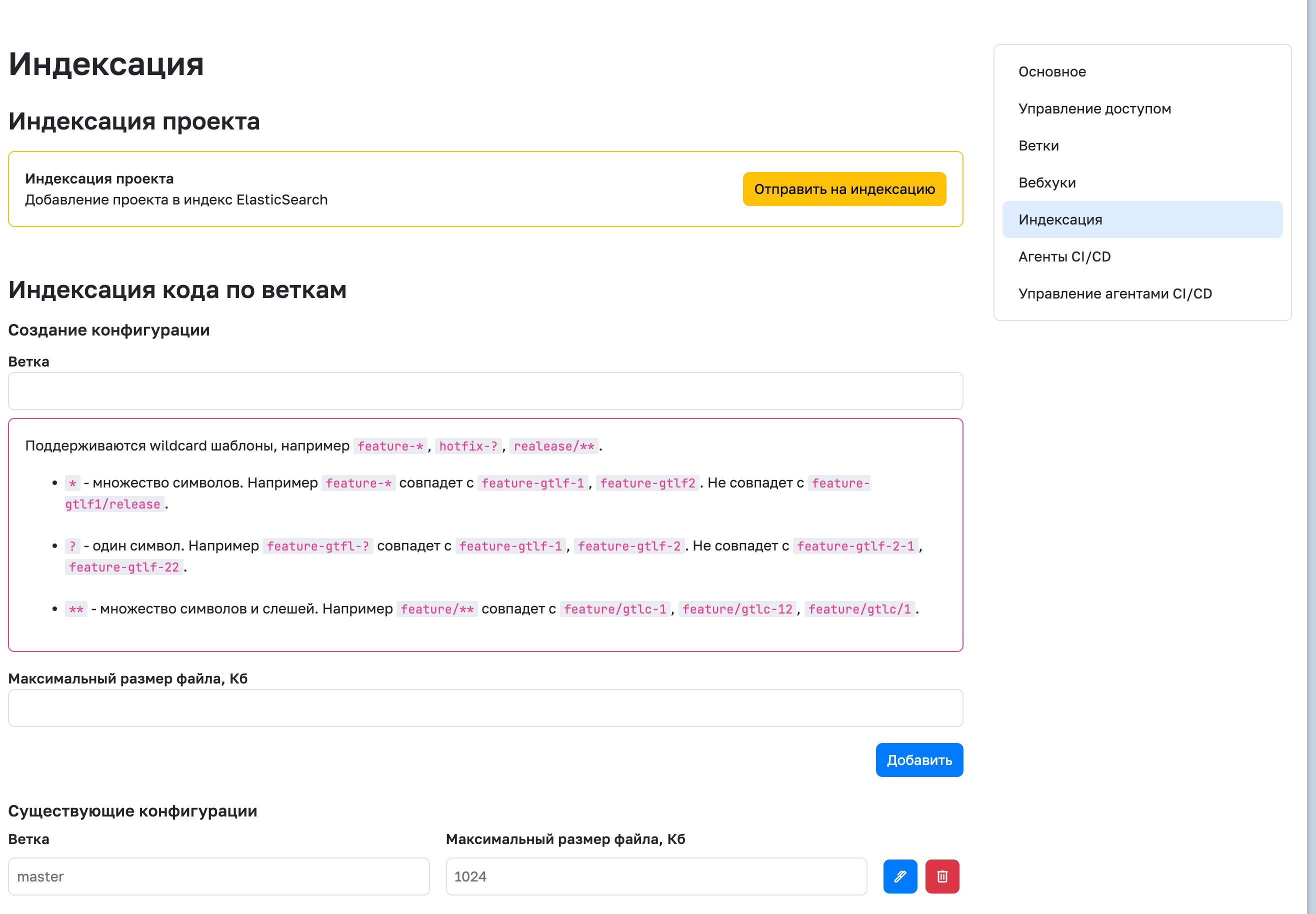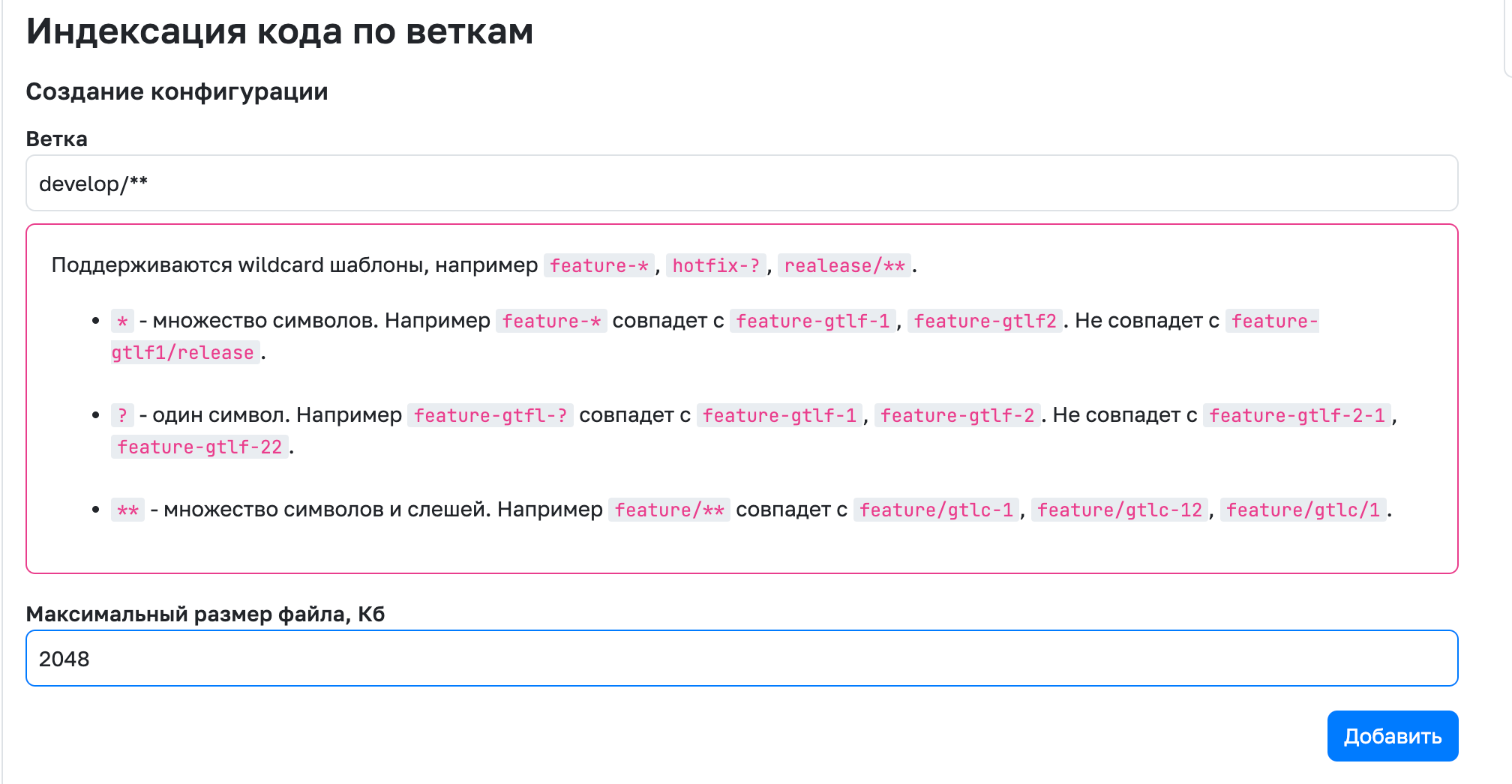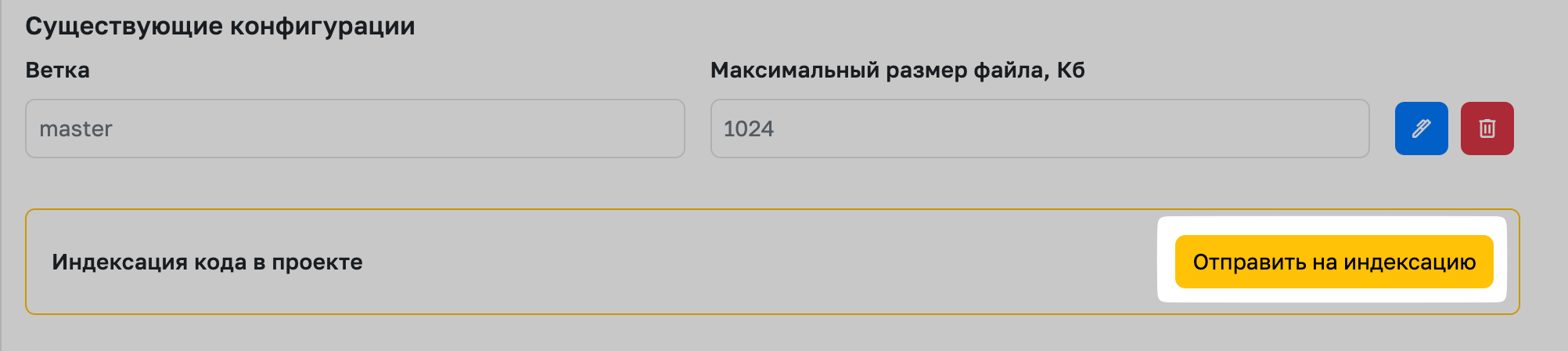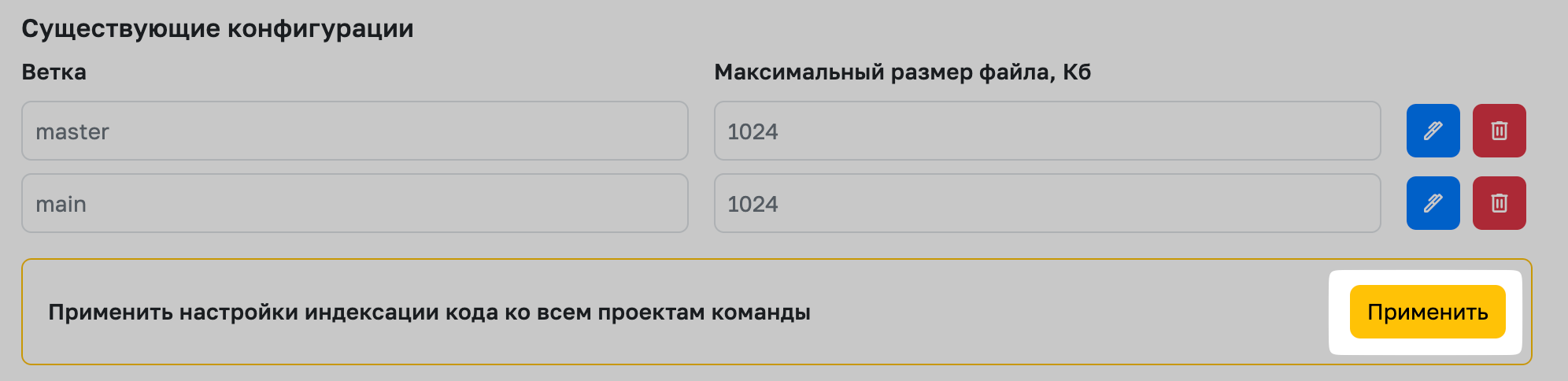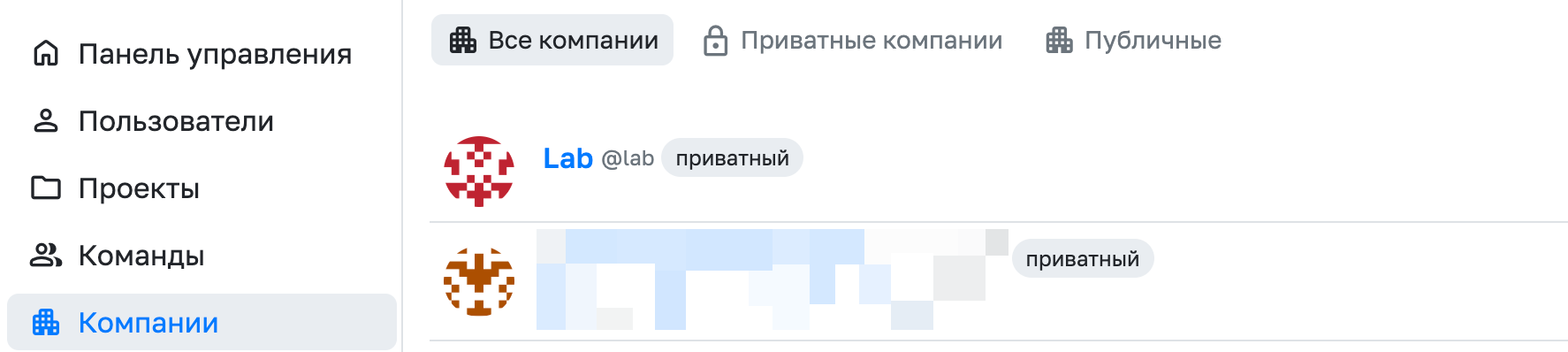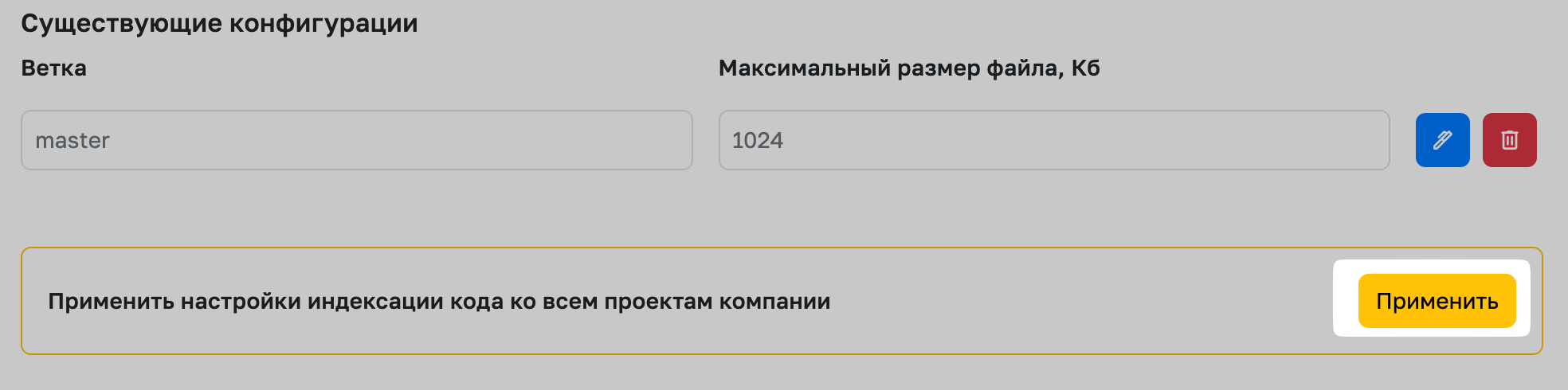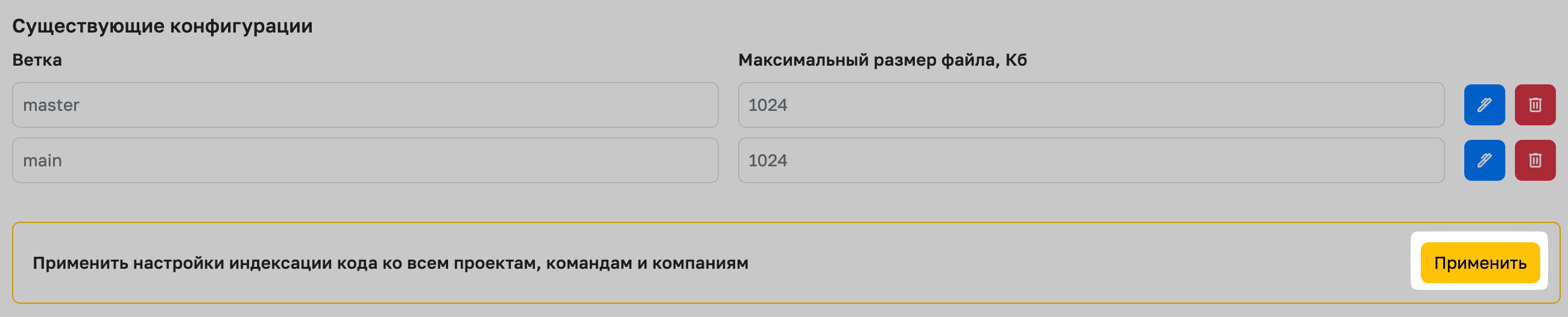Code Search Indexing Settings
Available in OnPremise and Enterprise versions
Indexing settings are required to use the code search feature. With indexing settings, you can also flexibly manage project indexing and the branches that will be included in code search.
Attention!
To enable code search, you must have ElasticSearch connected to your GitFlic instance. You can find the ElasticSearch connection instructions here.
Parameters that affect ElasticSearch and code search functionality can be found here.
Branch Indexing Configuration
Indexing configurations work at the project level and allow you to set rules that will be applied during project indexing.
Within a branch indexing configuration, you can specify wildcard branch patterns that will be used for indexing files and code inside them. By default, indexing in a project is performed for the master and main branches.
You can also specify the maximum file size for indexing (in KB) in the configuration. If a file exceeds this limit during indexing, it will not be indexed and will not be available for search.
Managing Project-Level Indexing Configurations
To manage configurations at the project level, go to the GitFlic admin panel.
Next, go to the projects tab and select the project for which you want to change the configuration.
Inside the project, go to the Indexing tab. On this page, you can create, edit, or delete configurations in the Branch Code Indexing section.
Creating a Project-Level Configuration
To create a new project-level configuration, go to project settings from the admin panel, then in the Indexing tab, in the Branch Code Indexing section, fill in the Branch and Maximum File Size fields. After filling in these fields, click the Add button below the Maximum File Size field.
After adding a new rule, it will be displayed below in the Existing Configurations section.
Editing a Project-Level Configuration
To edit a project-level configuration, go to project settings from the admin panel, then in the Indexing tab, in the Existing Configurations section, select the configuration you want to change and click the edit icon.
After clicking the button, the Maximum File Size field will become editable. After making changes, save them by clicking the save button.
Please note that editing the Branch field is not possible. If you want to change it, you need to create a new configuration.
After saving changes, you can see them below in the Existing Configurations section.
Deleting a Project-Level Configuration
To delete a project-level configuration, go to project settings from the admin panel, then in the Indexing tab, in the Existing Configurations section, select the configuration you want to delete and click the delete icon.
You can then confirm the configuration was deleted by checking the Existing Configurations section.
Project Indexing
If you want to manually run repository indexing, go to project settings from the admin panel, and then in the Indexing tab, find the Project Code Indexing field in the Existing Configurations section, and click the Send to Indexing button.
After clicking the button, your project will be sent for indexing. After some time, search results for this repository will be available in global search and repository search.
Managing Team-Level Indexing Configurations
Managing indexing configurations at the team level allows you to apply these configurations to all new team projects and manage the configurations of existing projects.
To start managing configurations at the team level, go to the GitFlic admin panel.
Next, go to the teams tab and select the team for which you want to change the configuration.
Inside the team, go to the Indexing tab. On this page, you can create, edit, or delete configurations in the Branch Code Indexing section, and apply configurations to all existing team projects.
Creating a Team-Level Configuration
To create a new team-level configuration, go to team settings from the admin panel, then in the Indexing tab, in the Branch Code Indexing section, fill in the Branch and Maximum File Size fields. After filling in these fields, click the Add button below the Maximum File Size field.
After adding a new rule, it will be displayed below in the Existing Configurations section.
Editing a Team Project Configuration
To edit a team-level configuration, go to project settings from the admin panel, then in the Indexing tab, in the Existing Configurations section, select the configuration you want to change and click the edit icon.
After clicking the button, the Maximum File Size field will become editable. After making changes, save them by clicking the save button.
Please note that editing the Branch field is not possible. If you want to change it, you need to create a new configuration.
After saving changes, you can see them below in the Existing Configurations section.
Deleting a Team Project Configuration
To delete a team-level configuration, go to project settings from the admin panel, then in the Indexing tab, in the Existing Configurations section, select the configuration you want to delete and click the delete icon.
You can then confirm the configuration was deleted by checking the Existing Configurations section.
Apply Indexing Settings to All Team Projects
To apply team configuration settings to all its projects, go to project settings from the admin panel, then in the Indexing tab, in the Existing Configurations section, find the Apply Code Indexing Settings to All Team Projects field and click the Apply button.
After applying the settings, all team project configurations will be overwritten with the team configuration.
Managing Company-Level Indexing Configurations
Managing indexing configurations at the company level allows you to apply these configurations to all new company projects and manage the configurations of existing projects.
To start managing configurations at the company level, go to the GitFlic admin panel.
Next, go to the companies tab and select the company where you want to change the configuration.
Inside the company, go to the Indexing tab. On this page, you can create, edit, or delete configurations in the Branch Code Indexing section, and apply configurations to all existing company projects.
Creating a Company-Level Configuration
To create a new company-level configuration, go to company settings from the admin panel, then in the Indexing tab, in the Branch Code Indexing section, fill in the Branch and Maximum File Size fields. After filling in these fields, click the Add button below the Maximum File Size field.
After adding a new rule, it will be displayed below in the Existing Configurations section.
Editing a Company Project Configuration
To edit a company-level configuration, go to project settings from the admin panel, then in the Indexing tab, in the Existing Configurations section, select the configuration you want to change and click the edit icon.
After clicking the button, the Maximum File Size field will become editable. After making changes, save them by clicking the save button.
Please note that editing the Branch field is not possible. If you want to change it, you need to create a new configuration.
After saving changes, you can see them below in the Existing Configurations section.
Deleting a Company Project Configuration
To delete a company-level configuration, go to project settings from the admin panel, then in the Indexing tab, in the Existing Configurations section, select the configuration you want to delete and click the delete icon.
You can then confirm the configuration was deleted by checking the Existing Configurations section.
Apply Indexing Settings to All Company Projects
To apply company configuration settings to all its projects, go to project settings from the admin panel, then in the Indexing tab, in the Existing Configurations section, find the Apply Code Indexing Settings to All Company Projects field and click the Apply button.
After applying the settings, all company project configurations will be overwritten with the company configuration.
Managing Instance-Level Indexing Configurations
Managing instance-level indexing configurations allows you to apply these configurations to all new user projects, as well as manage the configurations of teams and companies.
To start managing configurations at the instance level, go to the GitFlic admin panel. Next, go to the Settings tab and select the Indexing Settings tab.
Creating an Instance-Level Configuration
To create a new instance-level configuration, go to the admin panel, then in the Settings tab, select Indexing Settings. In the Branch Code Indexing section, fill in the Branch and Maximum File Size fields. After filling in these fields, click the Add button below the Maximum File Size field.
After adding a new rule, it will be displayed below in the Existing Configurations section.
Editing an Instance-Level Configuration
To edit a new instance-level configuration, go to the admin panel, then in the Settings tab, select Indexing Settings. In the Existing Configurations section, select the configuration you want to change and click the edit icon.
After clicking the button, the Maximum File Size field will become editable. After making changes, save them by clicking the save button.
Please note that editing the Branch field is not possible. If you want to change it, you need to create a new configuration.
After saving changes, you can see them below in the Existing Configurations section.
Deleting an Instance-Level Configuration
To delete an instance-level configuration, go to the admin panel, then in the Settings tab, select Indexing Settings. In the Existing Configurations section, select the configuration you want to delete and click the delete icon.
You can then confirm the configuration was deleted by checking the Existing Configurations section.
Apply Indexing Settings to All Projects, Teams, and Companies
To apply instance-level configuration settings to all projects, teams, and companies, go to the admin panel, then in the Settings tab, select Indexing Settings. Then find the Existing Configurations section. In this section, find the Apply Code Indexing Settings to All Projects, Teams, and Companies field and click the Apply button.
After applying the settings, all company project configurations will be overwritten with the team configuration.
See Also
Code Search
Learn how to perform code search in a specific project or in all projects at once.
Automated translation!
This page was translated using automatic translation tools. The text may contain inaccuracies.