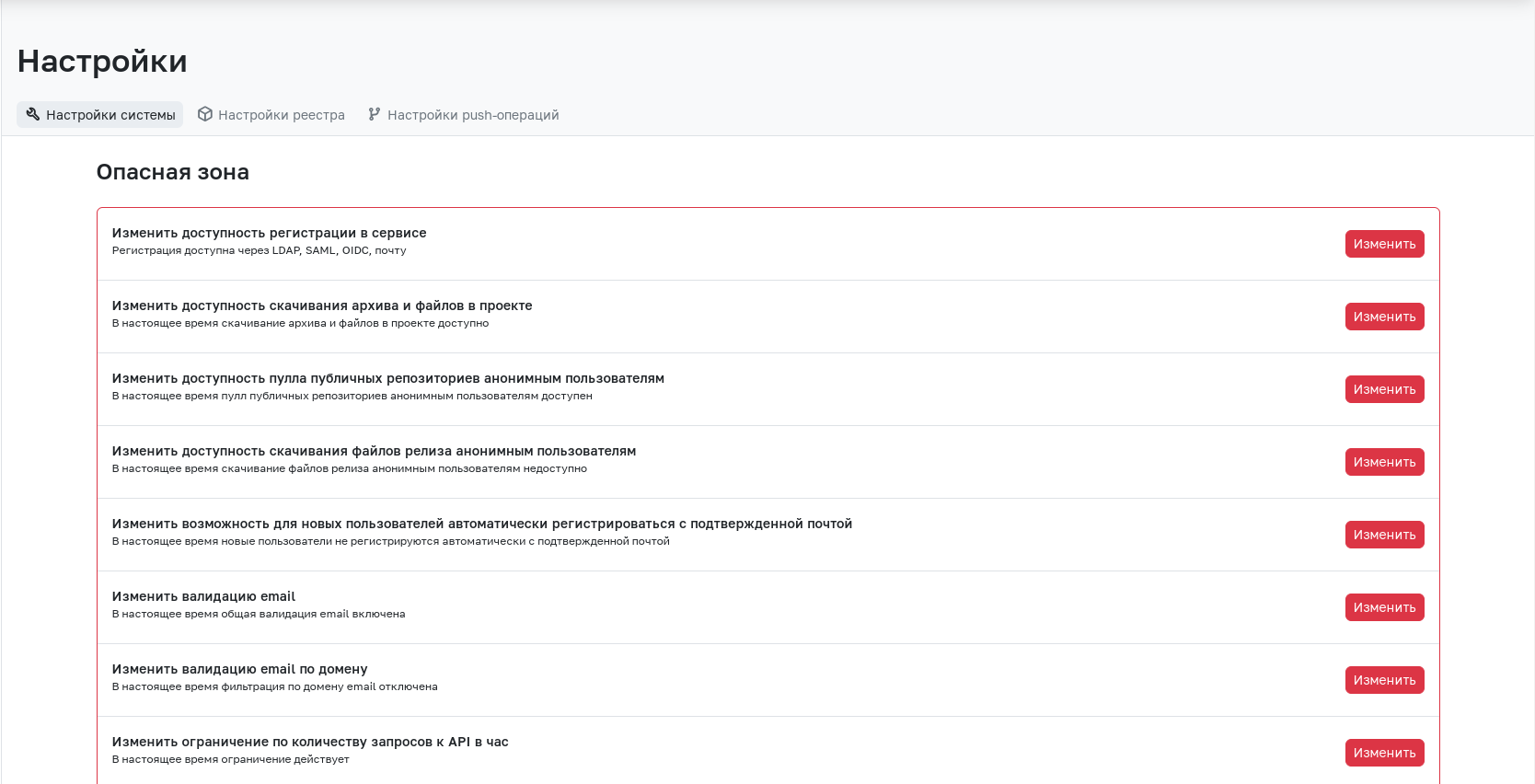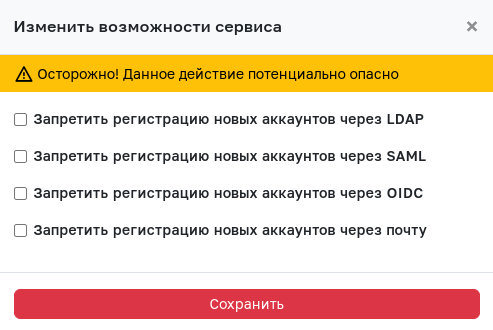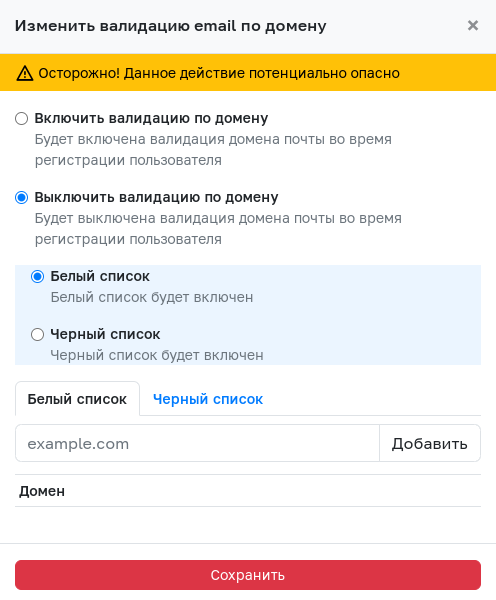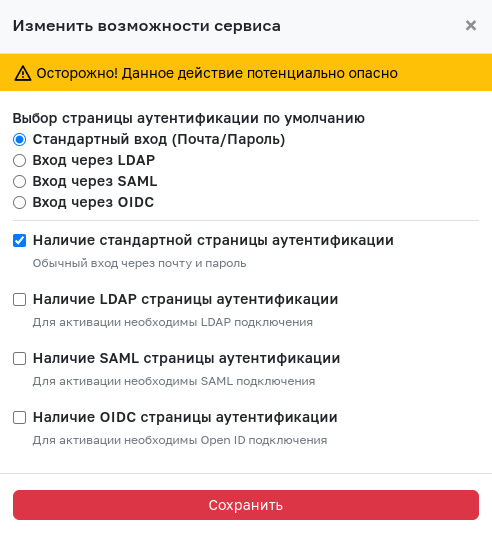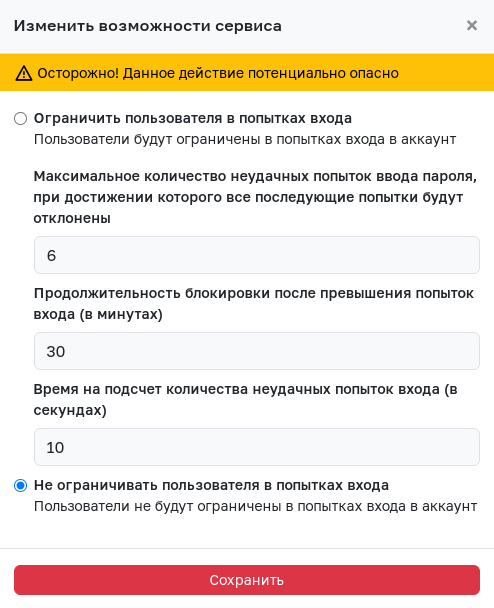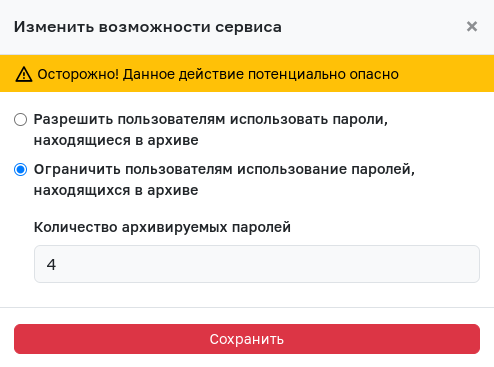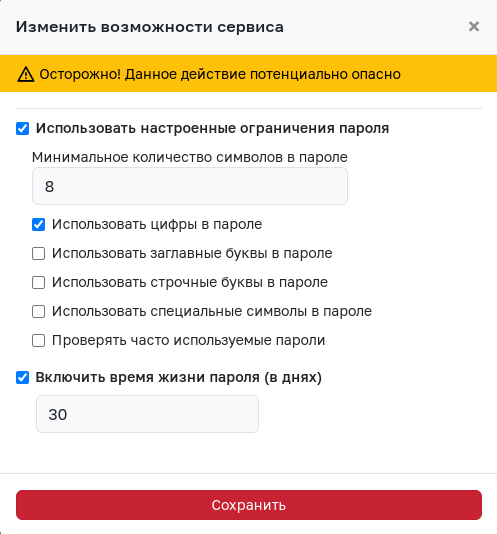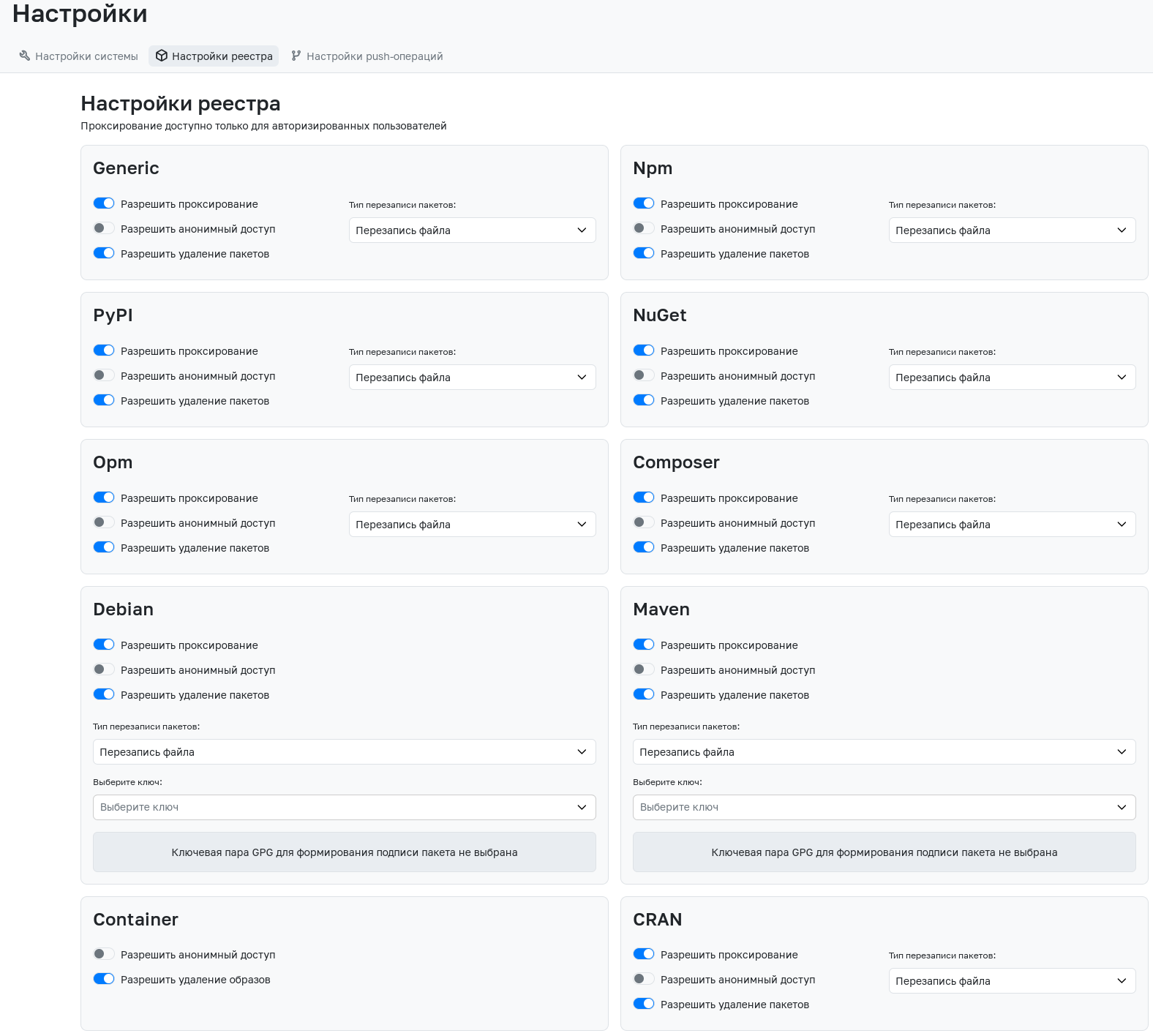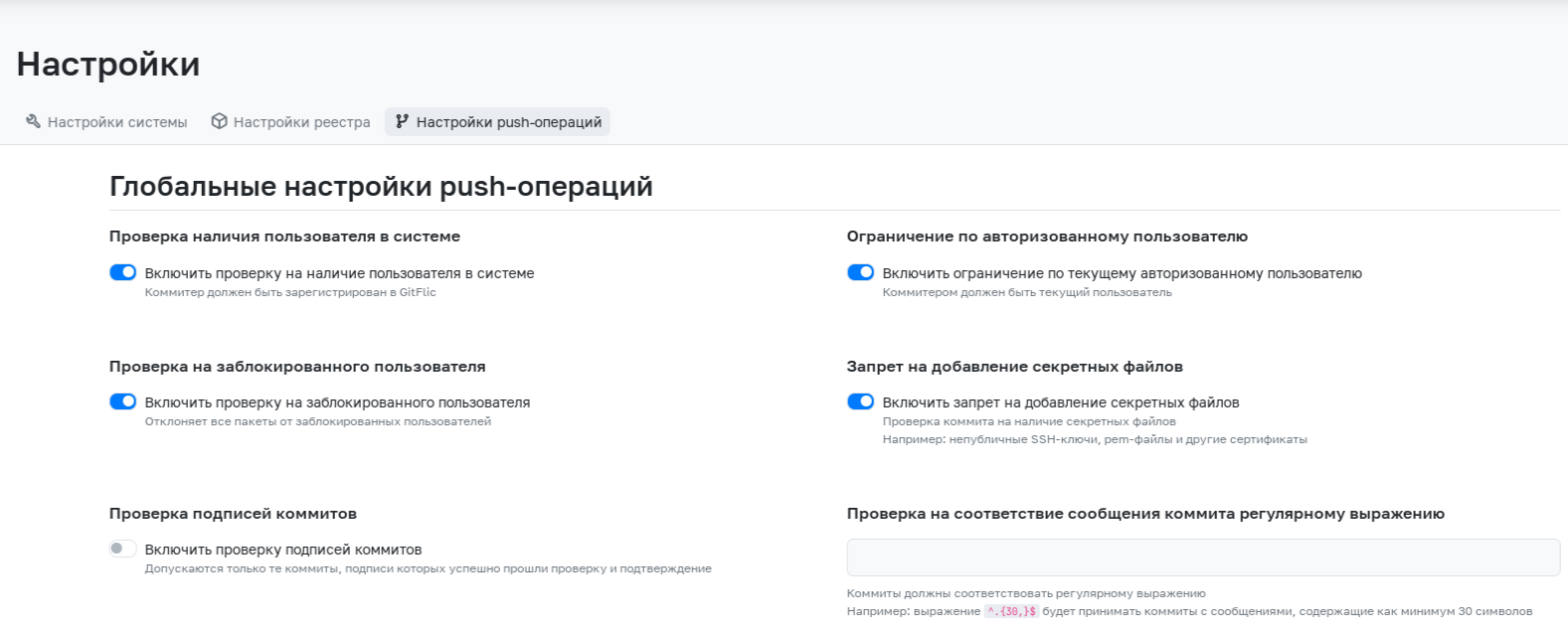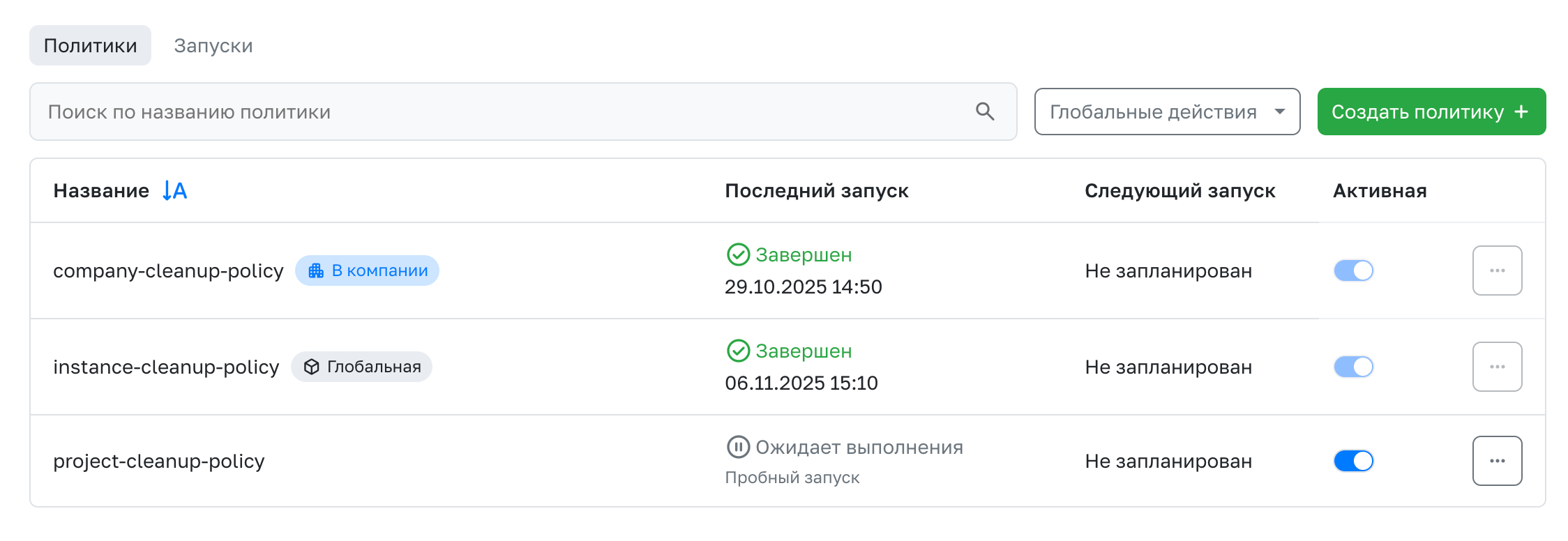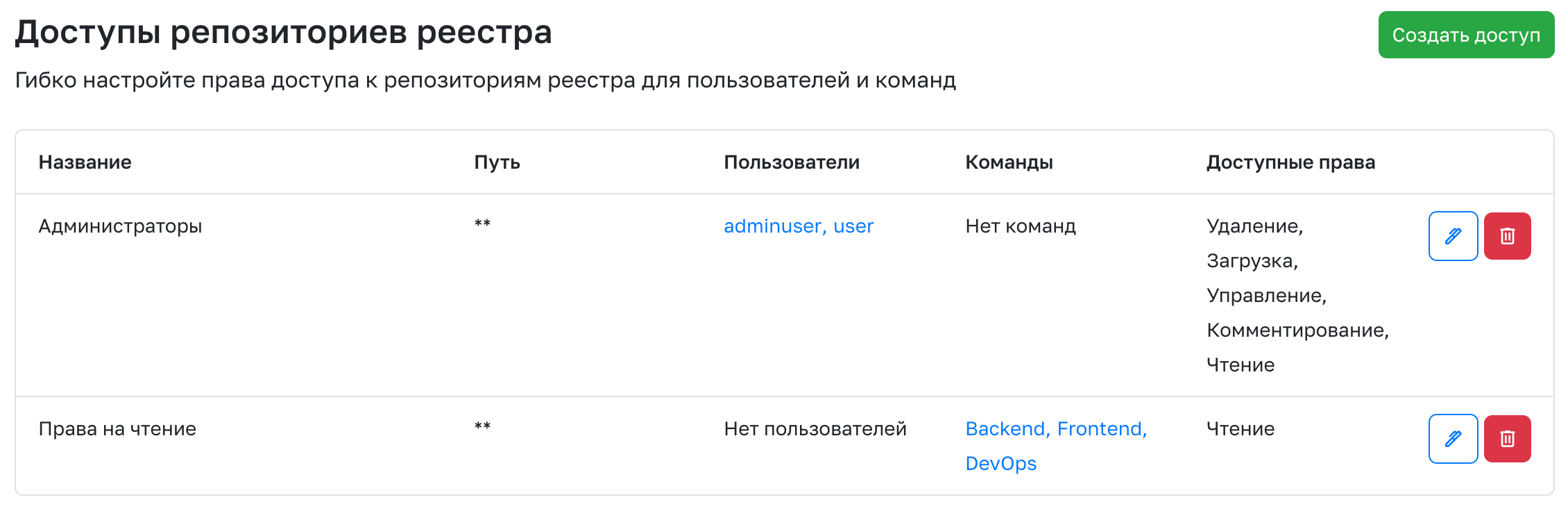Settings
This section contains general settings that affect the operation of the service at the instance (global service) level. The settings are divided into three main sections.
System Settings
Attention! This subsection is entirely in the danger zone. Changes here may affect the security and functionality of the service.
Change Registration Availability in the Service
This setting allows you to change the availability of registration in the service through specified entry points.
Change the Availability of Downloading Archives and Files in a Project
This setting allows you to change the availability of downloading archives and files in a project.
Change the Availability of Pulling a Public Repository for Anonymous Users
This setting allows you to change the availability of pulling a public repository for anonymous users.
Change the Availability of Downloading Release Files for Anonymous Users
This setting allows you to change the availability of downloading release files for anonymous users.
Change the Ability for New Users to Register Automatically with a Confirmed Email
This setting allows you to change whether new users can automatically register with a confirmed email.
Change Email Validation
This setting allows you to disable general email validation.
Change Domain-Based Email Validation
This setting allows you to change domain-based email validation. When enabled, validation can reject emails during registration by using a blacklist (specified domains are blocked, others are allowed) or a whitelist (specified domains are allowed, others are blocked).
Change the API Requests Limit Per Hour
This setting allows you to enable a limit on the number of API requests per hour. If the set limit is exceeded, a response with error code 429 (Too Many Requests) will be returned.
Change the Requests Limit Per IP
This setting allows you to enable a limit on the number of requests to the service from one IP address per minute. If the set limit is exceeded, a response with error code 429 (Too Many Requests) will be returned.
Change the Requests Limit Per User
This setting allows you to enable a limit on the number of requests to the service from a single user per minute. If the set limit is exceeded, a response with error code 429 (Too Many Requests) will be returned.
Change the SSH Port in the Remote URL in a Project
This setting allows you to configure the port that will be specified in the remote URL, or to completely exclude the port from the URL.
Example: If you set port 1122 in this setting, the transport URL may look like this: ssh://git@localhost:1122/adminuser/local.git
Change the Ability for Anonymous Users to View Uploaded Packages in the Global Package Registry
This setting allows you to change whether anonymous users can view uploaded packages in the global package registry.
Change the Ability for All Users to Create Public Projects
This setting allows you to change whether all users can create public projects. By default, the ability to create public projects is configured individually for each user. Individual settings can be managed in the users section.
Change the Frequency of Mirror Project Updates by User
This setting allows you to change how often a user can press the mirror update button in the project settings. The time is specified in minutes.
Change the Session Duration
This setting allows you to specify the maximum time in minutes a user can remain inactive before the session is automatically terminated.
Change the Mirror Update Interval
This setting allows you to specify the interval in minutes for updating a PULL or PUSH mirror. The minimum allowed value is 30.
Change the Ability to Create Projects, Companies, and Teams
This setting controls whether users can create projects, companies, or teams.
Change the Ability to Enable Two-Factor Authentication
This setting allows you to change whether users can enable two-factor authentication.
Change the Ability to Enable Basic Authentication for API Token Retrieval
This setting allows the use of basic authentication to verify API requests.
Change the Default Authorization Page
This setting allows you to change the default authorization page and disable unused login methods. Available options:
- Standard login
- LDAP login
- SAML login
- OIDC login
Change the Ability to Submit Complaints
This setting allows you to change the availability of submitting complaints about users, projects, companies, and teams.
Change the Ability to Block Account Login After Exceeding Login Attempts
This setting allows you to enable login attempt limits for user accounts.
Change the Ability to Use an Archived Password When Changing It
This setting allows you to enable the prohibition of reusing a previously used password, as well as regulate the number of archived passwords already used.
Change Artifact Storage Settings
This setting allows you to set the artifact retention time for pipelines across the service. This time has a lower priority than the time set with the artifacts: expire_in parameter. This parameter does not affect the retention duration of log artifacts—they are stored for one hour by default.
Additionally, this setting allows you to disable the standard restriction that sets unlimited artifact retention time for the newest pipeline.
Change Pipeline Lifetime Settings
This setting allows automatic deletion of pipelines in all service projects, if their creation date is older than the specified number of days.
Password Restrictions
This setting allows you to set the necessary restrictions for passwords that meet the required security parameters. You can specify the minimum number of characters, as well as the required characters in the password. Changing these settings does not affect existing passwords.
Additionally, this setting allows you to set the password lifetime, after which the user will be required to change their password.
Allow LDAP User Collisions During Authentication
This setting allows LDAP users to link to existing accounts upon first login, if the email matches.
Allow OIDC User Collisions During Authentication
This setting allows OIDC users to link to existing accounts upon first login, if the email matches.
Allow SAML User Collisions During Authentication
This setting is only available in the Enterprise version of the service.
This setting allows SAML users to link to existing accounts upon first login, if the email matches.
Enforce Two-Factor Authentication
This setting requires all users or only service administrators to enable two-factor authentication. You can specify a time period in hours during which users must activate this protection method. After this period (or if it is not specified), the user will not be able to use the service until two-factor authentication is activated.
Allow GitFlic News and Statistics Collection
This setting is only available in the Enterprise build.
This setting enables the GitFlic News feature—receiving useful information and sending statistics to the GitFlic team. The option is available only if the configuration file application.propertise contains togglz.features.GITFLIC_NEWSFLIC.enabled=true
Change GPG Key
This section displays information about the GPG key that signs all commits made through the web interface. This key is generated automatically. You can replace the automatically generated key in this section.
Allow the creation of proxying repositories
Configuration is available only in the Enterprise and Atlas builds.
This setting allows you to disable the possibility of creating proxying registry repositories entirely or allow it only for specified projects or companies.
Change the ability to check for access to registry repositories
Configuration is only available in Enterprise and Atlas builds.
This setting allows you to enable Access verification of registry repositories.
Clear Cache
This function allows you to clear all cache except user sessions.
Registry Settings
In this subsection, you can configure each package type separately.
- Allow proxying. If enabled, the service will contact an external registry if a package is missing.
- Allow anonymous access. If enabled, anonymous users will be able to access uploaded packages.
- Allow package deletion.
-
Package overwrite type. This setting has three modes:
-
Prohibit overwrite. Packages cannot be overwritten in this mode.
- Overwrite file. The package will be overwritten with a new one in this mode.
- Create package copy. A copy of the package is created in this mode.
Container has its own settings types:
- Allow anonymous access. If enabled, anonymous users will be able to access uploaded images.
- Allow image deletion. This setting allows you to disable image deletion.
Push Operations Settings
These settings are only available in the Enterprise version of the application
The push operation rules set in this subsection apply to those projects where global settings are enabled. You can find a description of push operations here.
Cleaning policy settings
These settings are only available in the Enterprise and Atlas versions of the application
A cleanup policy is an automated rule that helps you remove outdated, unused, or unnecessary artifacts from registry repositories. More information about the functionality can be found here.
Registry repository accesses
These settings are only available in the Enterprise and Atlas versions of the application
Access allows you to override the standard set of rights to registry repositories created at the instance level. More information about the functionality can be found here.
Automated translation!
This page was translated using automatic translation tools. The text may contain inaccuracies.