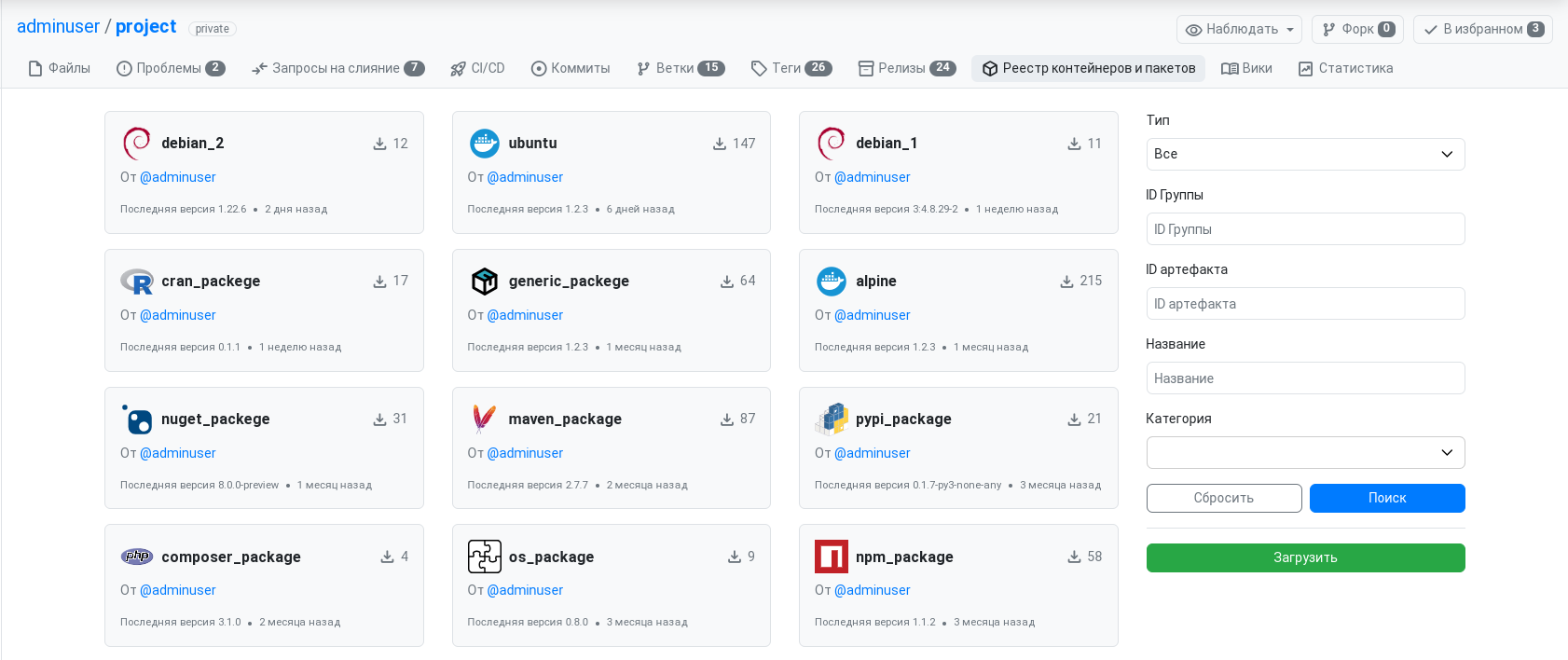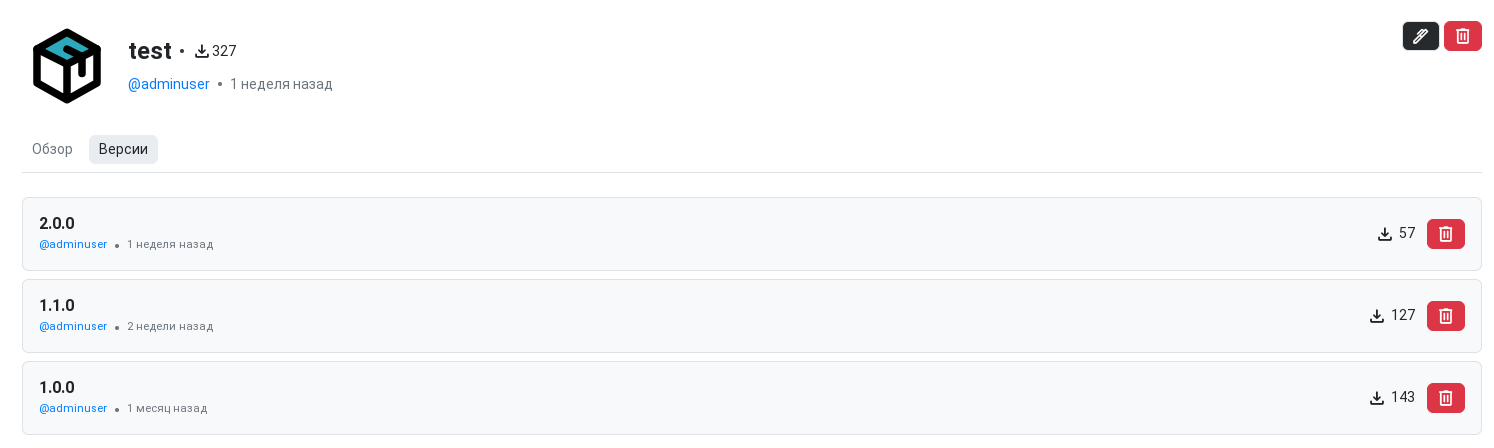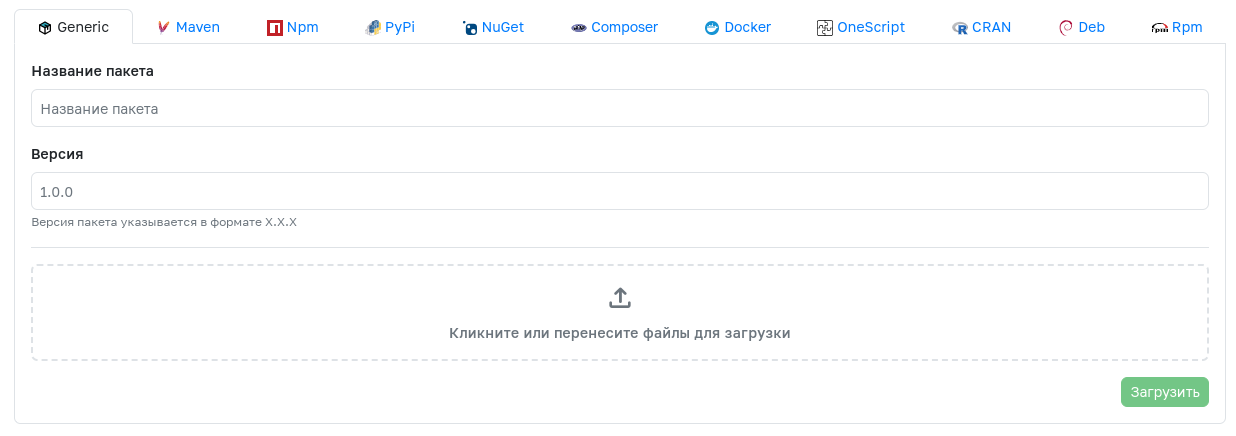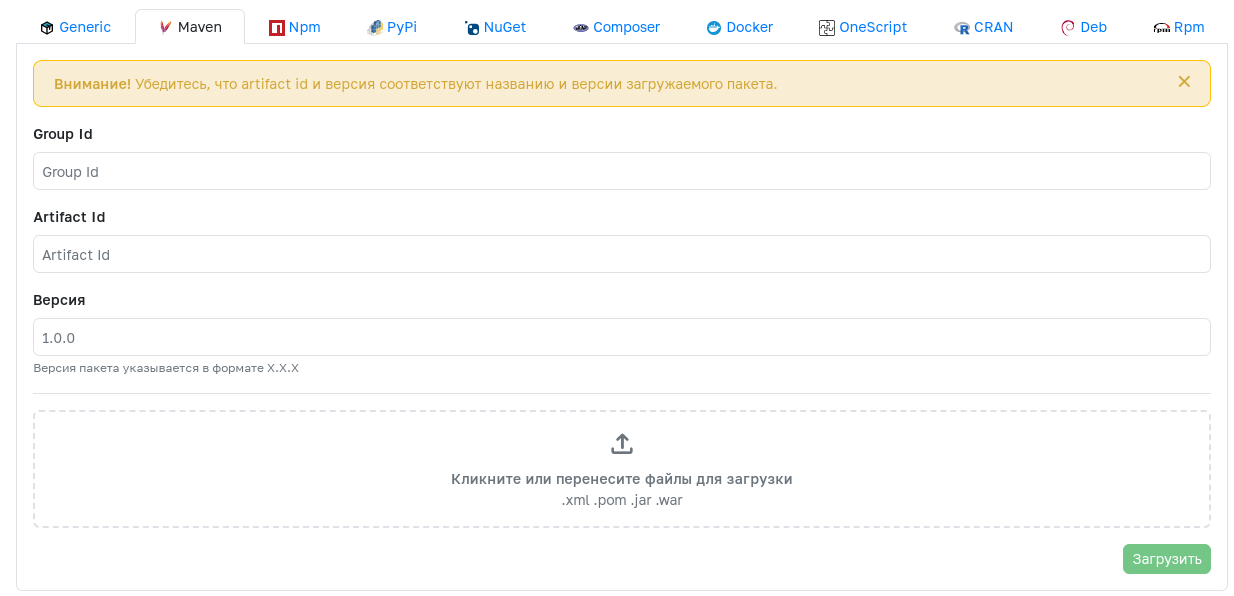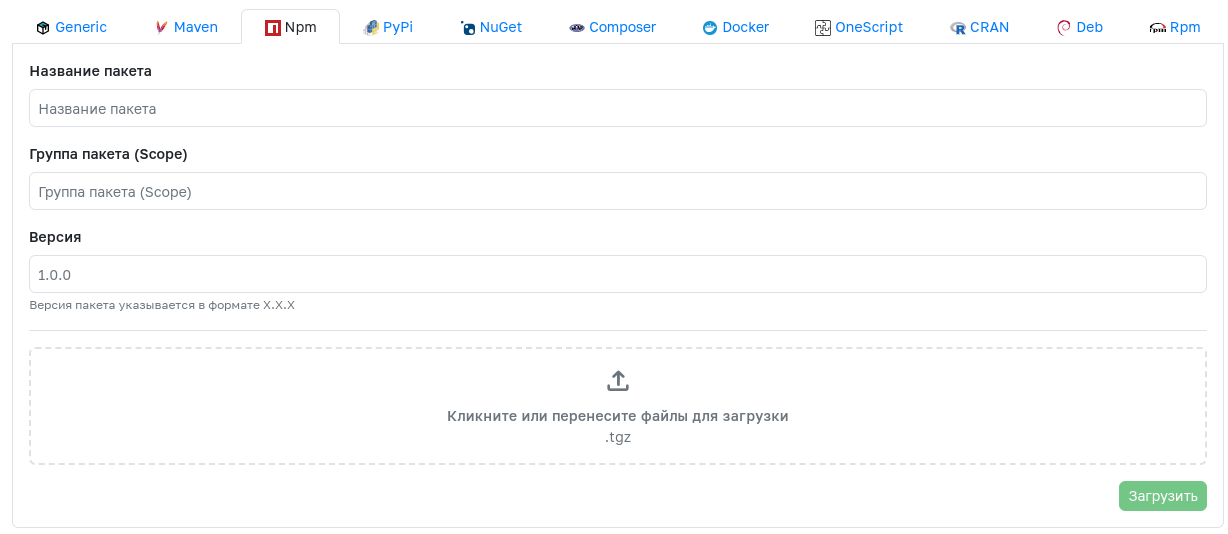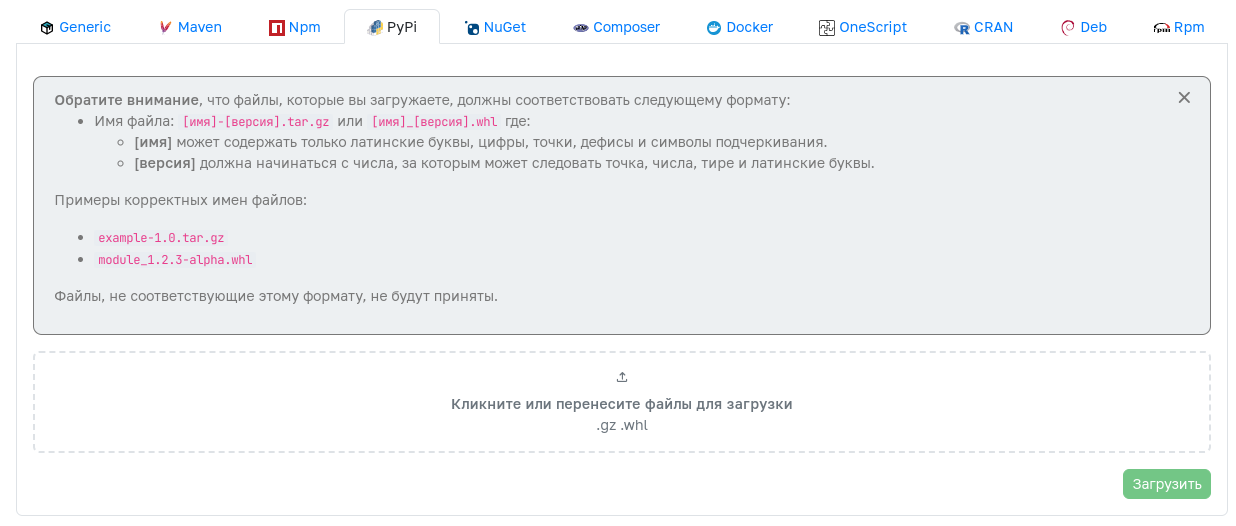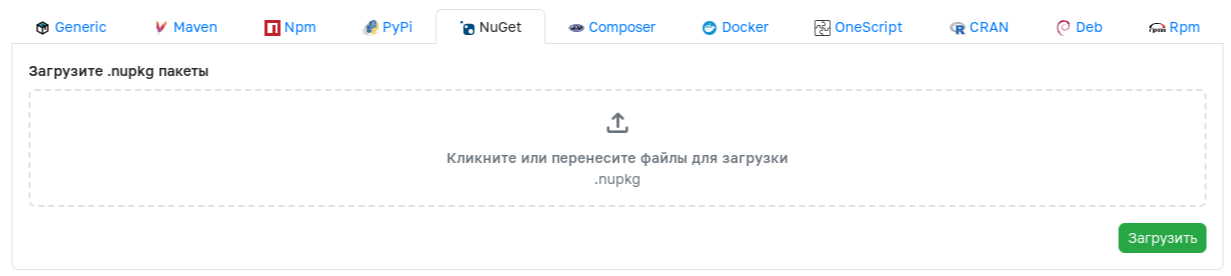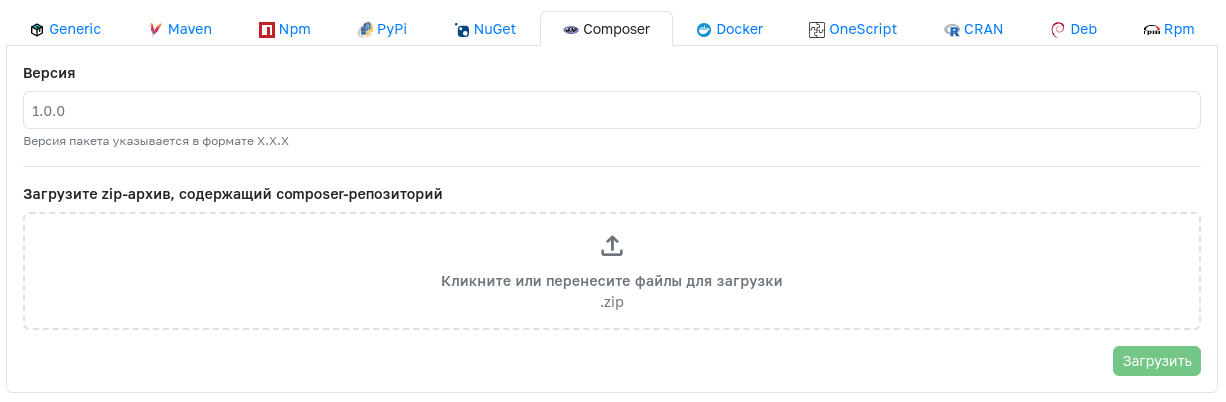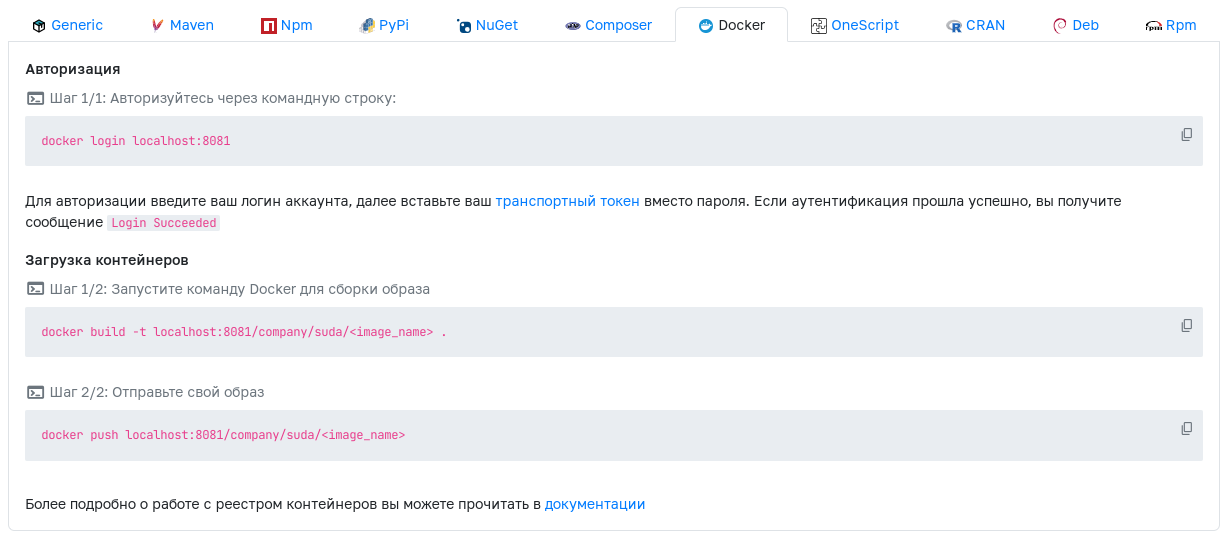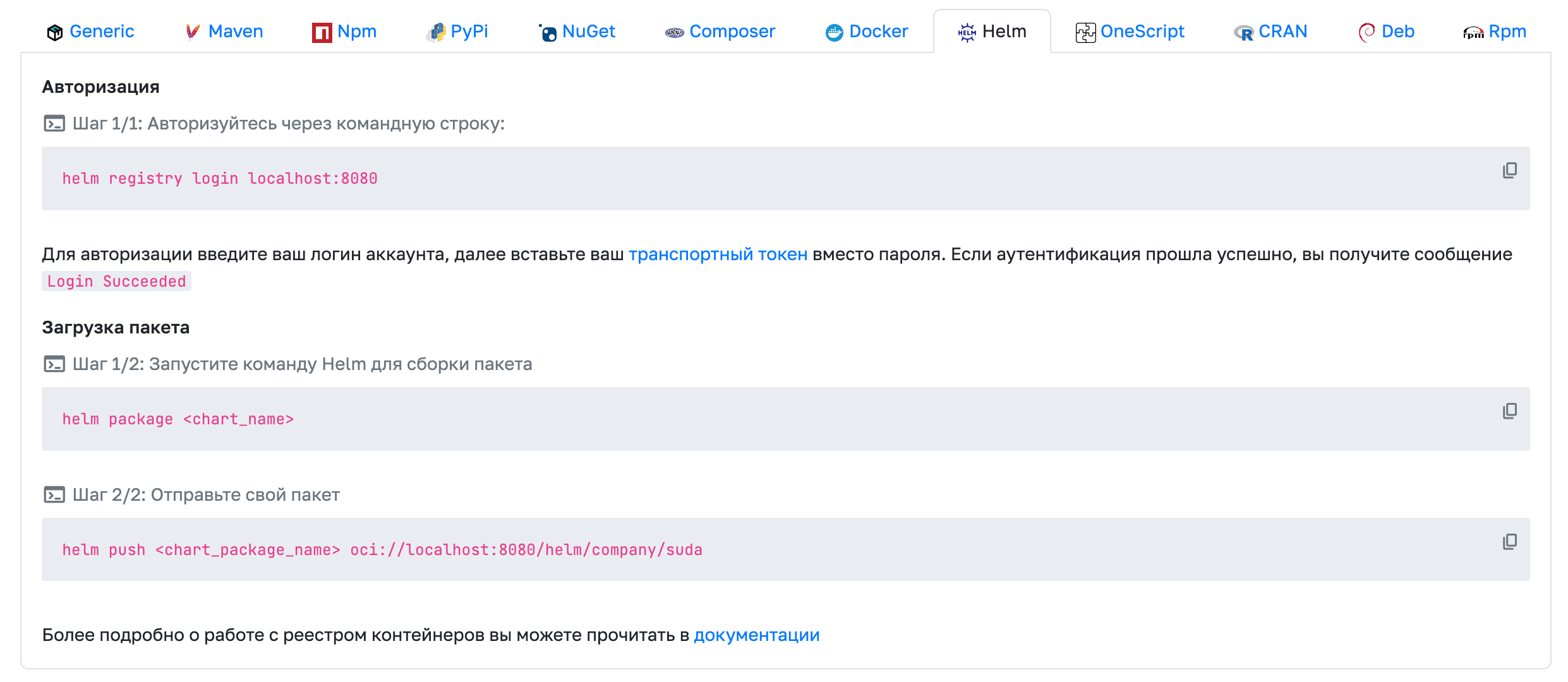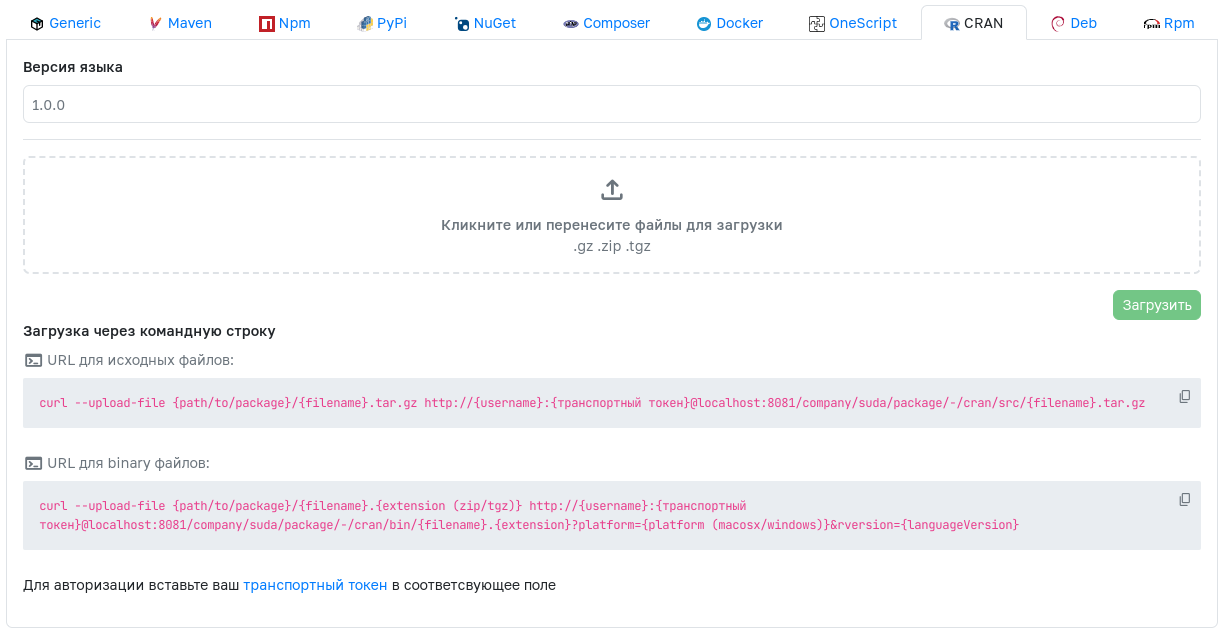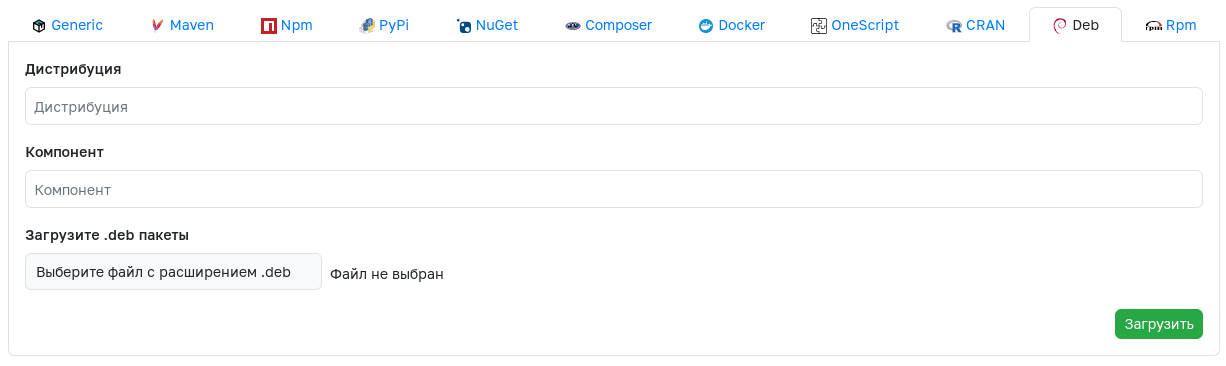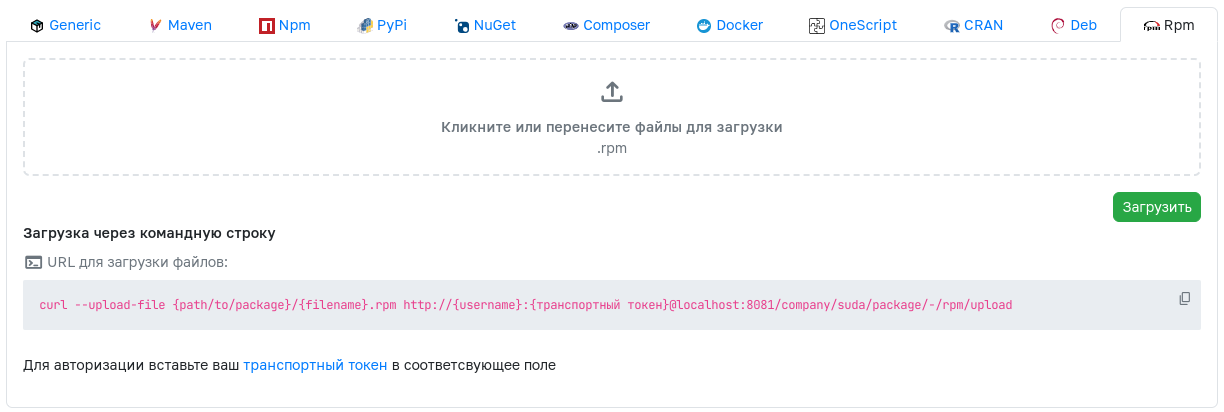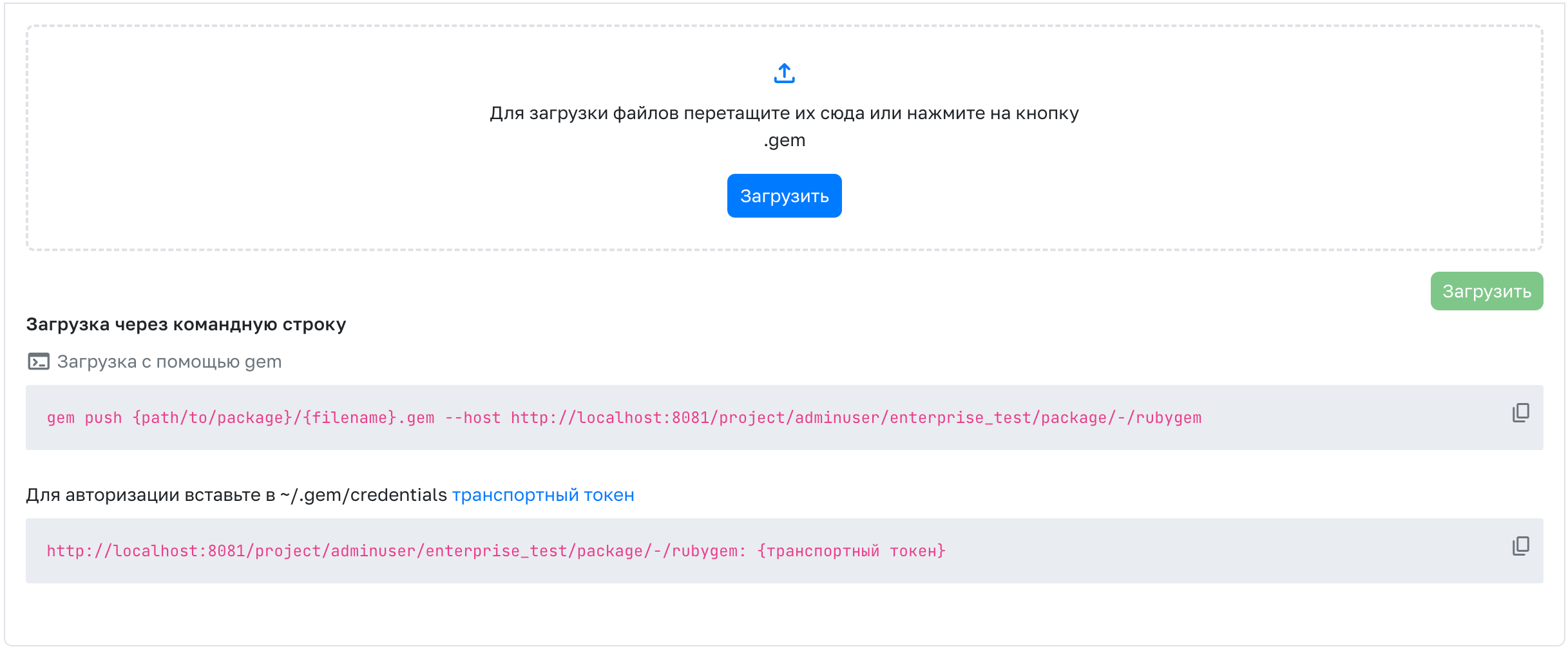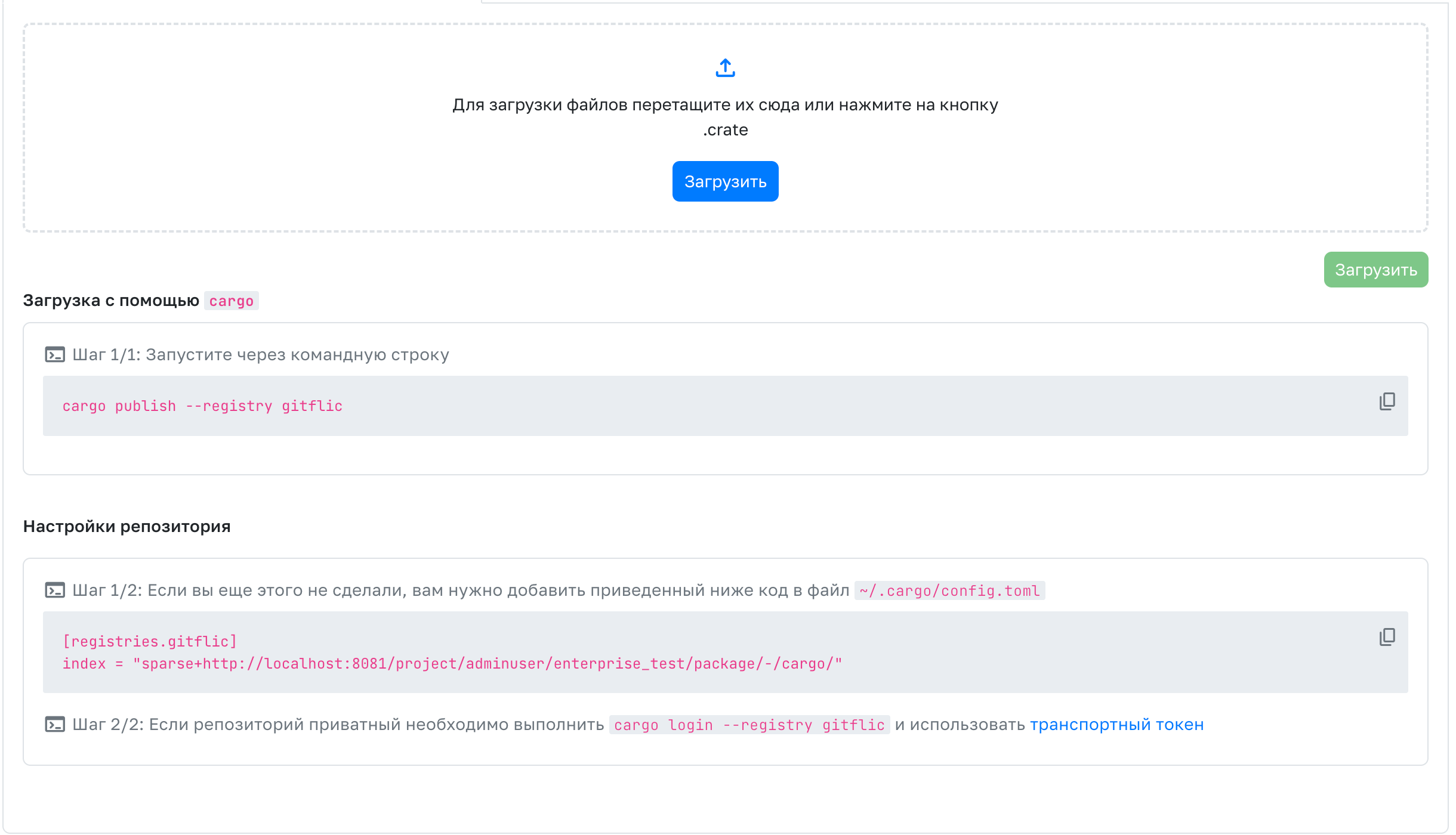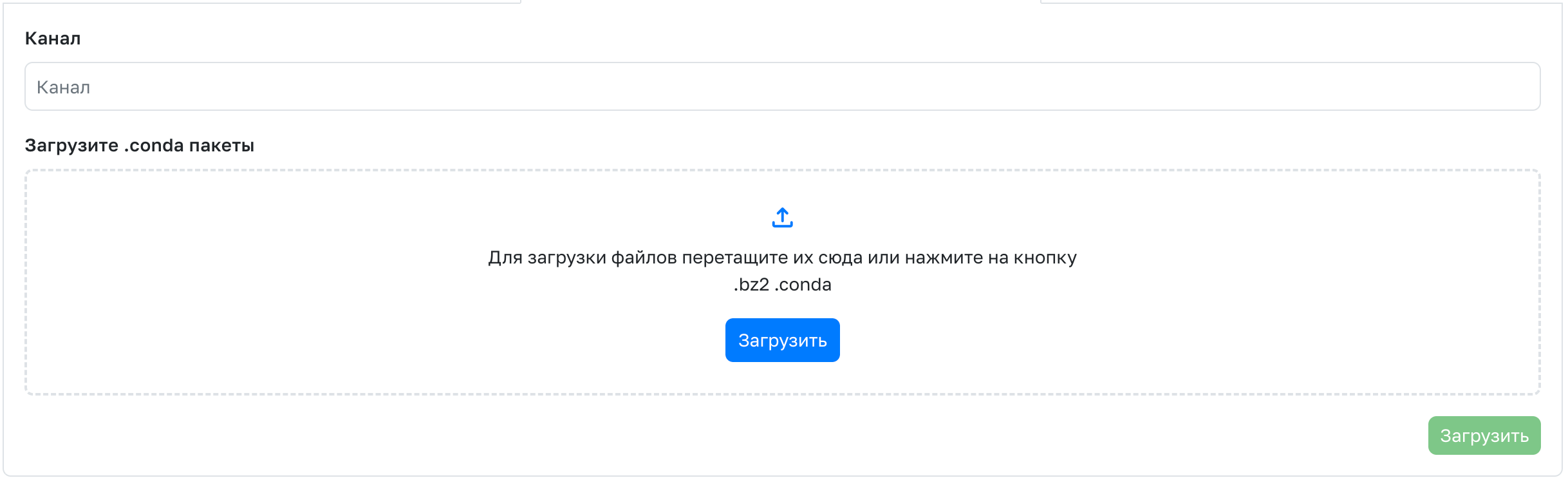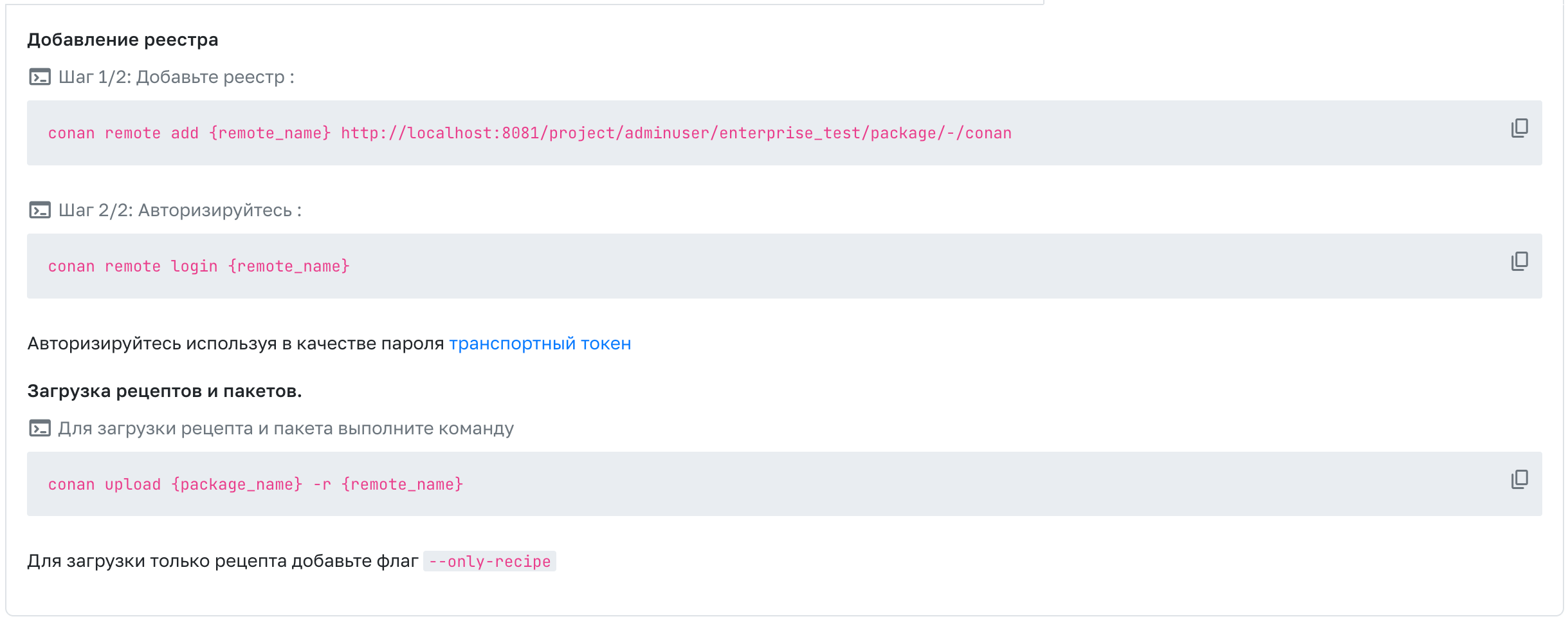Container and Package Registry
Description
The Container and Package Registry is a service feature that allows you to host software packages for private or public use as dependencies in projects or companies.
A logical continuation of the container and package registry function is the Registry Repositories functionality, which allows storing packages and artifacts in separate entities - repositories.
Currently, the following registries are supported:
- Generic
- Maven
- Npm
- PyPi
- NuGet
- Composer
- Docker
- Helm
- OneScript
- Cran
- Deb
- RPM
- RubyGem
- Cargo
- Conda
- Conan
- Go
- Julia
Publication Levels
GitFlic offers 3 levels of package publication: project, company, and service-wide. To publish packages to a project or company, you only need developer rights.
Publishing packages at the service level is available only in the self-hosted version for users with service administrator rights. To publish at this level, go to the admin panel, in the Registry section. Service-level publication is not available via transport and can only be done through the interface.
Docker containers and Helm charts are exceptions. They can only be uploaded via transport.
Viewing Packages
Click on the header of a package to get commands for downloading and uploading packages. Each package type has its own specific sequence of actions for working with them.
If there are multiple versions of a package, you can view each of them by clicking on their header. The interface will display commands on how to use specific package versions in development.
If packages are uploaded to a public project owned by a company (or a team owned by a company), these packages will also be displayed in the parent company with the specific project indicated.
Adding Packages
One way to publish a software package is to upload it manually on the package registry page. When uploading, keep in mind that access to packages is controlled by the privacy of the project or company.
Generic
To create a Generic package, specify a name for the package and its version. Use the file picker to select a file from your computer that matches the specified version of your package.
Instructions for uploading a Generic package via transport can be found here.
Maven
To create a Maven package, specify the Group ID for the package, Artifact Id as in the name of the uploaded package, and also specify the version in the corresponding field. Use the file picker to select a file from your computer that matches the specified version and Artifact Id of your package with the appropriate extension - .xml, .pom, .jar, or .war.
Instructions for uploading a Maven package via transport can be found here.
Npm
To create an Npm package, specify the package name and version, and for the Scope parameter, enter the required value for your package. Use the file picker to select a file from your computer that matches the specified version of your package with the .tgz extension. The package name and version must match those specified above. Click upload.
Instructions for uploading an Npm package via transport can be found here.
Pypi
To create a Pypi package, use the file picker to select a file from your computer with the .gz or .whl extension. Please note that the file names you upload must follow a specific format. Click upload. All necessary information will be extracted from the package and displayed on the package page.
Instructions for uploading a Pypi package via transport can be found here.
NuGet
To create a NuGet package, use the file picker to select a file from your computer with the .nupkg extension. Click upload. All necessary information will be extracted from the package and displayed on the package page.
Instructions for uploading a NuGet package via transport can be found here.
Composer
To create a Composer package, specify the version in the corresponding field and use the file picker to select a file from your computer that matches the specified version of your package with the .zip extension. Click upload. All necessary information will be extracted from the package and displayed on the package page.
Instructions for uploading a Composer package via transport can be found here.
Docker
Docker containers cannot be uploaded via the GitFlic web interface. Instructions for uploading a Docker package via transport can be found here.
Helm
Helm charts cannot be uploaded via the GitFlic web interface. Instructions for uploading a Helm chart via transport can be found here.
OneScript
To create a OneScript package, use the file picker to select a file from your computer with the .ospx extension. Click upload. All necessary information will be extracted from the package and displayed on the package page.
Instructions for uploading a OneScript package via transport can be found here.
Cran
To create a Cran package, specify the version in the corresponding field and use the file picker to select a file from your computer that matches the specified version of your package with the appropriate extension - .gz, .zip, or .tgz. Click upload. All necessary information will be extracted from the package and displayed on the package page.
Instructions for uploading a Cran package via transport can be found here.
Deb
To create a Deb package, fill in the Distribution and Component fields. Use the file picker to select a file from your computer that matches the filled fields with the .deb extension.
Instructions for uploading a Deb package via transport can be found here.
RPM
To create an RPM package, use the file picker to select a file from your computer with the .rpm extension.
Instructions for uploading an RPM package via transport can be found here.
RubyGem
To create a RubyGem package, select a file from your computer with the .gem extension through the file Explorer.
The instructions for loading the RubyGem package using the transport method can be found here.
Cargo
To create a Cargo package, select a file from your computer with the extension .crate through the file Explorer.
The instructions for loading the Cargo package using the transport method can be found here.
Conda
To create a Conda package, fill in the Channel field. Select a file from your computer with the extension through the file Explorer.bz2 or `.conda'.
The instructions for loading the Conda package using the transport method can be found here.
Conan
The Conan package cannot be uploaded via the web interface to GitFlic. The instructions for loading the Conan package using the transport method can be found here.
Go and Julia
Due to the specifics of the Go and Julia programming languages, their packages cannot be uploaded via the GitFlic interface. Instructions for uploading via transport:
Automated translation!
This page was translated using automatic translation tools. The text may contain inaccuracies.