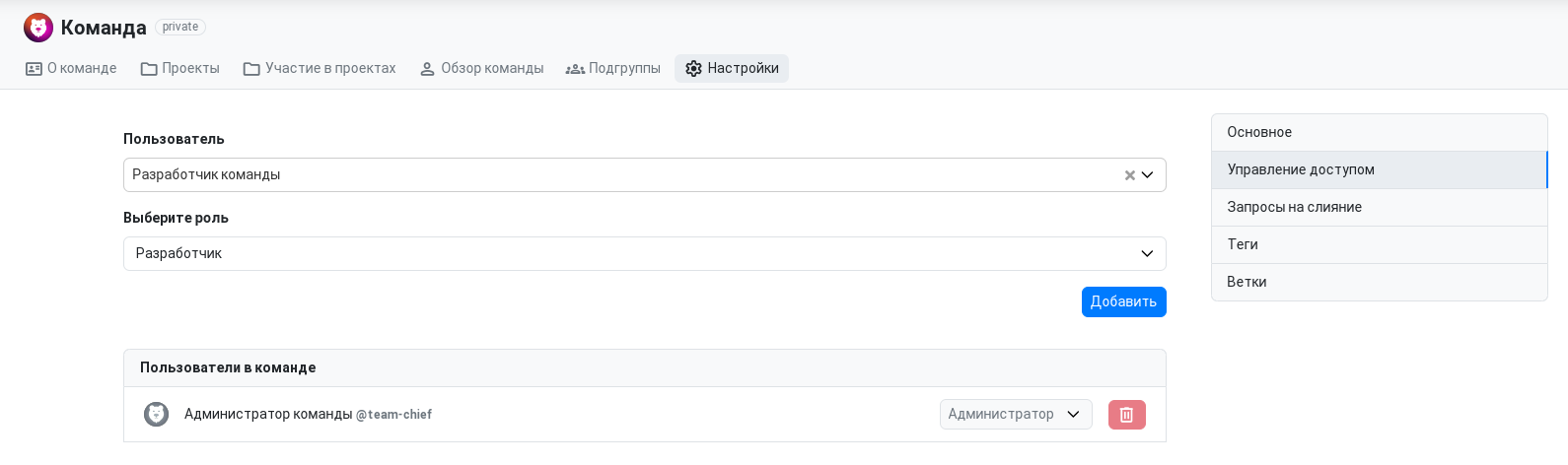Team Overview
Users who are not members of a public team can view the team's public projects, read the Readme, or see the list of members.
Adding Members
If you have administrator rights, you can add new members to the team. To do this, go to the team settings, then to the "Access Management" tab. Use the search field to find a user in the service, specify their role in the team, and click the "Add" button. The specified user will receive an invitation to join the team in the service and by email. After accepting the invitation, the user will become a team member.
Removing Members
Removing team members is done in the team settings, on the "Access Management" tab. Next to the user, there is a red button to remove them from the team.
The team owner cannot be removed from the team.
Member Limit
On gitflic.ru, there is a limit on the number of members within a team. You can use the service for free as long as the limit of 5 users per team is not exceeded. After exceeding the limit, you are prompted to create a company (if not already created) and switch to a paid plan. You can read the user agreement here.
This restriction does not apply to self-hosted versions.
Automated translation!
This page was translated using automatic translation tools. The text may contain inaccuracies.