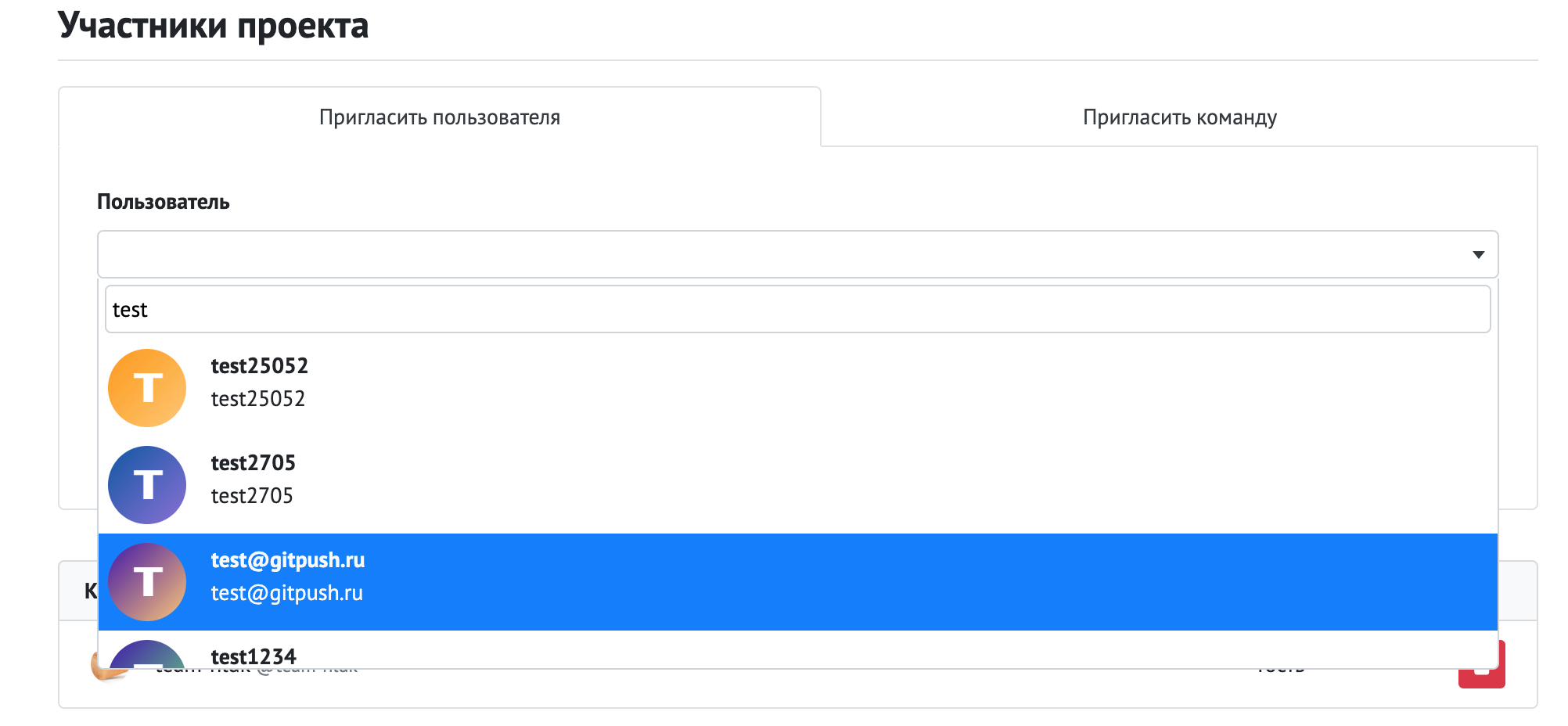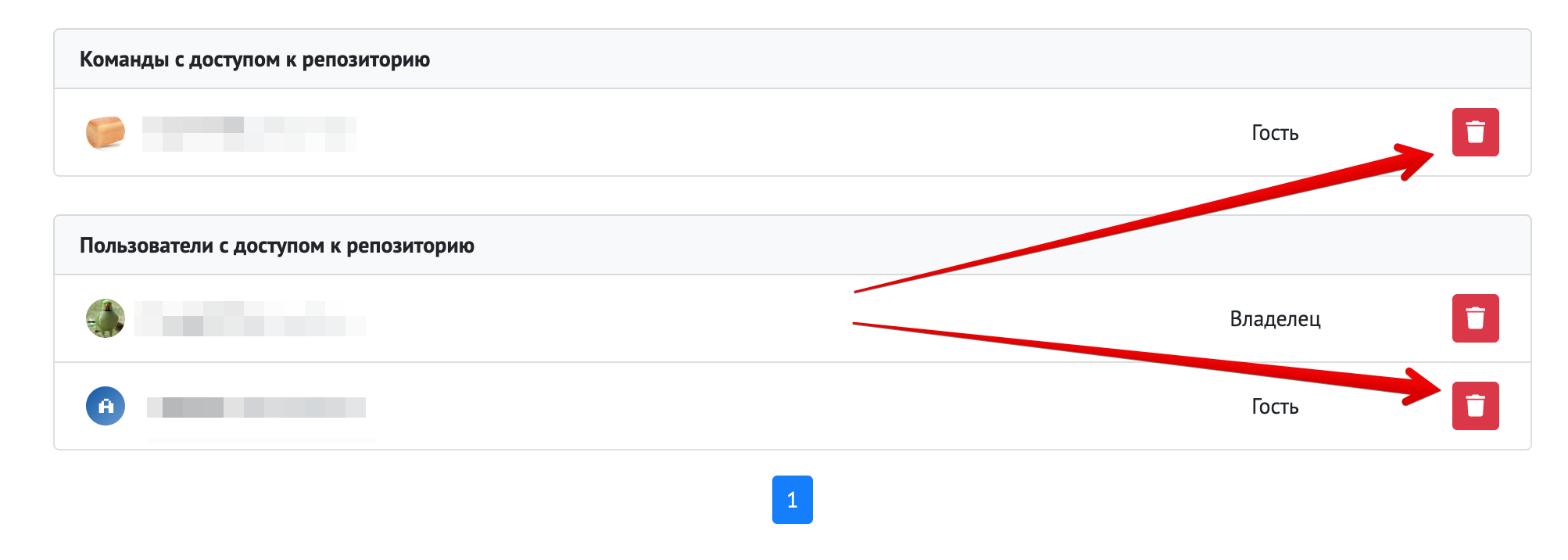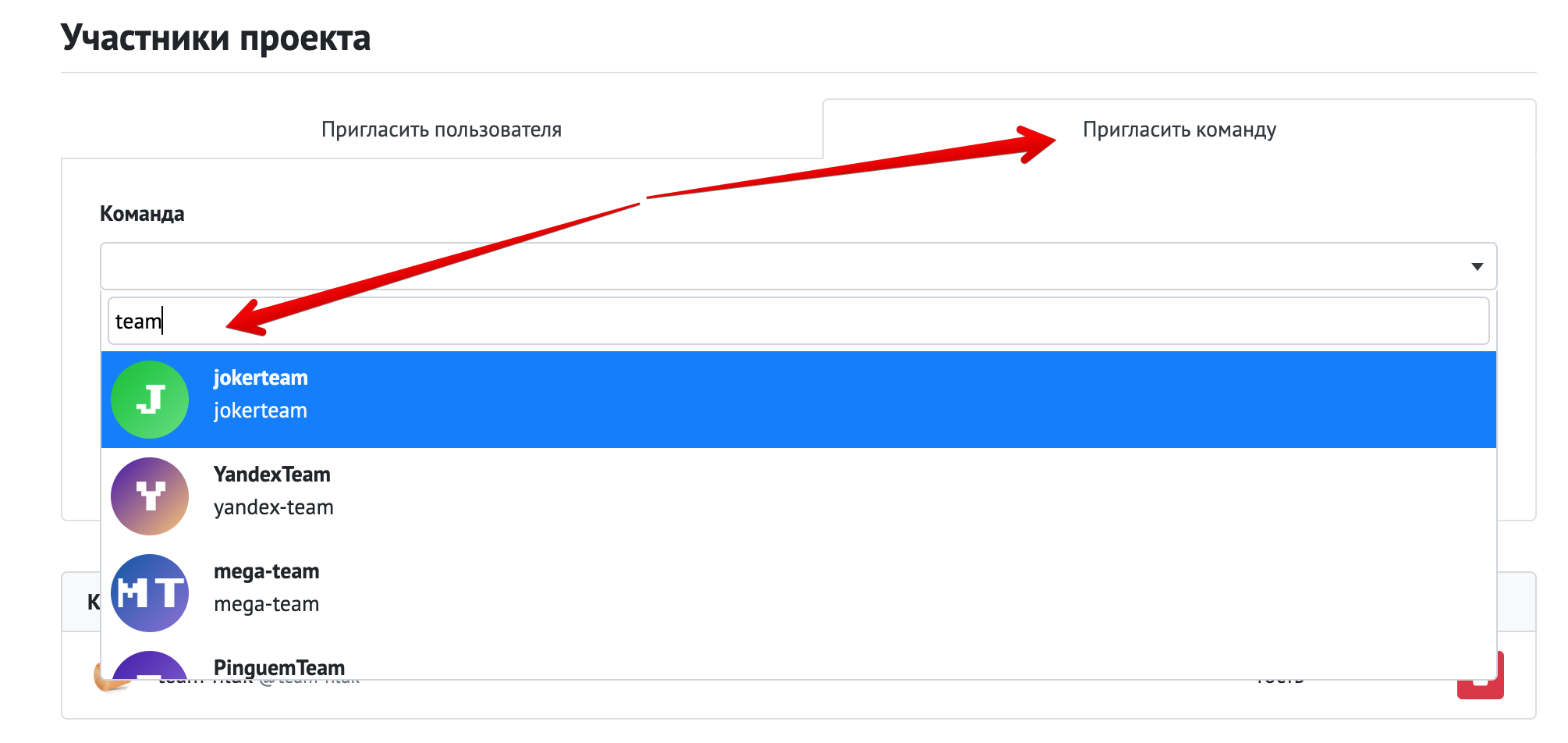Access Management
To add new project members, open the access management tab. To search for a user you want to add, click on the "User" field—a dropdown menu with a search will appear. Start typing the username or profile name; the search will begin after entering at least 3 characters. Next, specify the role for the new project member and save the changes. An invitation will be sent to the selected user by email and to the notifications page in their profile.
To remove users from the list of participants, click the delete button next to the user's name.
You can also add a public team to your project. To do this, switch the tab to "Invite Team", and in the "Team" field, start typing the team name. All matching options will be displayed. The specified role will be applied to all team members and will take priority in the project over the roles of participants within the team.
For example: when adding a team with the Developer role, the team administrator will become a developer in the project, and all other team members will be added with roles corresponding to their roles in the team.
Participant Limitations
If your project is public, you can add an unlimited number of participants. In a private project, you can add up to 5 users (including the project owner). You can increase the number of participants according to the GitFlic pricing terms.
In enterprise and onpremise versions of GitFlic, there is no limit on the number of participants in a project. Any number of users can be added to any project.
Automated translation!
This page was translated using automatic translation tools. The text may contain inaccuracies.