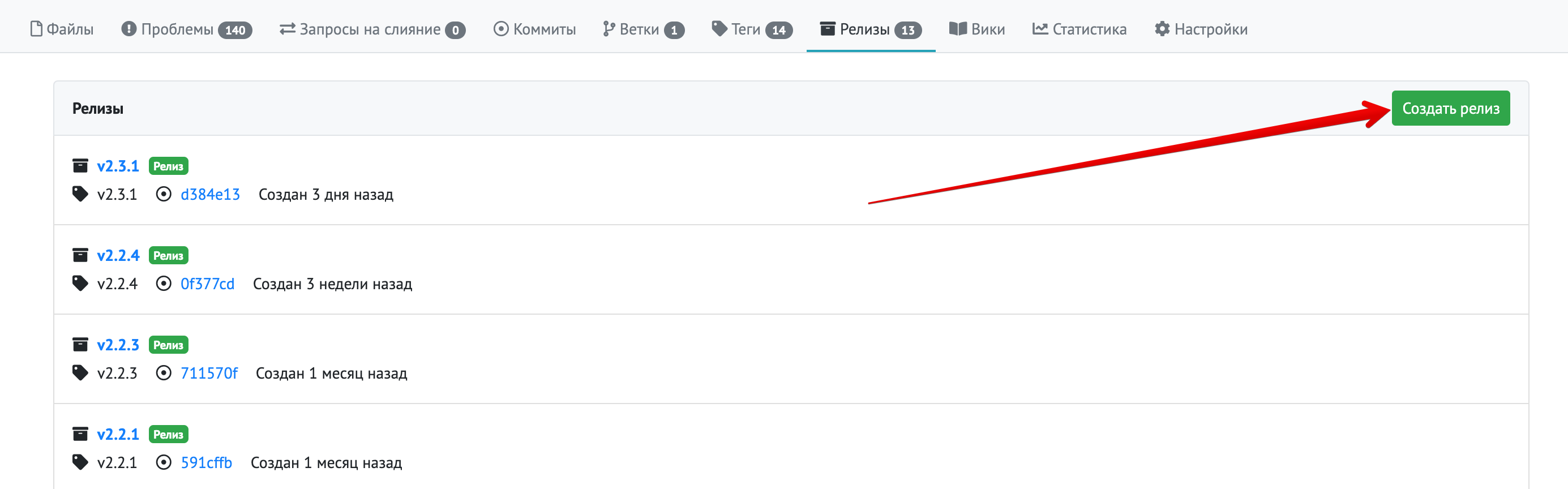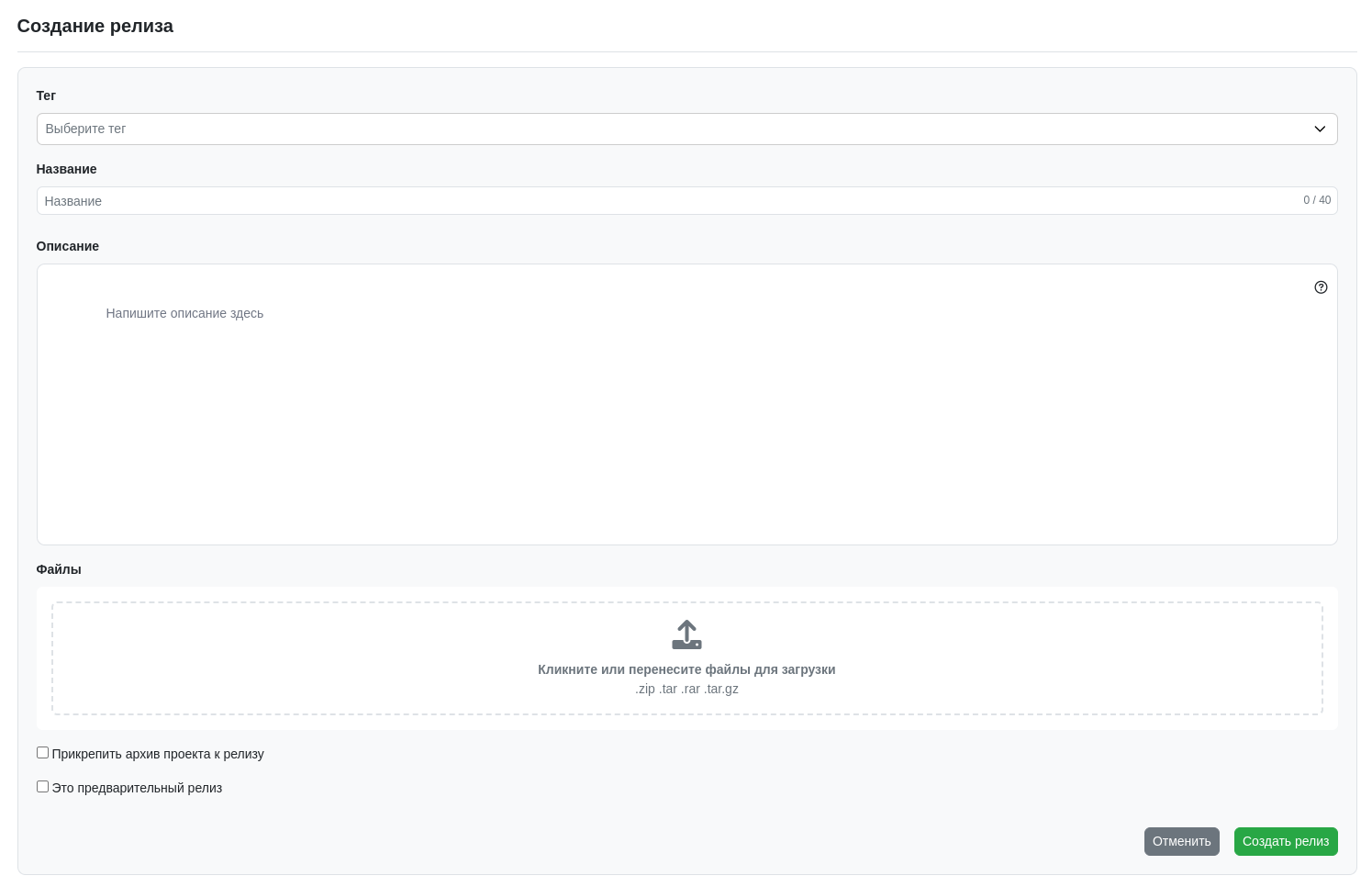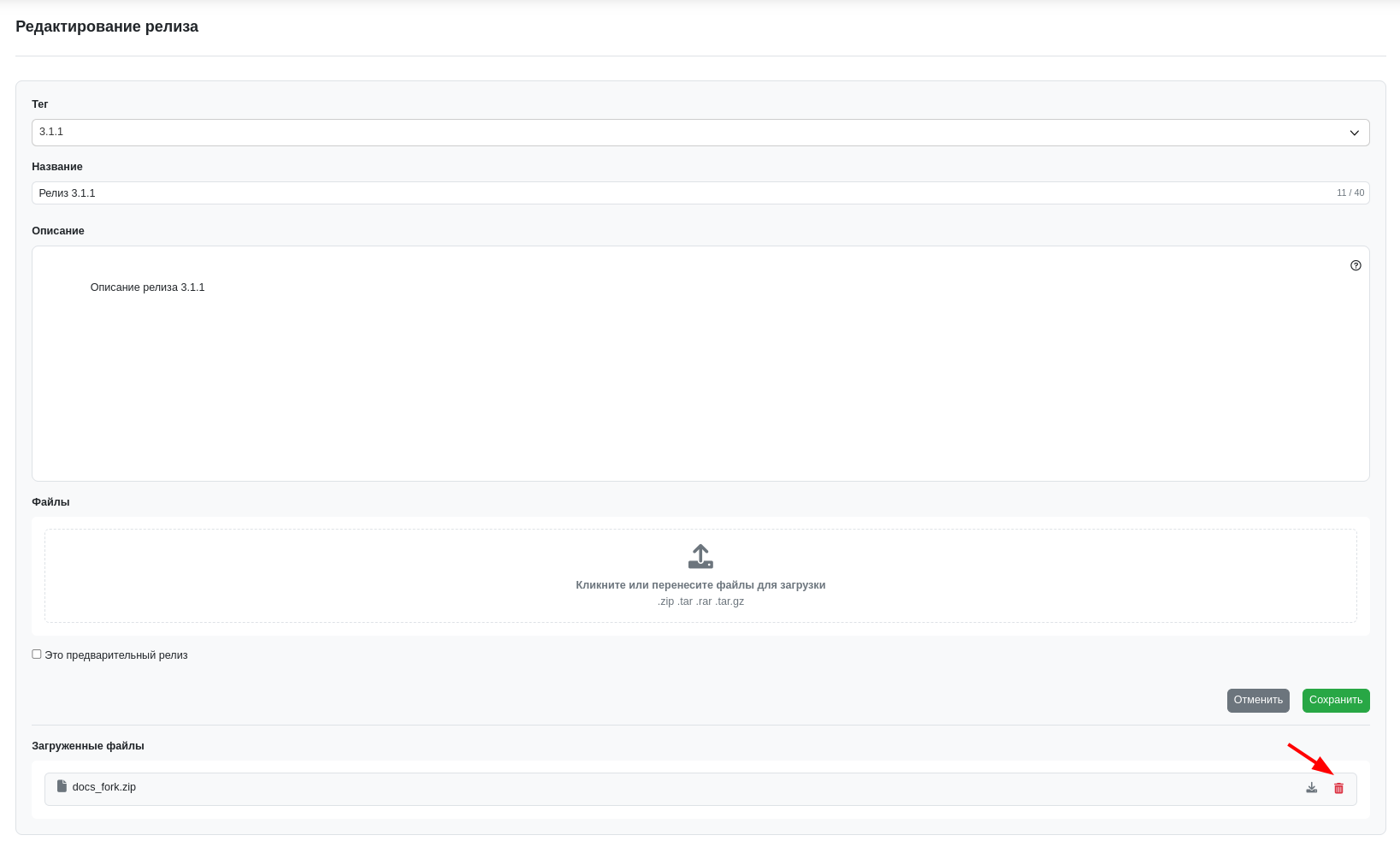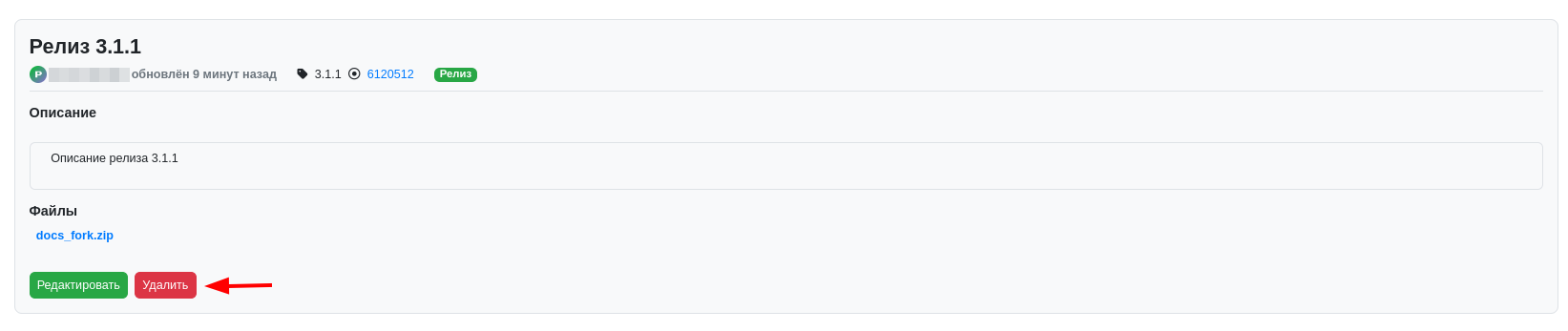Project Releases
On the release creation page, you can publish an intermediate build of your project with a link to the required tag.
To create a new release, click the "Create Release" button.
On the creation page, select the desired tag in the selector, specify a name for the release, and add a description if necessary.
Next, you can select release files through your computer's file explorer (or drag them into the file upload area).
If you want the release file to be generated from the commit (or branch) to which the tag is assigned, check the "Attach project archive to release" box.
You can also mark your release as a pre-release by checking the corresponding box.
After filling in the fields, click the "Create Release" button.
Note: Only one release can be created per tag.
After creation, you can edit your existing releases. To do this, go to one of your releases in the release list and click the "Edit" button.
You will be able to change the same fields as during creation (except for the "Attach project archive to release" checkbox). You can delete individual files from the release page or upload new ones.
If the uploaded release is no longer relevant or was created by mistake, you can delete it. To do this, go to the desired release page and click "Delete".
Automated translation!
This page was translated using automatic translation tools. The text may contain inaccuracies.