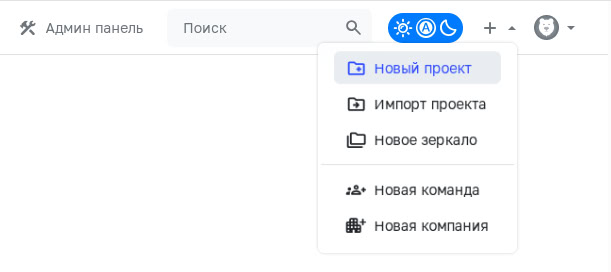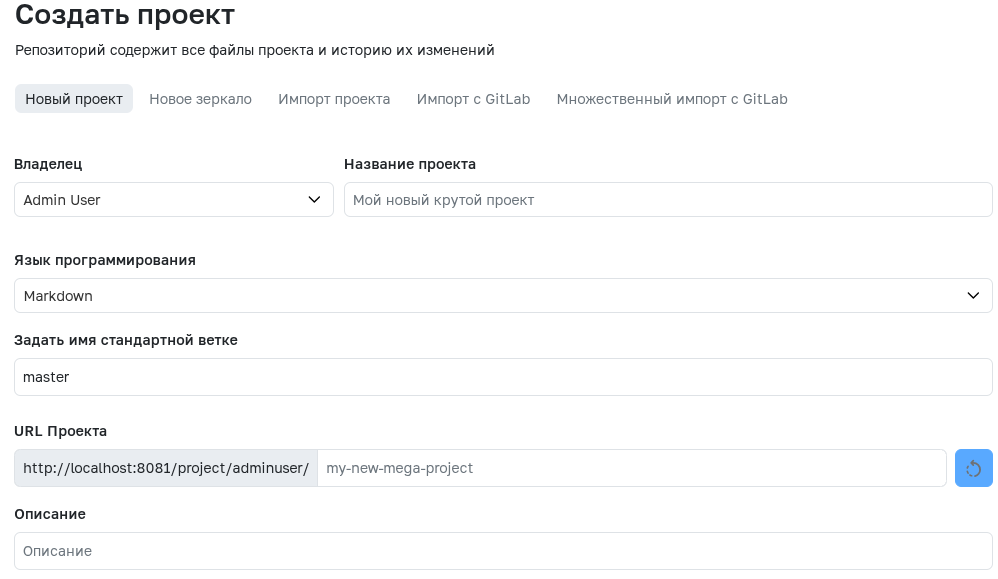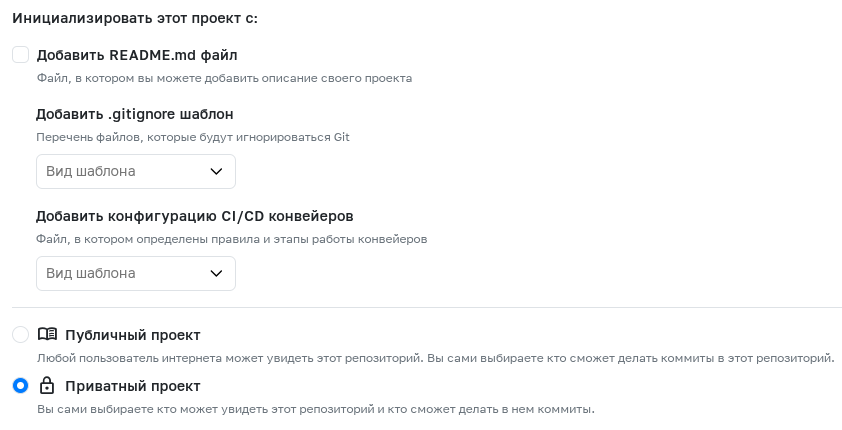Creating a Project
A project is one of the entities where the main work in GitFlic takes place. To create a project, use the + dropdown menu in the upper right corner of any page and select the New Project option. On the user’s project list pages, team, or company, there is also a button that leads to the creation form.
Permissions for creating projects
Only authorized users can create projects. If you do not have access, please contact the administrator.
Project Creation Form
To create a project, you need to fill in the required fields. All field values can be changed after creation.
- Owner – the user, team, or company that owns the project. If a team or company is specified as the owner, management rights will belong to the team or company owner.
- Project Name – the name visible to users in the web interface. It can contain Cyrillic and Latin letters, numbers, hyphens, and underscores.
- Programming Language – the main language that will be used in the project. It is used for filtering when searching for projects and is displayed to users. Default is
Markdown. - Default Branch Name – the name of the default git branch. Default is
master. - Project URL – the part of the URL (alias) by which the project will be accessible. It will be filled in automatically as you enter the Project Name. It can contain Cyrillic and Latin letters, numbers, hyphens, and underscores.
- Privacy – determines whether any user can see the project. Default is Private.
- Description – an optional field where you can provide necessary information about the project.
Additionally, you can create a project with template files:
README.md– a standard Markdown (.md) text file containing basic information about the project..gitignore– a Git text file that specifies which files and folders should be ignored during commits.gitflic-ci.yaml– a configuration file for GitFlic CI/CD (Continuous Integration / Continuous Delivery).
See also
Project Settings
Project configuration and related features
Getting Started with Git
Configuration and common commands
SSH Connection
Convenient work with a remote repository
Automated translation!
This page was translated using automatic translation tools. The text may contain inaccuracies.