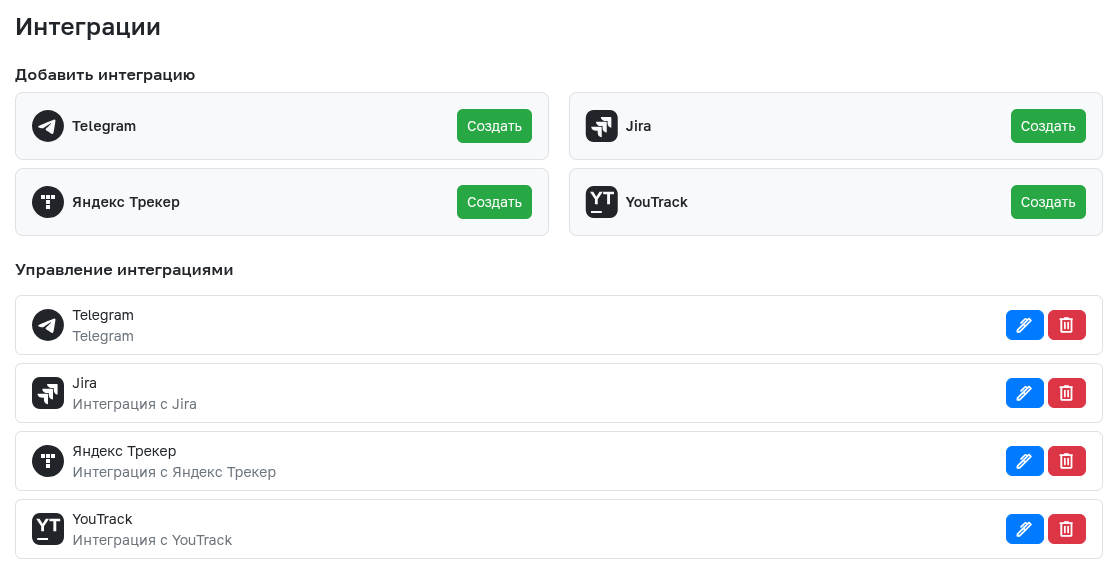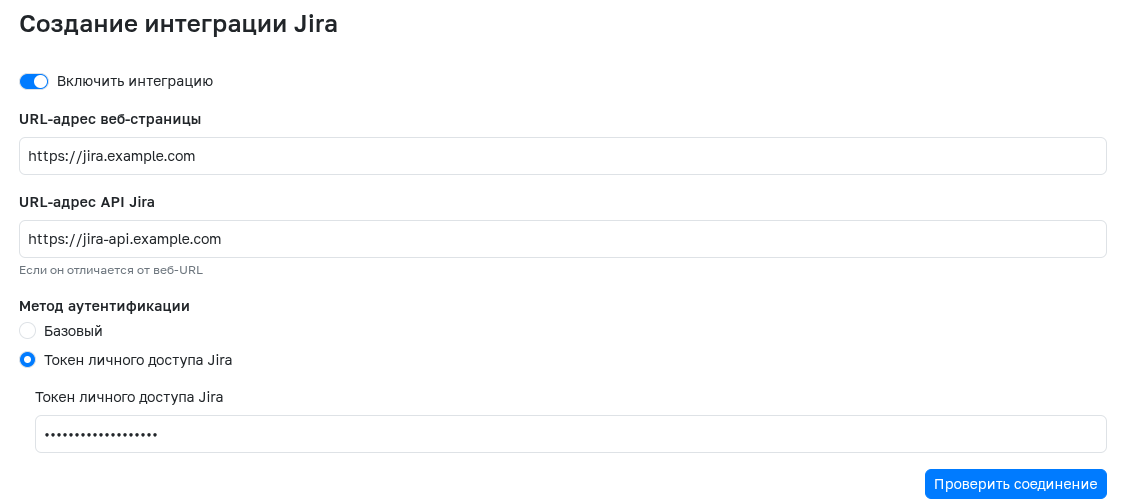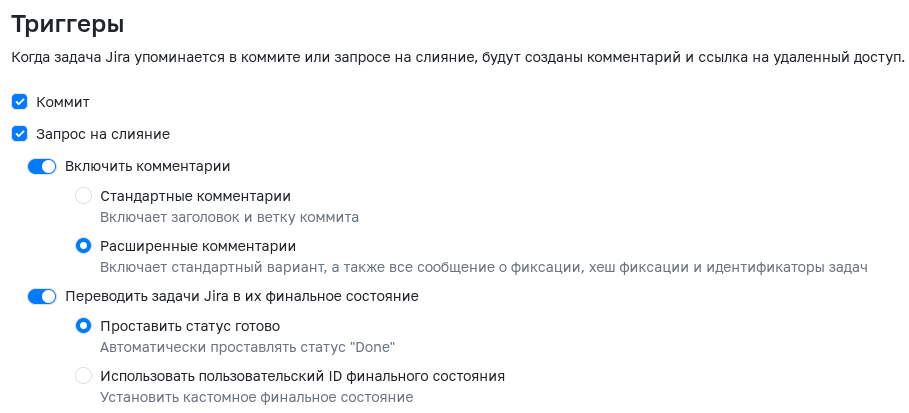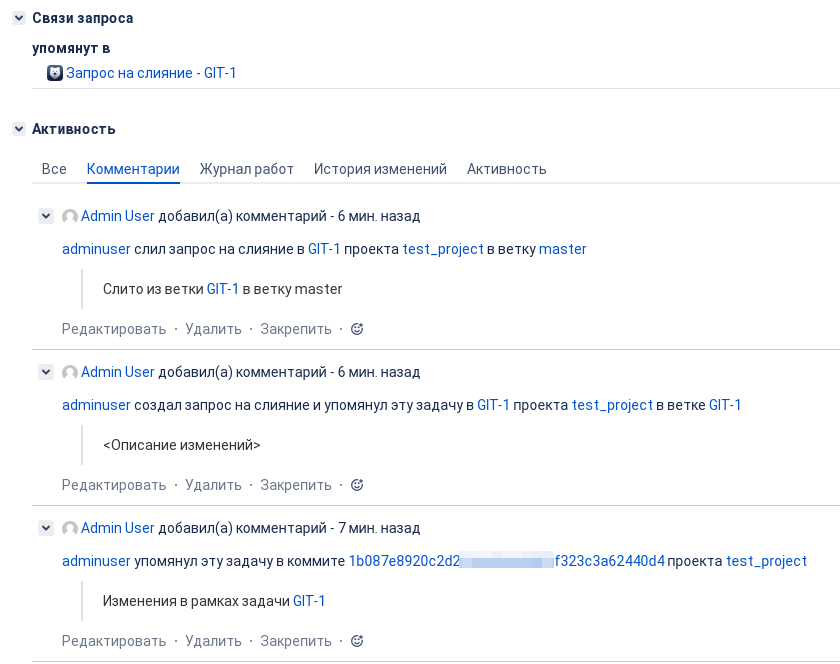Integration with Jira
Integration with Jira allows you to automatically send a comment to a Jira issue if it is mentioned in a commit or merge request. Additionally, the integration enables automatic status changes for the mentioned issue.
You can use either a local Jira version or Jira Cloud to create an integration.
Creating a Jira Integration
To create an integration, you need to go to the project settings in the Integrations section and click the Create button next to the integration with Jira.
Establishing a Connection
- Enter the Web Page URL, for example:
https://jira.example.com - Enter the Jira API URL, for example:
https://jira-api.example.comIf you leave this field empty, the Web Page URL will be used. Leave this field empty for Jira Cloud. -
Select the authentication method
-
Basic. Authentication using email or username and API token or password.
- Jira Personal Access Token. You can create a token in your Jira profile settings under Personal Access Tokens.
There is a button to check the connection.
Triggers
In this section, you select events—commit or merge request—after which the integration will be triggered.
You can mention a Jira issue using a full link (e.g., https://jira.example/browse/GIT-1) or just the prefix (e.g., GIT-1).
You can mention issues in a merge request title or description.
The integration will also react to status changes of a merge request.
Action settings—creating a comment or changing the issue status—are also configured here.
- Enable comments. The integration will automatically create a comment in the issue with the description of the event where the issue was mentioned. Options Standard comments and Advanced comments are available for choosing the detail level.
- Transition Jira issues to their final state. The integration will automatically transfer the task status to the final one after completing the merge request that mentions the task. To change the status, add "Closes
" in the request description. Instead of , you must specify a task number that matches the regular expression specified in the Jira field.. To change the status of several tasks, add the specified row for each task separately. The Use custom final state ID setting allows you to specify a particular status ID if your Jira workflow has a different final status than Done.
Jira Issue Matching
To limit the list of issues that will trigger the integration when mentioned, use the following settings:
- Regular expression for Jira issues. Matching Jira issue keys with regular expressions following the RE2 syntax.
- Jira Issue Prefix - A required field that specifies the prefix of Jira issues that, when mentioned in commits or pull requests, will trigger the integration (e.g.
GIT#).
Limit on the number of integrations
The maximum number of integrations per project is 1
Example of how integration works
Attention!
Automated translation!
This page was translated using automatic translation tools. The text may contain inaccuracies.