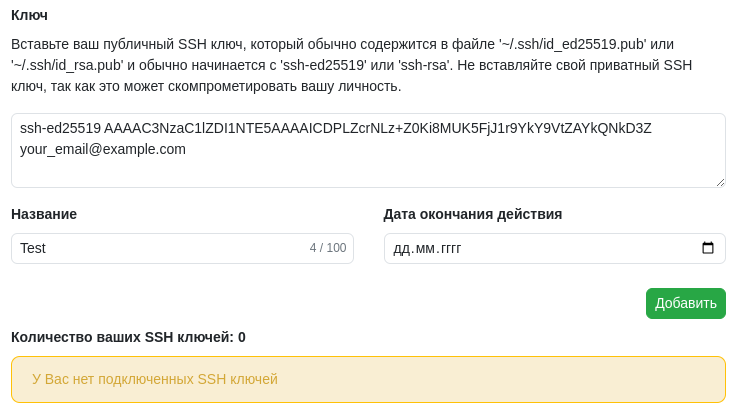SSH Keys
An SSH key will establish a secure connection between your computer and the service.
GitFlic allows you to configure SSH authentication. Insert your public SSH key in the appropriate field on the SSH settings page. Avoid using a private SSH key - this could compromise your identity.
The public key is typically contained in the
~/.ssh/id_ed25519.pubor~/.ssh/id_rsa.pubfile and begins withssh-ed25519orssh-rsa.
Key Generation
If you don't have an SSH key, you can create one with the following command:
ssh-keygen -t ed25519 -C "your_email@gitflic.ru"
The console will display the following (or similar) dialog:
Enter file in which to save the key (../../home/user/.ssh/id_ed25519):
Press Enter.
The system will prompt you to enter a passphrase for additional SSH connection security. You can skip this step by pressing Enter.
Enter passphrase (empty for no passphrase):
After this, the key will be created and placed by default in the /home/user/.ssh/ directory.
Connecting to GitFlic
- Copy the contents of the
id_ed25519.pubfile. - Go to the GitFlic profile settings page, to the Keys tab.
- Fill in the fields on the page:
- In the Key field, paste the copied SSH key
- In the Name field, enter the desired name for the new key
- Select the key's expiration date. If you want to make the key permanent, leave this field empty
- Click the Add button.
Records of saved keys will be displayed on the current page.
To delete a key, use the "Delete" button next to the key.
Changing the Remote Repository
After saving the SSH key in your profile, you need to change the project's remote to continue working on it. This can be done with the following commands in the console:
git remote rename origin old-origin
git remote add origin git@gitflic.ru:<username>/<project>.git
git add .
git commit -m "SSH connected"
git push -u origin master
If you're using an integrated development environment (IDE), specify the new remote for your project in the project settings to switch it to work via SSH key and save the changes.
GitFlic SSH Key Fingerprints
Public key fingerprints can be used to verify the connection with the remote server.
This is GitFlic's public key fingerprint:
(RSA): l8pY82jZrwsDKObzYIU3czqwertycR4rQHNw
To get the fingerprint of your public key, use the command:
ssh-keygen -E sha256 -l -f id_ed25519.pub
Automatic Translation!
This page was automatically translated. The text may contain inaccuracies