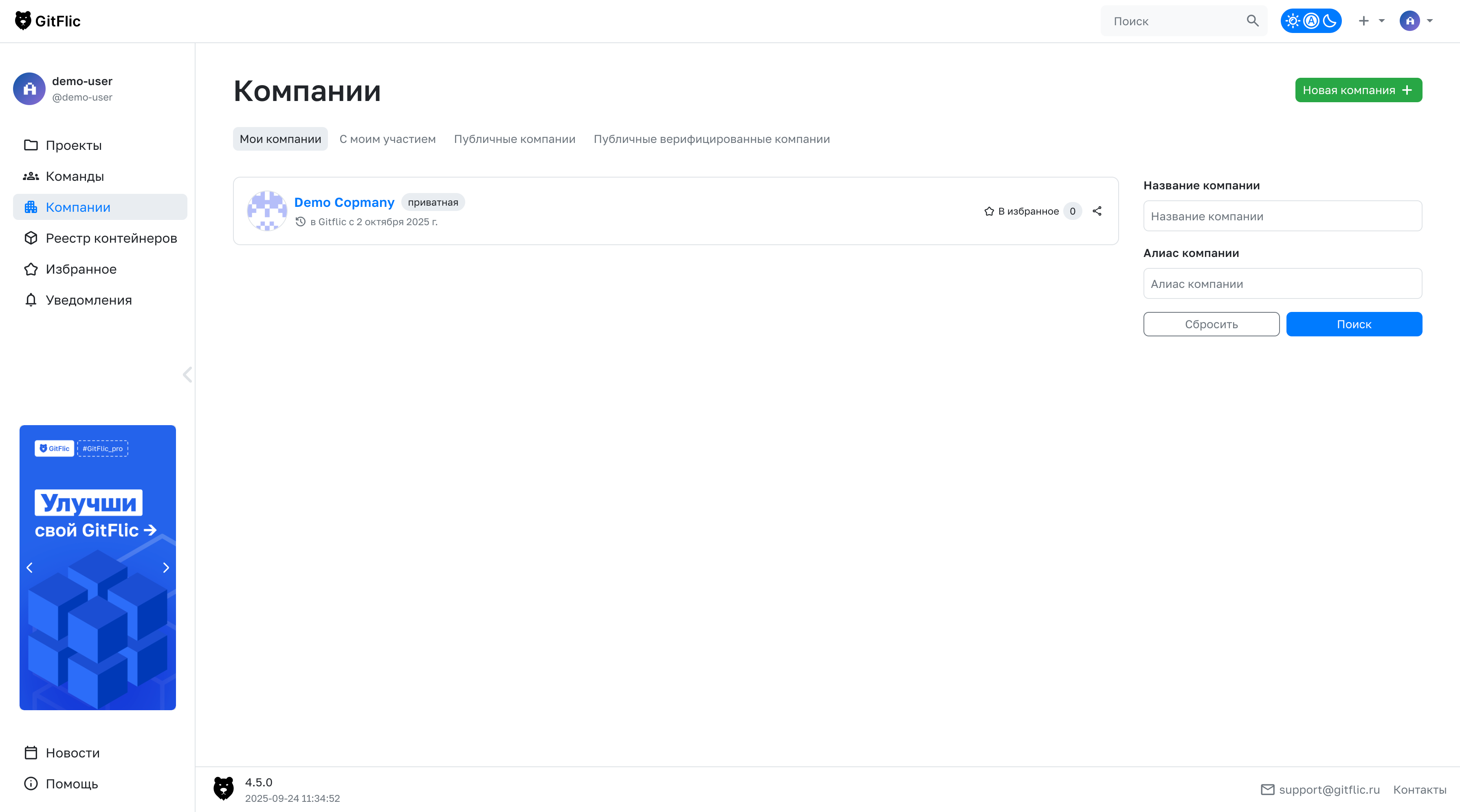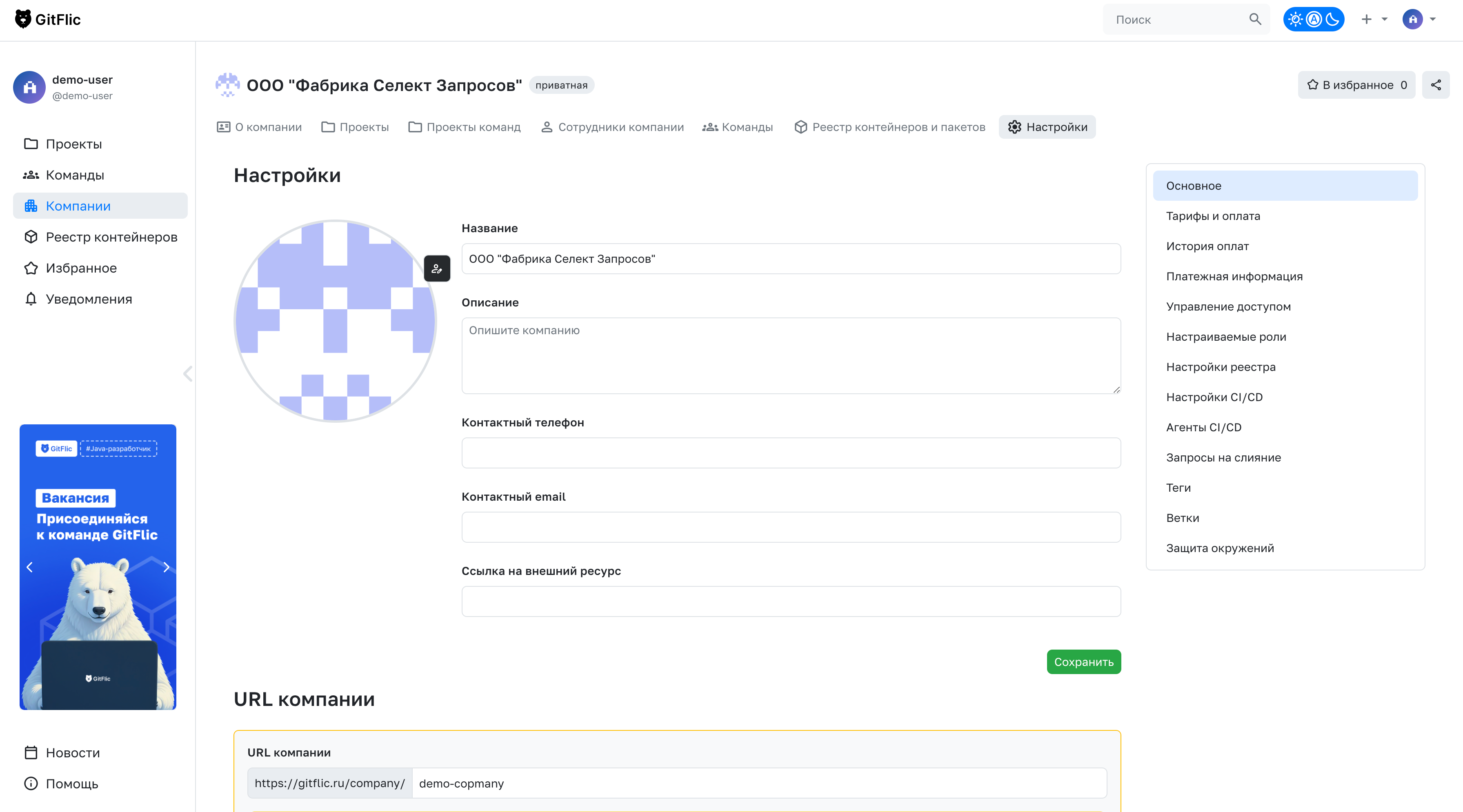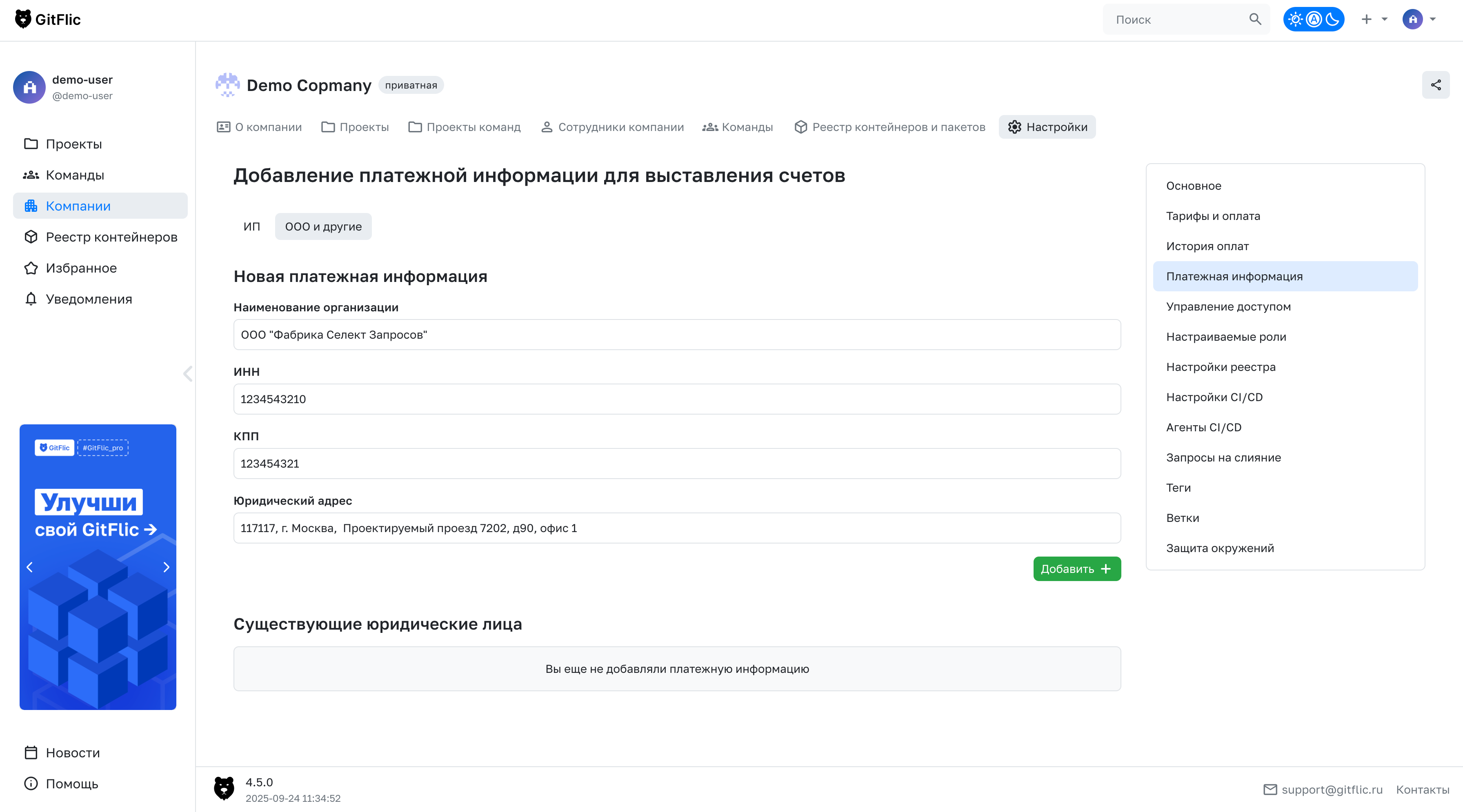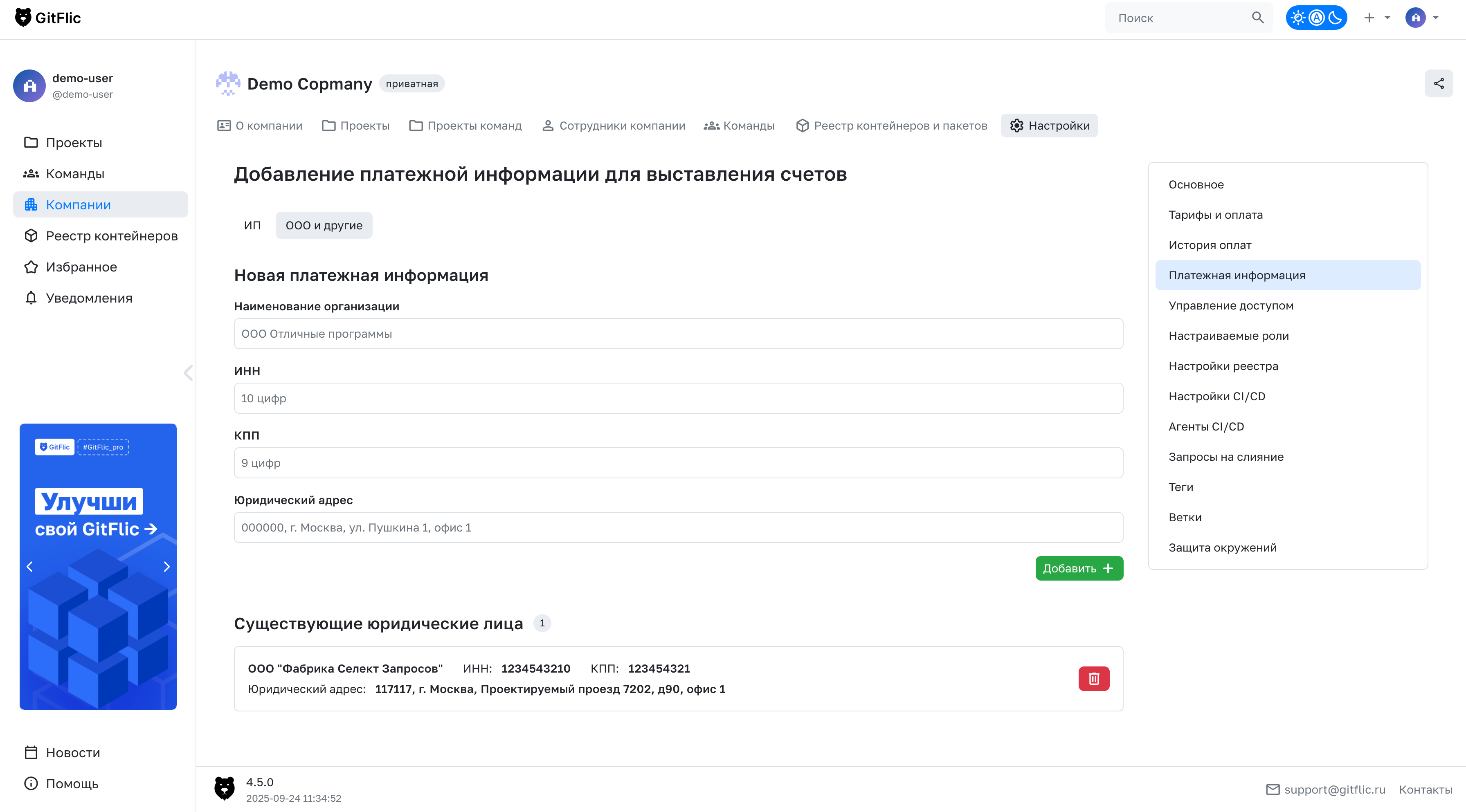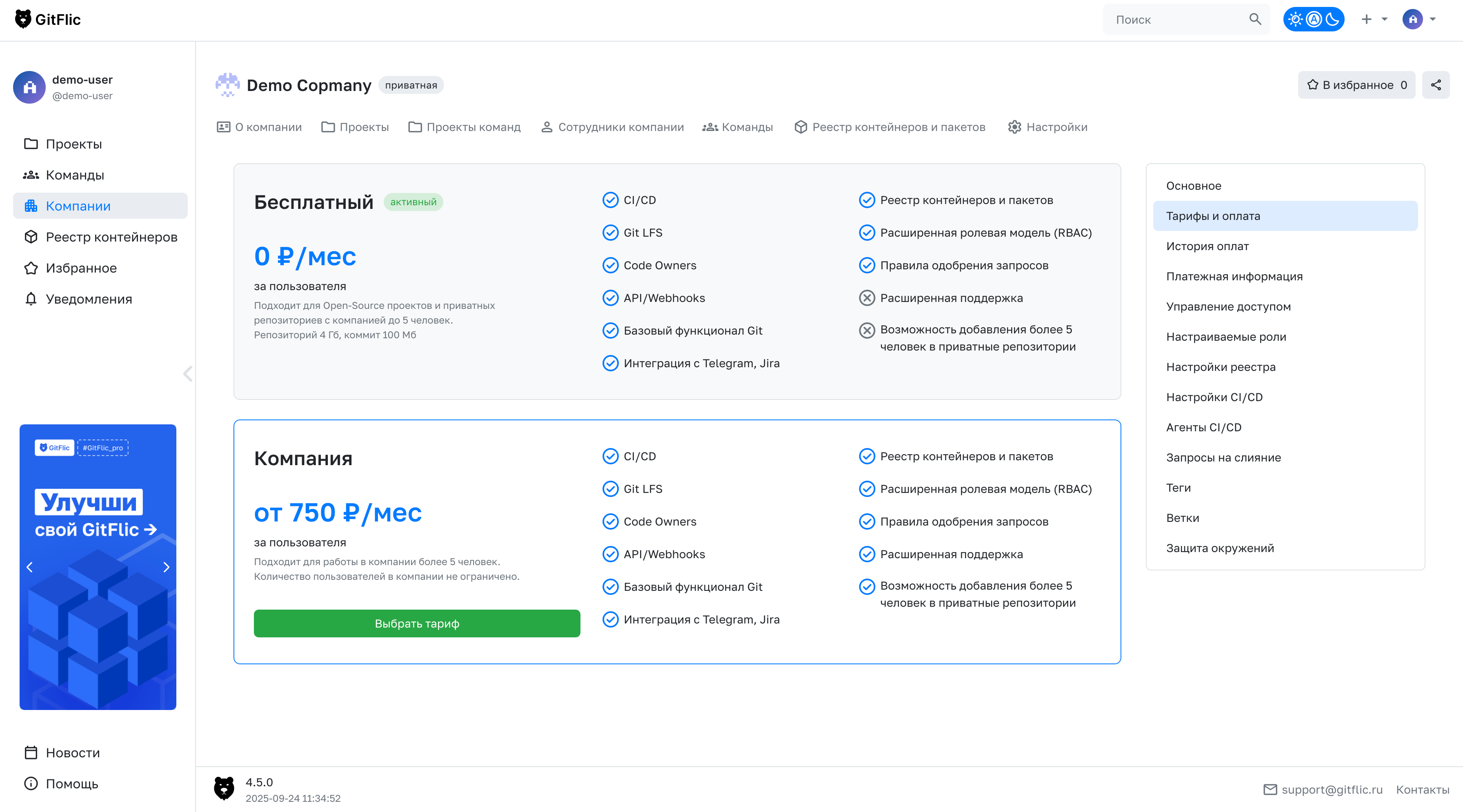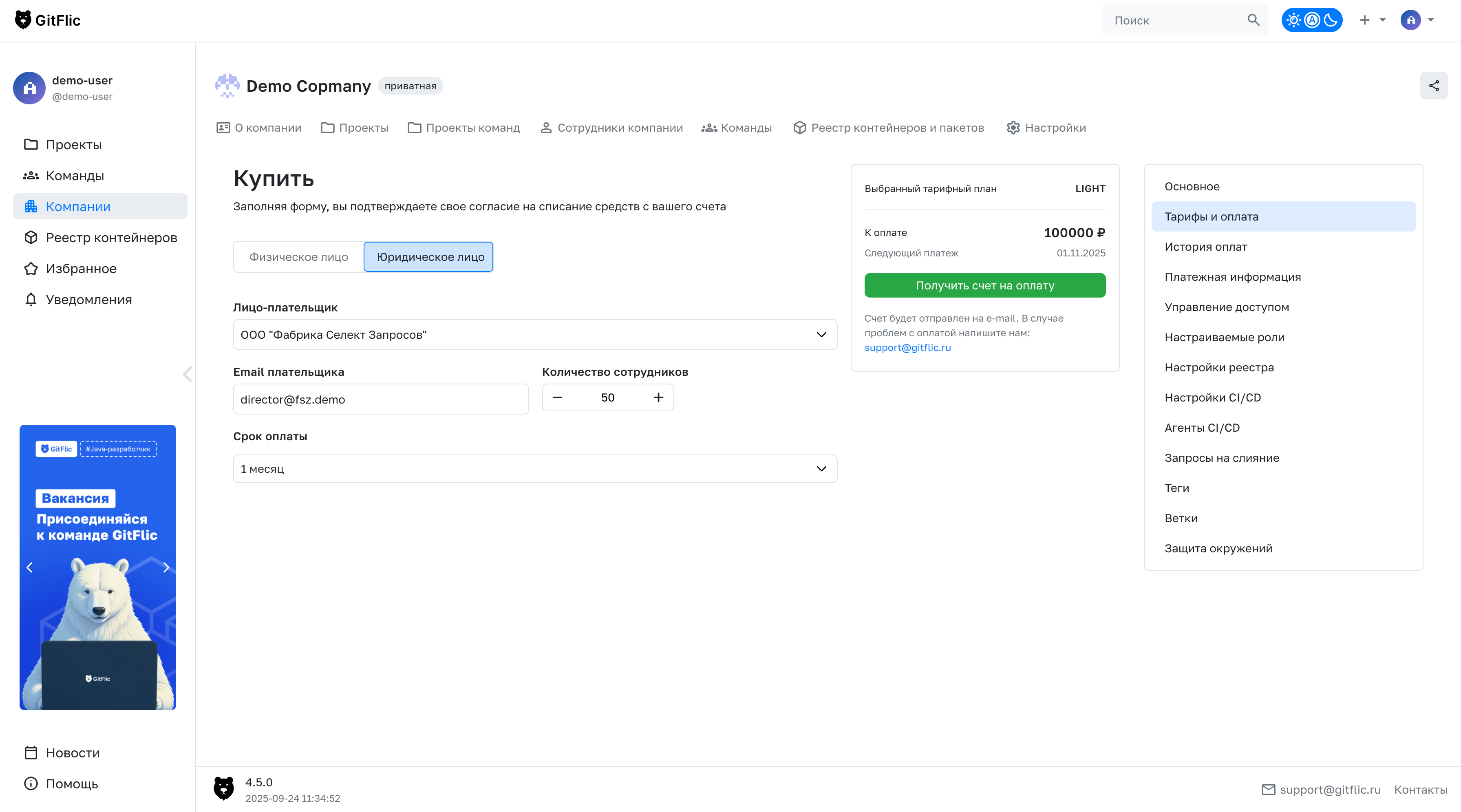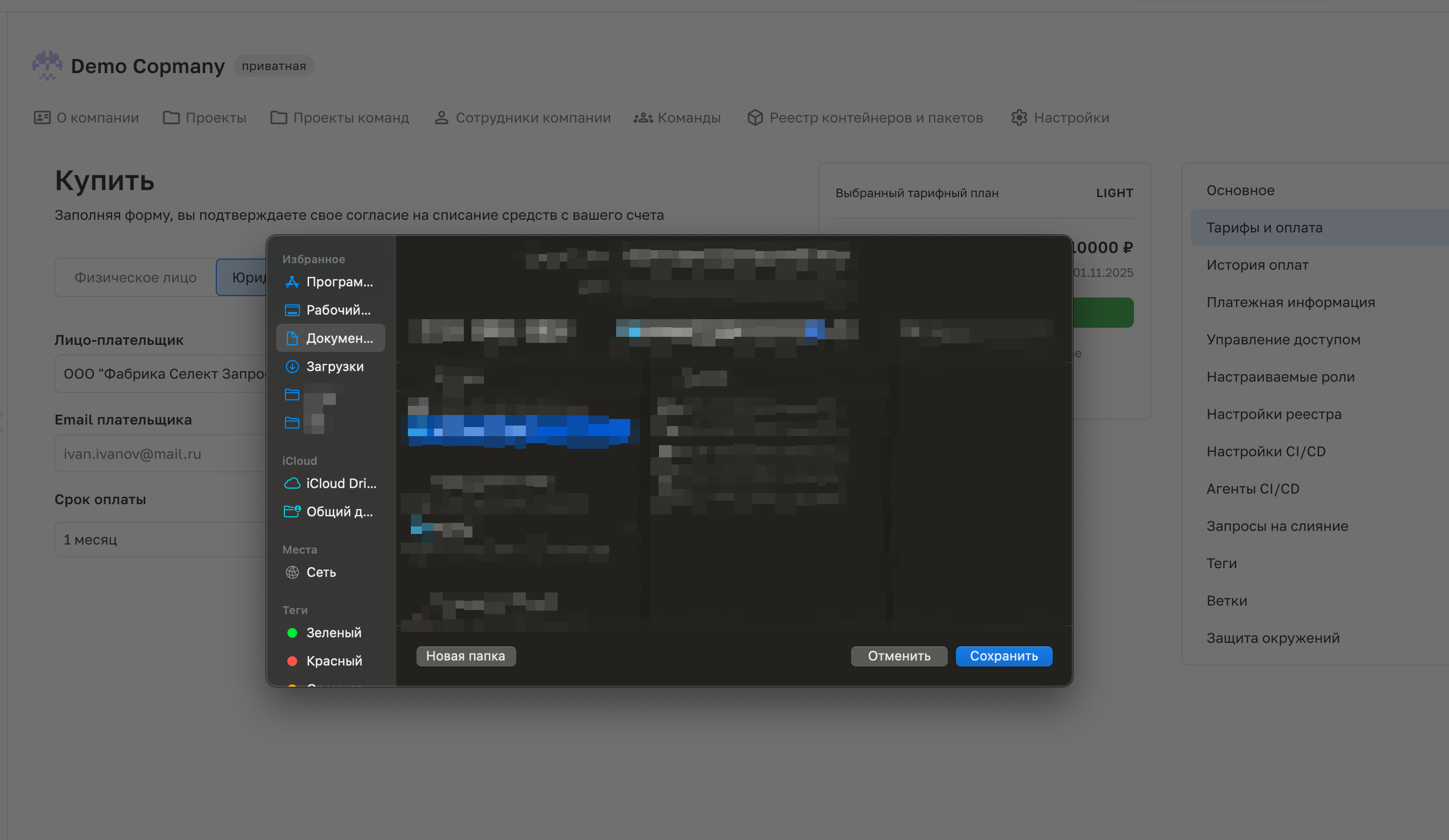Payment Instructions for Legal Entities
Throughout these instructions, the term "Company" will be used - this is an internal entity of the GitFlic platform.
Requirements for Companies
To pay for licenses via invoice from a legal entity, follow these steps:
1) Create a company or edit an existing one to meet the requirements 2) Specify the LLC name in the company title 3) Enter your legal entity's payment details in the company settings 4) Select a tariff and configure the number of licenses 5) Make payment via invoice
Step-by-Step Instructions
For collaborative work with license purchases, you need to set up a company according to the requirements.
- If you do not have a company, you need to create one.
- If you have a company, you need to edit it.
Open your company and go to settings. Specify your LLC name in the company title.
After specifying the company name, go to the Payment Information tab in the right settings menu, select the LLC and Others section and fill in the required fields. All fields are mandatory. After entering payment information, click Save.
If filled correctly, your company information will appear in the Existing Legal Entities section.
The next step is to go to the Tariffs and Payment section. In the "Company" tariff card, click Select Tariff.
On the tariff setup screen, select Legal Entity, choose the previously saved payment information in the Payer field, and fill in the remaining fields.
After filling out, click Get Invoice for Payment and save it to your computer.
Select the directory for saving and click Save. The invoice will be saved to your computer.
Proceed with payment according to your established payment procedure.
Automatic Translation!
This page was automatically translated. The text may contain inaccuracies